Turn on suggestions
Auto-suggest helps you quickly narrow down your search results by suggesting possible matches as you type.
Showing results for
Connect with and learn from others in the QuickBooks Community.
Join nowI am implementing PO system. Does one match the invoice to the PO and take that as authorisation that the goods or services were delivered as ordered ? Or is there a way that the purchaser can mark the PO as satisfied.
Hello there, @Rorysnory12 .
I recognize the importance of implementing your PO system so you'll know when an order is delivered. I'm here to assist you with your concerns. However, the feature to mark an order satisfied is currently unavailable with QuickBooks Online. Rest assured you can still acquire this using a third-party app that QuickBooks Online supports.
Here's how you can browse third-party apps in QBO:
You can also learn how to create and send customer statements in QuickBooks Online to show your customers summaries of their invoices or balances.
Let me know if you have further concerns about implementing your Purchase Orders in QuickBooks Online. I'm always available to assist you.
Thank you for your response. So can POs not be marked as satisfied ?
What is the process for matching POs to invoices ?
Hi there, Rorysnory12.
I'm here to provide clarity and address any confusion you may have.
Yes, that's correct. In QuickBooks Online (QBO), purchase orders (POs) can't be marked as satisfied. The process involves creating a bill from the PO to reflect the receipt of goods or services.
As of now, we're unable to match POs to invoices in QBO. As a workaround, I recommend integrating a third-party application. It enhances process efficiency, automates tasks, and ensures seamless data flow.
Here's how:

Alternatively, you can utilize the Custom field feature, which enables you to incorporate your purchase order number on your invoices for easy identification.

Once done, manually enter the purchase order number in the custom field when creating an invoice. I recommend customizing the sales form before clicking Save and send to email it to your client (see the screenshot below).
Please feel free to reach out to me anytime if you require further assistance with QuickBooks Online. My goal is to ensure that you always achieve your desired outcomes in your bookkeeping. Take care and stay safe!
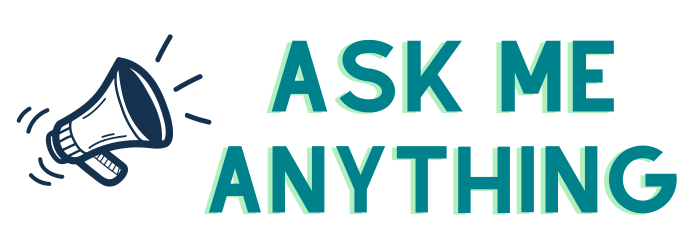


You have clicked a link to a site outside of the QuickBooks or ProFile Communities. By clicking "Continue", you will leave the community and be taken to that site instead.
