Turn on suggestions
Auto-suggest helps you quickly narrow down your search results by suggesting possible matches as you type.
Showing results for
Usually, when I receive payment from a customer the list of outstanding invoices appears so that I can select which invoice(s) to apply payment to. For one of my customers now, I'm getting the message that "There are no transactions matching the criteria". So now the payment is unapplied and the invoices show overdue. It appears to be affecting only one of our customers, since I've been able to apply payment to open invoices for other customers. Any idea what could be causing this?
I’ll make sure you can successfully apply this payment to your outstanding invoice in QuickBooks, @Teresa_Navarro.
When receiving payments in QuickBooks Online, you'll want to ensure the date period is filtered accordingly. That way, all covered outstanding events will show up.
Here’s how:
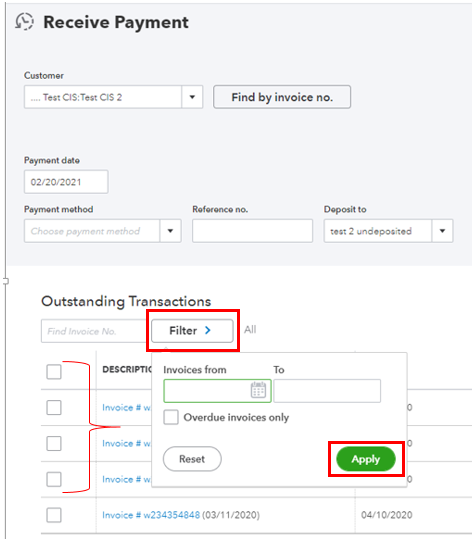
If the date selected period is correct, then we can perform some troubleshooting steps to get this resolved.
The online platform uses the browser’s cache to run faster. However, these can sometimes become corrupted, which affects the platform's functionalities. An incognito or private window will not save any history and a good way to identify browser problems. Try to redo the process while using it. You can use these keyboard shortcuts below:
If it works, shift back to your regular browser and clear its cache to start fresh. You can also use other supported browsers as an alternative. In addition, it would be best to utilize the Health Checkup Tool. It is used to check multiple aspects of the browser to ensure the application runs seamlessly.
This detailed guide provides extra information on how to receive and record invoice payments in QuickBooks.
Don't hesitate to visit us here with an update on your payment situation. I'm determined to help you find a solution. Have a good rest!
I've tried your suggestions (private window in Firefox, trying both Firefox and Chrome browsers) but I'm still unable to apply payments. If I go to "new" and "Receive payment" it looks like it's letting me apply the payment, but then when I open the customer, the payment shows as "unapplied". I have tried deleting the unapplied payments and corresponding invoice and reentering the transactions, but I'm getting the same results.
I appreciate you for going through the steps suggested by my colleague above and for sharing some clarifications, Teresa_Navarro.
Allow me to share with you additional information on how to get around this issue. You’ll want to ensure to select the payment when recording an invoice payment. This way, we’ll be able to link the Unapplied payment to the corresponding invoice. Let me show you how in your QuickBooks Online (QBO) account.
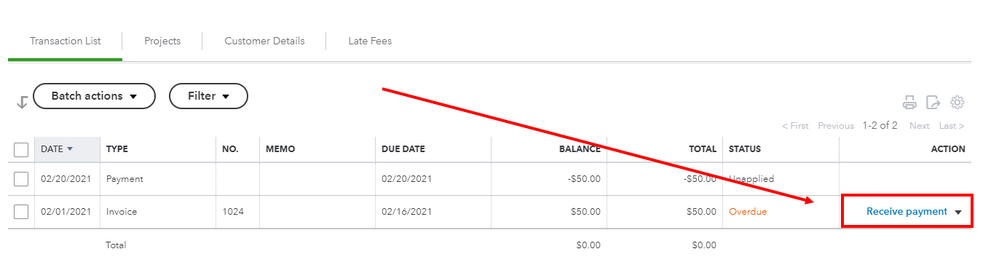
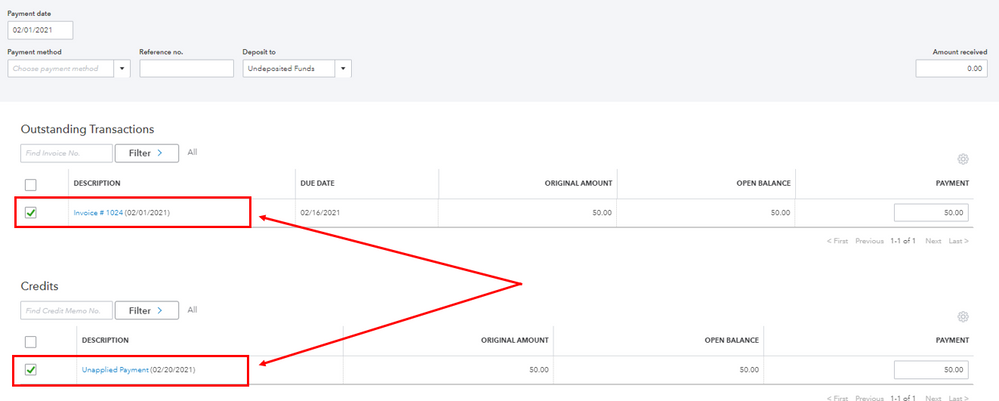
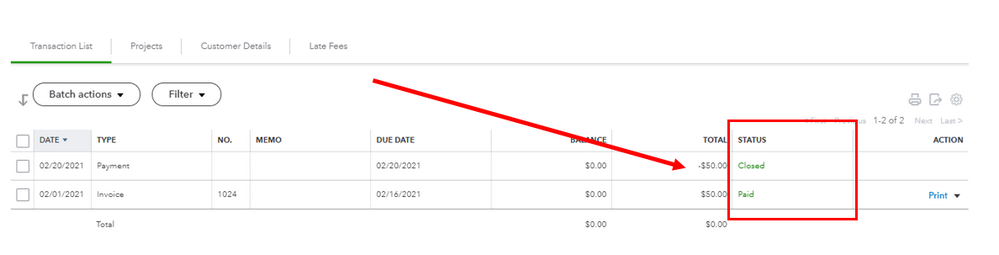
You can also check this article for more details about the process: Record invoice payments in QuickBooks Online.
If the issue persists, I recommend contacting our Support team. They have the proper tools to securely check your account and investigate this unusual behavior. To reach out to them, you can refer to the steps provided in this article: QuickBooks Online Support. Ensure to review their Support hours page to know when agents are available.
I’ve also added these resources that you can read for guidance in case you need to refund your customer and make a bank deposit. These links can guide you through the steps by steps process seamlessly:
You’re always welcome to share with me if you have other follow-up questions about managing invoices in QBO. I’ll be around to listen and back you up. Have a good one and keep safe.


You have clicked a link to a site outside of the QuickBooks or ProFile Communities. By clicking "Continue", you will leave the community and be taken to that site instead.
For more information visit our Security Center or to report suspicious websites you can contact us here