I'd be glad to help you make sure the banking transactions are sorted out properly, bmm12.
If both features are downloading the same transactions, make sure to match them so they are not counted twice in your reports.
First, you need to unmatch or reverse the process of adding the categories in the Online Banking window. This will correct your Profit and Loss or Trial Balance report. Here's how:
- Go to the Banking or Transactions menu and select Banking.
- Proceed to the Categorized tab.
- Look for the downloaded bill payments, then click Undo under the Action column. This will remove the assigned categories and will send them back to the For Review tab.
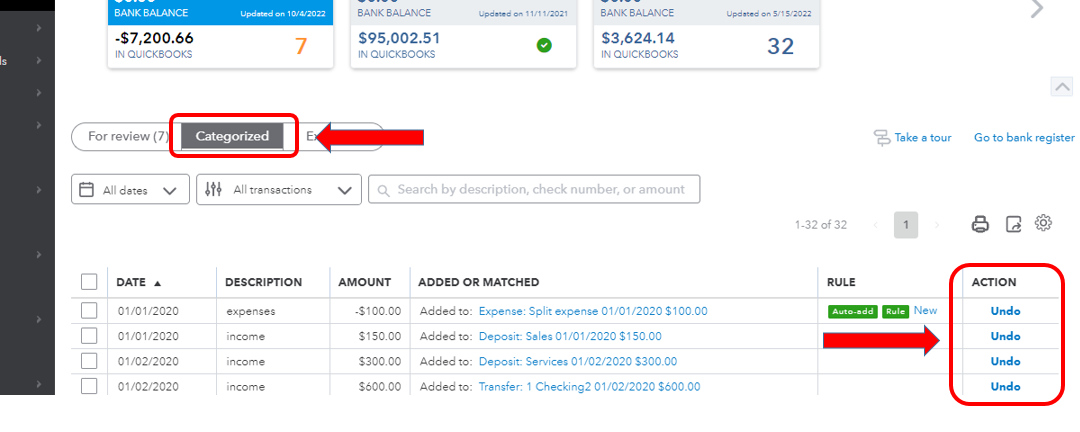
Second, make sure to use the Match function. This is to avoid duplicating the entries in your bank register and expense accounts. Let me show you how:
- Go back to the For review tab and look for the payment that's already recorded using Melio.
- Click on the transaction and select Find match.
- Look for the bill or bill payment that was processed using Melio.
- Check the box before the transaction and click Save.
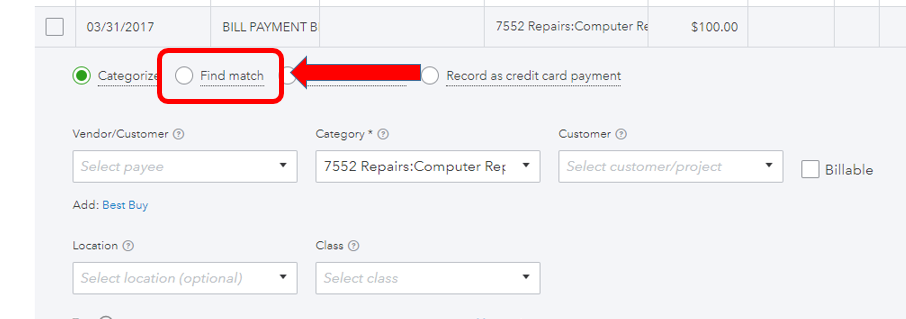
Alternatively, you can Exclude the duplicate transactions since they are already recorded in QBO through Melio. Here's an article for more details: Exclude a Bank Transaction you Downloaded into QuickBooks Online.
Let me also share these articles for additional guidance when working with your banking transactions:
Don't hesitate to reply to me and share updates if the steps helped you remove duplicate expenses and correct your financial reports as well.