Turn on suggestions
Auto-suggest helps you quickly narrow down your search results by suggesting possible matches as you type.
Showing results for
I've used QB desktop for years for my personal home accounting purposes. I recently lost all of my data (not to be found anywhere, trust me, frustrating) so I decided to switch to QB Online. I had individuals that I would write a monthly check to, set up as a vendor i.e. utilities. Because I didn't want to set up everyone I wrote a check to (i.e. Suzy Q that I bought some used baby clothes from once) I had an account called "other people", however, I can't seem to figure out how to do this in this new program. Any suggestions on how to do this or how I should do this?
Solved! Go to Solution.
You can add a fake catchall vendor again or leave name blank in QBO.
Somewhere on the hard drive you had desktop installed is your *.qbw company file. Unless you reformatted the drive it is still there.
Hello there, @kmgrissen.
Losing your QuickBooks data at this time of the year should be the last thing you have to deal with. Allow me to share some information on how you can write a check and keep your QuickBooks data safe and intact.
@john-pero is correct! To better tracked the payments you incur to other people who is not your vendor nor a customer you can still add their information in the system.
Here’s how to add a vendor:
To add a customer, here’s how:
To write and print checks, here’s how:
On the other hand, QuickBooks Online put a high regard to the security of your data. Thus, your data is backed up with the same level of security used by financial institutions. You can also create your own back up by downloading on monthly basis a copy of your financial statements for record-keeping purposes.
If you need further help with the steps above, I’d recommend contacting our Customer Care Tea. A specialist will be able to access your account in a secured environment and further assist you via remote access session.
Here’s how to contact us:
Don’t hesitate to click the Reply button if you have other questions about writing and printing checks for the non-vendors you recorded on the system.
You can add a fake catchall vendor again or leave name blank in QBO.
Somewhere on the hard drive you had desktop installed is your *.qbw company file. Unless you reformatted the drive it is still there.
Thank you for your reply John. I think as I've moved along in this process what I was actually trying to do was create another "type" which I see QBO does not allow for. As for the hard drive the problem all came about when I took my computer into a local business to see about having a problem fixed. After telling me they could fix it they said they couldn't and I would need a new computer. After purchasing a new computer they told me they could do a back up of everything and put it on my new computer. This is where I made a MAJOR mistake, one that will never be done again. I trusted them and when I picked up my computer a few days later while all of my programs had been loaded back on my new computer none of my data had been included. At that point the old computer was gone and the back-up I had would not work. Spent many hours with them and QB tech support trying to get it to work to no avail. grrrrrr But thank you for your thought. I learned a really hard lesson.
Hello there, @kmgrissen.
Losing your QuickBooks data at this time of the year should be the last thing you have to deal with. Allow me to share some information on how you can write a check and keep your QuickBooks data safe and intact.
@john-pero is correct! To better tracked the payments you incur to other people who is not your vendor nor a customer you can still add their information in the system.
Here’s how to add a vendor:
To add a customer, here’s how:
To write and print checks, here’s how:
On the other hand, QuickBooks Online put a high regard to the security of your data. Thus, your data is backed up with the same level of security used by financial institutions. You can also create your own back up by downloading on monthly basis a copy of your financial statements for record-keeping purposes.
If you need further help with the steps above, I’d recommend contacting our Customer Care Tea. A specialist will be able to access your account in a secured environment and further assist you via remote access session.
Here’s how to contact us:
Don’t hesitate to click the Reply button if you have other questions about writing and printing checks for the non-vendors you recorded on the system.
Thank you for all of your information. Switching from desktop to online is a learning curve for sure but I'm hopeful that once I figure it all out I will be very happy.
Congratulations for making the switch, @kmgrissen.
QuickBooks Online is designed to help business owners, like you achieve a better work/life balance, I’m thrilled to hear our software is helping you stay on track and organized.
Whether you need to track expenses, send invoices, estimates and sales receipts and process payroll and pay taxes, you can count on QuickBooks to get the job done. With the right tools, any business owner can take charge of their bookkeeping.
As your business grows, you can be sure QuickBooks will grow alongside it. Check out our blog fore more info on the new app features are in store: https://intuit.me/2L2zqTv.
Our free video tutorials have tips on how to find and use each of QuickBooks’ features: QuickBooks Tutorials.
Feel free to visit our Community page if there are any app features you’d like to get more familiar with. I’m always here to lend a hand.
The advice you offered is very vague and does not "answer" the question. The question is "HOW" to do it? All you provided is a statement. She did not ask how to recover her data. She asked how to write a single check to a single individual.
Would you mind explaining how to write a single check to a single individual or entity without being required to save the person or entity as a vendor?
Hello, @JPC21.
You can create a vendor or contractor’s check, bill payment check or a paycheck in QuickBooks. However, you’ll still have to save the payee’s name. Let me guide you how it works.
Here’s how to create a single check:
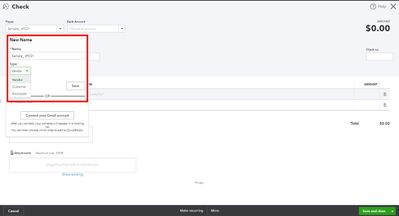
The payee's name tells your bank who receives the money and where to send the check. Also, it streamlines the tracking and reconciliation process in QuickBooks. You can use this article for more detailed steps: How to write checks.
On the other hand, refer to these articles for more information about tracking check transactions in QuickBooks:
Lastly, browse this page to learn more about the reconciliation process in QuickBooks: Reconcile Hub.
Don’t hesitate to let me know if you have other questions. Have a good one.
When we write a check in the Payee box, it gives you an option of adding a new name but QB online defaults to
3 options to choose from:
Vendor
Customer
Employees
I am writing a check to someone that is neither of those.
For example: I am writing a check to an investor for distribution.
The questions is:
How do I create another category (such as "Others") to chose from when I enter my new payee?
Great idea you have there, @EPM65. I'll share some information about writing checks in QuickBooks Online (QBO).
When writing checks in QBO, the option to create another category from the Payee section is unavailable. As a workaround, you can add your new payee's information as a vendor or as a customer in the system.
Follow these steps to add a vendor:
Here's how to add a customer:
You can add additional characters to the display name to easily recognize your new payee. See the sample screenshot below:
Once you're all set, you can proceed to create a check and make sure to choose the new payee.
While this option isn't available, I recommend sending a feature request directly to our Product Development team. This helps us improve your experience and the features of the program. Here's how:
In addition, after creating checks, you can print them directly in QBO. To know more about printing checks, please read this article for more information: Print a check in QuickBooks Online.
Feel free to click the Reply button if you have other questions about creating checks in QBO. I’m always here to help. Have a great day!
QBO only allows those 3 options. SO, for example, a check written to the company owner would be a check to a Vendor. A Vendor is and can be anyone you pay that you do not primarily receive income from (as would be a Customer), and an Employee is just that, someone that is on payroll and for which you deduct taxes.
Switch to QB Desktop if you absolutely really need the "Other" category for names but pay attention, you cannot run normal reports to display how much and when was paid to Others



You have clicked a link to a site outside of the QuickBooks or ProFile Communities. By clicking "Continue", you will leave the community and be taken to that site instead.
For more information visit our Security Center or to report suspicious websites you can contact us here