Turn on suggestions
Auto-suggest helps you quickly narrow down your search results by suggesting possible matches as you type.
Showing results for
SALE EXTENDED 70% OFF QuickBooks for 3 months* Ends 12/8
Buy nowThere used to be a way to add a single time entry that recorded the in/out times *and* the breaks. However, I am not finding it now. Can someone help? Thanks!
Hello there, Lisa.
I’ll provide more details below on how you can add a single-time entry that records the in and out times, including breaks.
Before we proceed, could you let us know where you usually access the Single Time Entry feature? Was it through the + Create button at the top of your QuickBooks Online dashboard, or on the Time page? This will help us understand what changed.
If you accessed the Single Time Entry feature through the + Create button, you’ll find an option you can enable to set the start and end times. With this option, you can input the start date, start time, end time, and add breaks by clicking the Add Break button to enter your desired break duration. Once all the necessary details are filled in, simply click Save and Close to record the entry.
However, if you previously accessed the Single Time Entry feature through the Time page, you’ll need to create a separate Single Time Entry for the employees' in and out times and then add a break entry to their timesheet.
Here’s how you can do this:
Once the Single Time Entry has been created, you can proceed to add the necessary break to the employee's timesheet by following the steps below:
If you have any further questions, feel free to reach out. We’re here to help.
I would go to the Project name I wanted to code time to, then click the green 'add to project' in the upper right corner to add time to that project. The single day entry window would be brought up with all the info that you showed in the first screenshot - which included adding how much time needed to be recorded to the lunch break.
Now, no matter where I start at (Projects, Create or Time), it only gives me the attached window, which does not allow for me to add the break at the same time. I also always have to click the billable time - which previously defaulted to billable so I didn't have to do that each time.
There is not an option to add a break at all with any method I try to add the time with.
Hi there, Lisa. Since you've followed the steps provided by my colleague above and you're still unable to add breaks, I suggest contacting our QuickBooks Support team.
Our team has the ability to check on your account and to see why you're unable to add the breaks in the Single Time Entry.
Here's how:
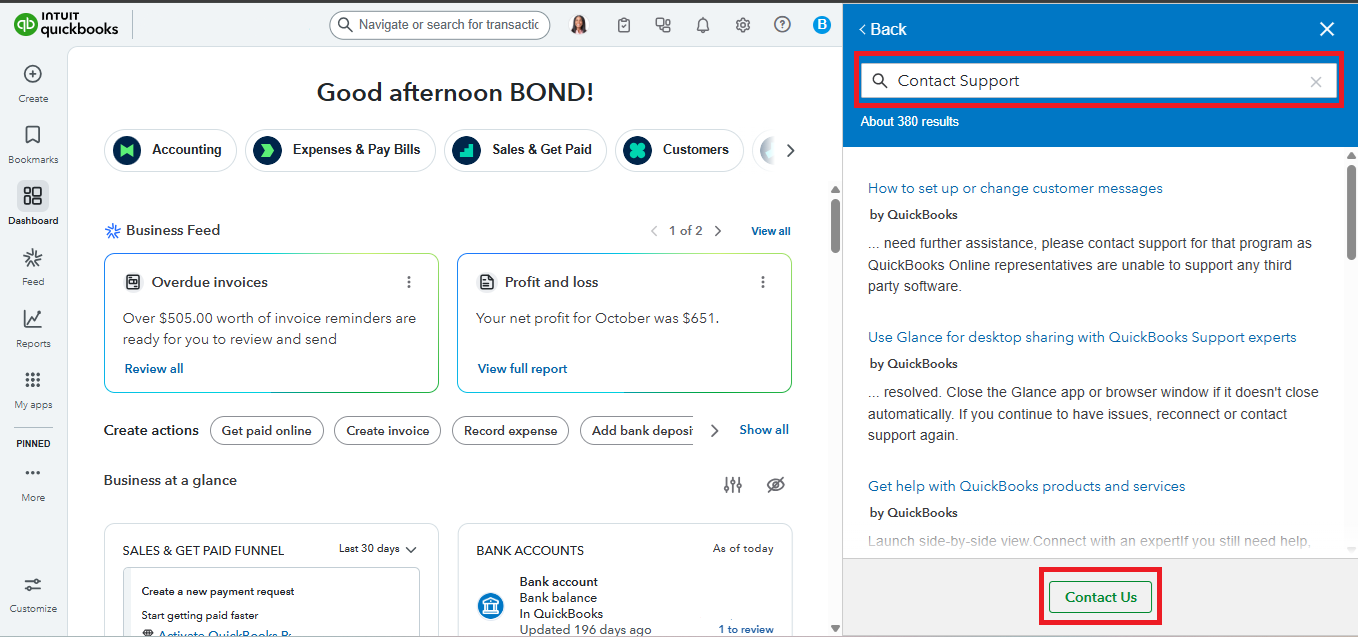
Don't hesitate to reply if you still have concerns related to QuickBooks. We're here to help.



You have clicked a link to a site outside of the QuickBooks or ProFile Communities. By clicking "Continue", you will leave the community and be taken to that site instead.
For more information visit our Security Center or to report suspicious websites you can contact us here