Turn on suggestions
Auto-suggest helps you quickly narrow down your search results by suggesting possible matches as you type.
Showing results for
Get 50% OFF QuickBooks for 3 months*
Buy nowYou’re in the right direction for help, howard.
Let’s add the Purchase Order (PO) field in an easy way to your invoices in QuickBooks Online (QBO). You can modify your invoices by adding custom fields and setting them according to your preferences.
Here's how to them:
Once done, create an invoice with a PO number field. You can also double-check if the field is applied by utilizing the Print and Preview option.
Moreover, refer to this article to receive and record invoice payments to connect them to the invoice and balance your accounts.
Let me know if you have more concerns about managing your invoices. I’ll get back as soon as I can. Have a great day!
Hi,
When I go into Custom Fields, I am unable to click "Add Field."
What is the cause for this and how can I move forward with adding a PO field?
Thanks for your help!
I've got the steps to help retrieve the functionality of the Add field button so you can add the purchase order number to the invoice, brc3.
Let's start by logging into your QuickBooks account using a private window and adding the field from there. This way, we can check if this has something to do with the browser. Here's how:
You can refer to the screenshots below as visual references when adding a custom field.
If it works, we'll have to go back to the regular browser and clear the cache. This will delete those temporarily stored files that may have caused the issue. Or switch to other supported, up-to-date browsers as an alternative.
In case you need tips and related links in the future, visit the how-to videos through this link: Videos for QuickBooks Online.
You can tap me anytime if you have other concerns about adding custom fields in QuickBooks. I'd be happy to extend a helping hand.
I have the same problem as above.
In Custom Fields the "Add Field" button is not available, it is disabled.
I have tried the latest version of Chrome, using Incognito Mode as suggested by the above post. I suspect something else is wrong, like my version does not allow custom fields.
On week 3 of trying to get Quickbooks online working. Still does not work. One outstanding support case, will call and add this as a second support case tomorrow. It is too bad this product is so buggy.
Hi,
When I go into Custom Fields, I am unable to click "Add Field."
What is the cause for this and how can I move forward with adding a PO field?
Using Chrome or Chrome in Incognito mode does not change anything. The above reply was useless to me.
Hello, @tsamop. I'll provide information about the Custom Field feature in QuickBooks Online (QBO).
Currently, the Custom fields feature is available to users with QuickBooks Advanced, Essential, and Plus subscriptions. If your QBO plan is either of these three and you're still unable to access the Add Field button, I'd recommend contacting our Customer Care Support so they investigate what's causing this issue.
However, if you're using Simple Start, you may want to consider upgrading your account to a higher subscription.
Here's how:
I'm also adding this article for smooth sailing management of your customer's invoice payments: Record invoice payments in QuickBooks Online.
Should you need further guidance on accessing the Custom fields in QBO or any other concerns with your invoices, our team is more than happy to help. Have a good one.
how can i edit this to purchase order value?
You can go directly to the Custom fields section, @MAJ5, to edit the one you've created.
If you are referring to renaming the custom field from purchase order number to purchase order value, please follow the steps below:
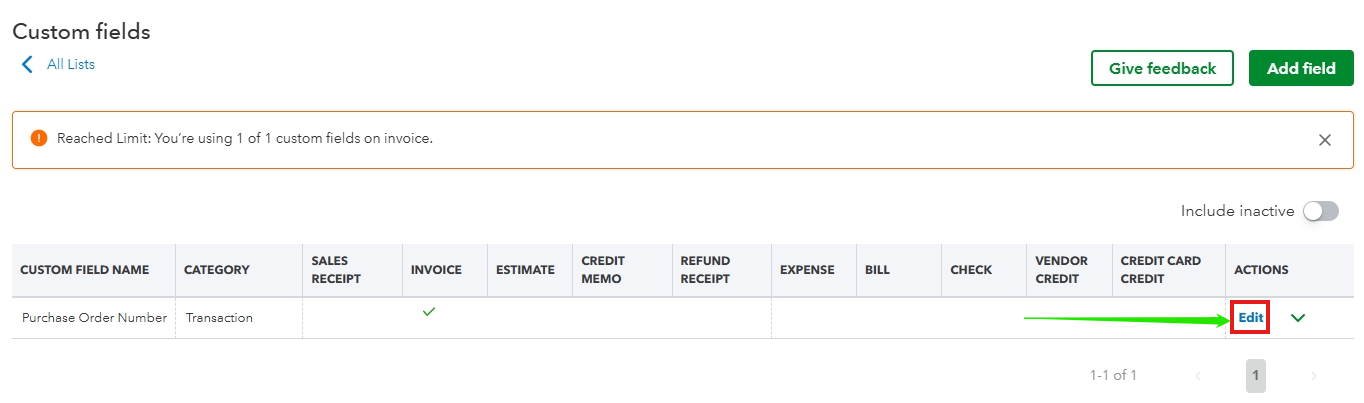
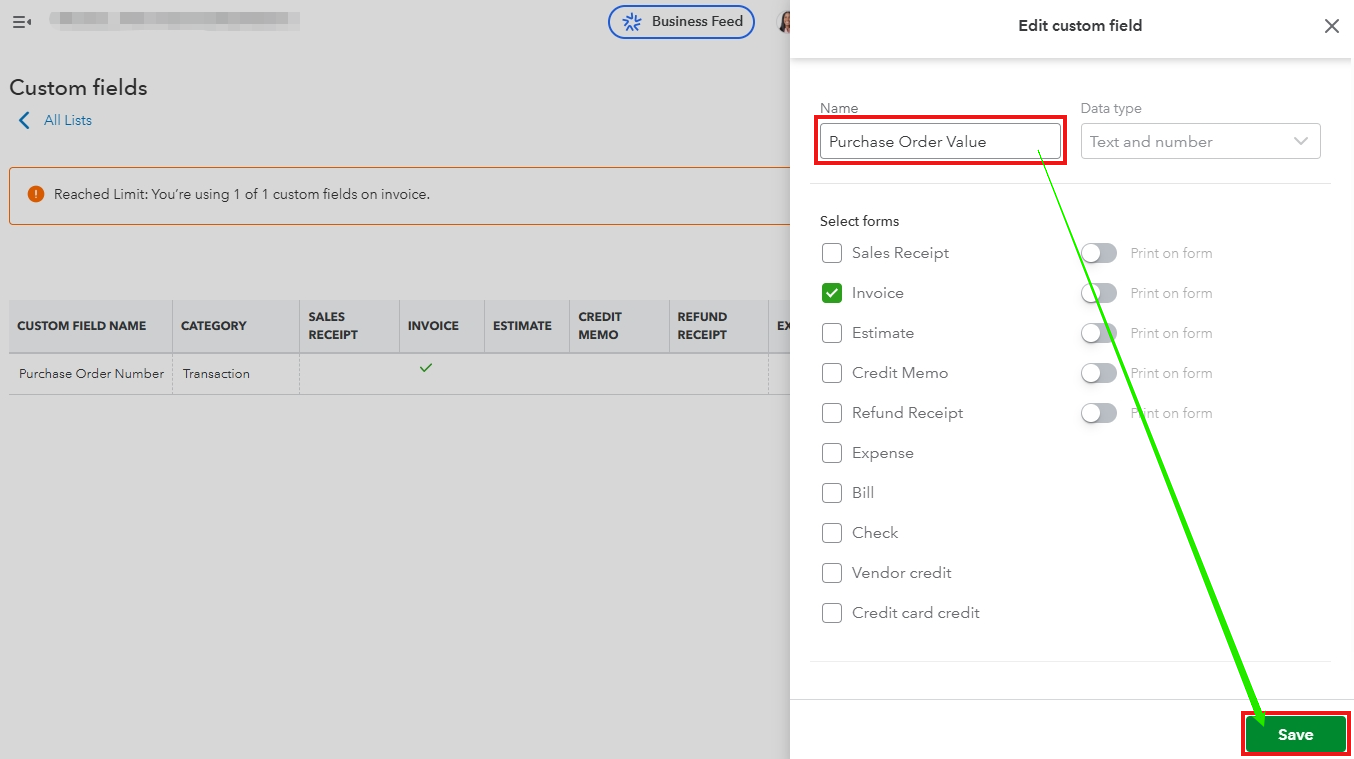
If this is not what you are referring to, providing additional details or a snapshot would greatly help us address your concerns accurately.
I would love to introduce you to the QuickBooks Live Expert Assisted team. They're a group of experienced experts ready to help you smooth out your financial operations that fit your business needs.
You can run reports and utilize custom fields to gain better insights into your business by filtering them to show only the data you're interested in.
Please feel free to use the Reply button below if you have any other questions. The Community team is always here to support you.



You have clicked a link to a site outside of the QuickBooks or ProFile Communities. By clicking "Continue", you will leave the community and be taken to that site instead.
For more information visit our Security Center or to report suspicious websites you can contact us here