Turn on suggestions
Auto-suggest helps you quickly narrow down your search results by suggesting possible matches as you type.
Showing results for
Good afternoon, @alabamawindowcln.
Let's get your email working with QuickBooks again.
With installing a new version of Desktop, it may have interfered with the email settings.
Set up Outlook
Set up webmail
Here's an article that may help as well: Unable to email transactions or send forms using QuickBooks email service.
Let me know if you have any other questions. Thanks for reaching out, have a good one!
I have this same issue. I go to Edit, Preferences, Forms choose Web Mail and then hit check for valid subscription and gives me the boxes to enter my information to login to Intuit. It tells me I have no valid subscriptions and I do to include the online backup. I tried logging in to Intuit using the same information online and have no problem logging in and then went back to "manage my account" under the company section and it logs right on. I cannot understand why this keeps telling me I have no subscription. Any suggestions?
Thanks for joining on this thread, lchambers.
I appreciate sharing with us the troubleshooting you’ve performed to resolve the issue. Let’s perform another one to help get back on track emailing invoices
We’ll have to close out the company file and then restart your QuickBooks to start on a clean slate. Then, set up the email service again.
I’m here to guide you through the step by step process. To close the company:
To set up:
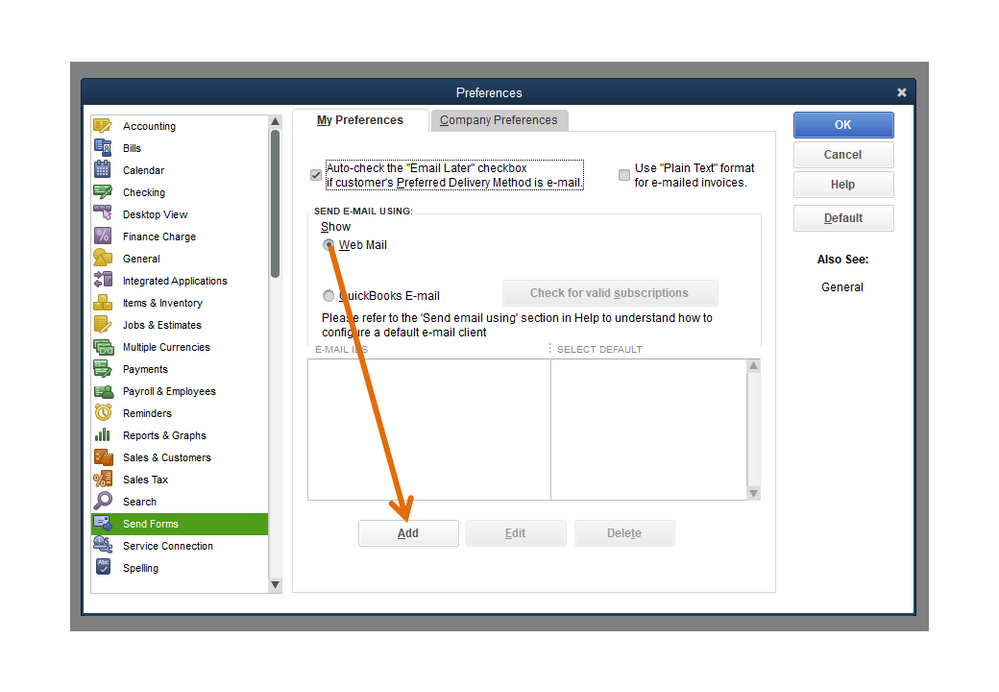
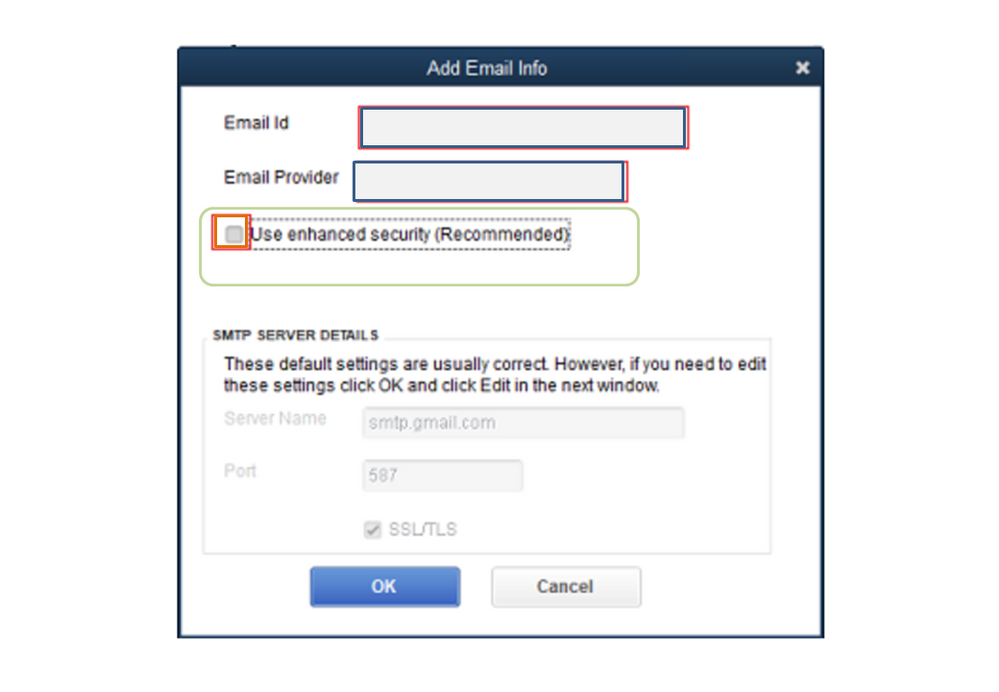
If none of these suggestions work, I recommend contacting our Technical Support. One of our specialists will look into your company file and review the email settings.
Once the issue is identified, they’ll guide you through the steps to fix it. You can reach them by following these steps.
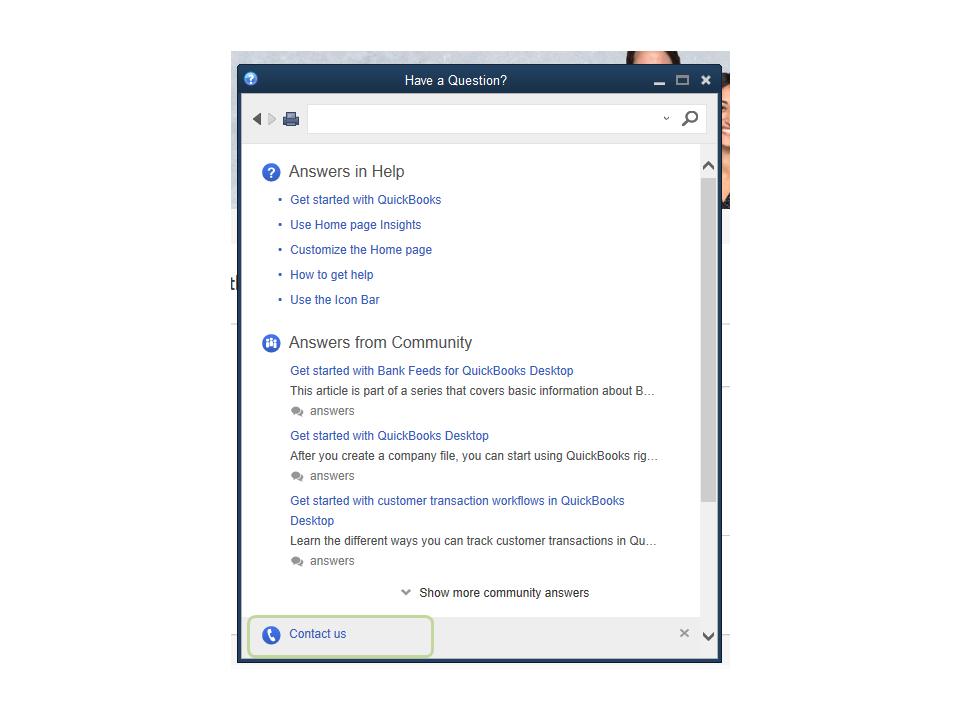
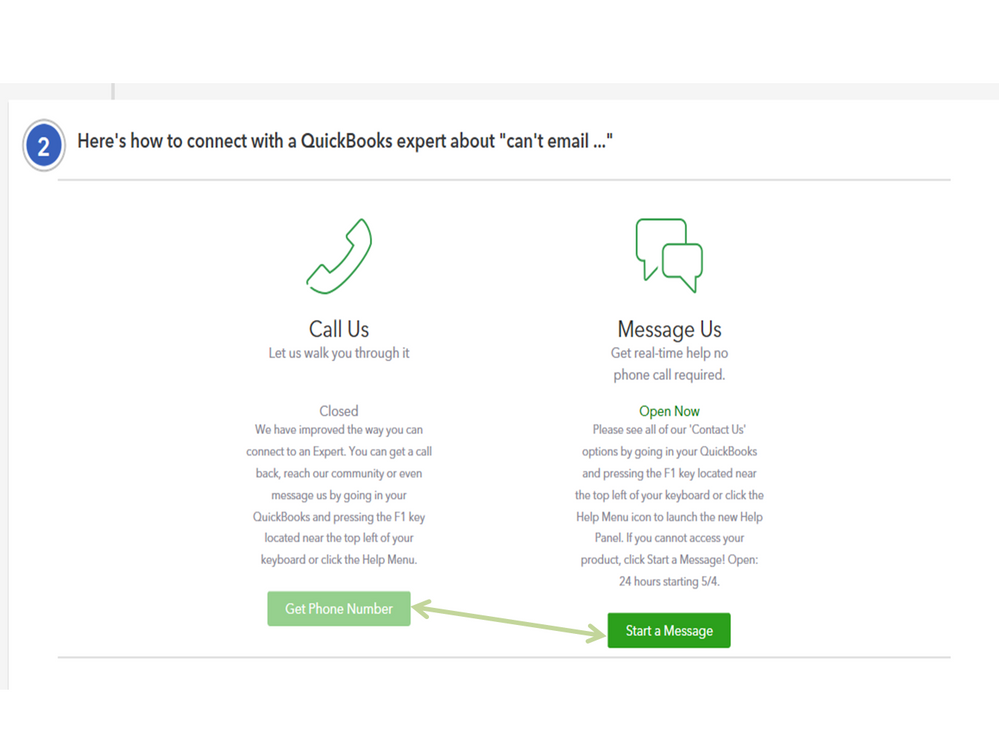
For future reference, the following articles list all internet service providers with the port information. Aside from that, you’ll see instructions on how to email transactions by batch.
Reach out to me if you need assistance while working in QuickBooks. Please know I’m here to make sure you’re taken care of. Have a good one.



You have clicked a link to a site outside of the QuickBooks or ProFile Communities. By clicking "Continue", you will leave the community and be taken to that site instead.
For more information visit our Security Center or to report suspicious websites you can contact us here