Turn on suggestions
Auto-suggest helps you quickly narrow down your search results by suggesting possible matches as you type.
Showing results for
Get 50% OFF QuickBooks for 3 months*
Buy nowwith the journal entry on screen, use the more button/link at the bottom and select copy
I do not have a MORE button or link at the bottom or anywhere else on the screen.
Hi there, @Anonymous.
Let's go to your Audit log, locate your past journal entry and make a copy from there. Let me show you how:
In your QuickBooks Online (QBO) account:
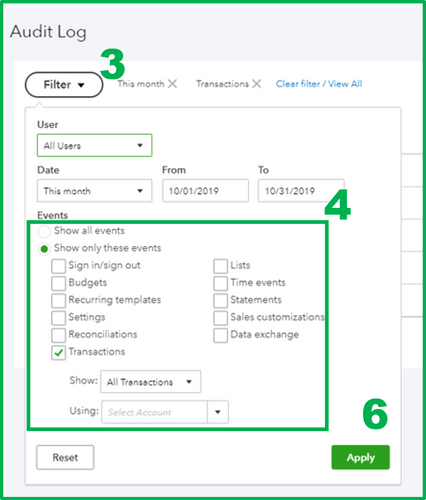
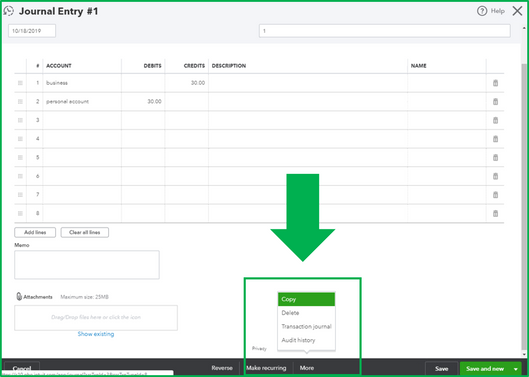
I've got you an article you can check to learn more about the Audit Log: Learn About the Audit Log.
If you're unable to see the More button in your journal entry screen, let's try accessing your QBO account via a private/incognito window to check if this is a web browser-related issue. Sometimes stored cache for a long period can affect the views and performance in QBO.
To start, you may use these keyboard shortcuts in opening a private/incognito window:
If you're able to view the More button in your journal entry screen while in a private/incognito window, then I suggest clearing your regular browser cache. This way, it'll optimize your regular browser's performance and prevents unusual behavior to occur from your browser.
If the issue persists, I suggest using another supported browser.
In case you want to print your journal entry report, feel free to check this article for reference: Print a Journal Entry Report.
Also, you can always visit our Help articles page for QuickBooks Online to learn and read some helpful articles for future reference.
As always, feel free to leave a comment below if you have other concerns. We're always here to help. Take care!
I do not have a MORE button or link at the bottom or anywhere else on the screen.
Thanks for joining this discussion, @TTRAN3,
May I know if you already tried doing the steps provided by JasroV? Normally, the More option is available when the transaction is successfully saved in the program. If you're able to see the entry on the report but can't see the option to copy it, you will need to do some browser troubleshooting to fix it.
However, if you already tried the steps mentioned above, and still getting the same odd behavior, I recommend contacting our support for help. Our representatives can create a ticket for investigation so that our engineers can take a look at it.
To contact us:

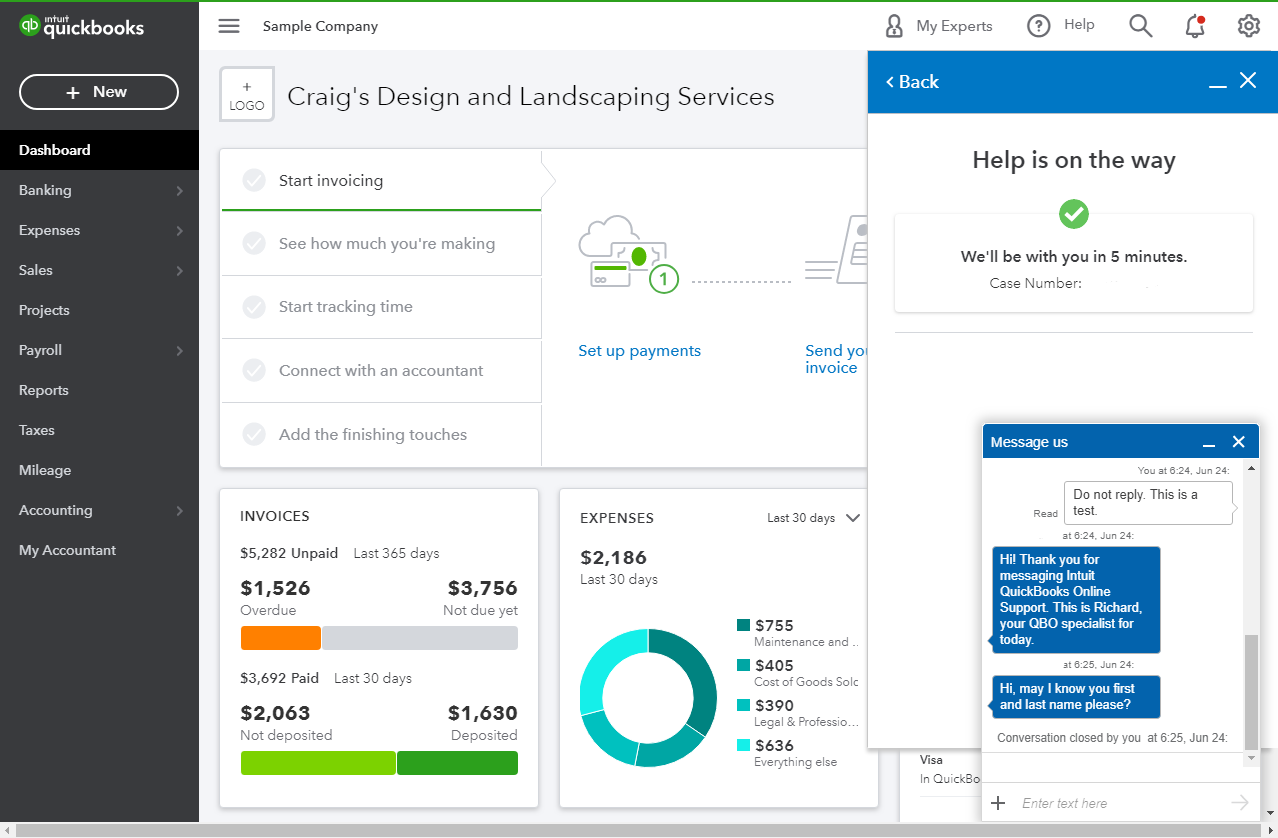
Contact us during our support hours at 6:00 AM to 6:00 PM on weekdays and 6:00 AM til 3:00 PM on Saturdays.
Let me know how the call goes, as I want to ensure this is taken care of for you. I'm also here if you need further help. Have a good one!



You have clicked a link to a site outside of the QuickBooks or ProFile Communities. By clicking "Continue", you will leave the community and be taken to that site instead.
For more information visit our Security Center or to report suspicious websites you can contact us here