Turn on suggestions
Auto-suggest helps you quickly narrow down your search results by suggesting possible matches as you type.
Showing results for
Get 50% OFF QuickBooks for 3 months*
Buy nowI just need a bit of advice. I am importing a chart of accounts that I have used previously for a nonprofit. I understand how to import, what the template CSV should look like, I have two issues:
1. I would like this to replace the stupid COA currently in my new company (which is the default, I believe) but it adds to this instead. Do I have to literally make inactive every single account in this one?
2. Detail types are driving me crazy. First they seem useless. I have accounts and subaccounts and I don't need further "detail". Secondly, If I have to choose off a predesigned list (that has to match the account type) it will take me eons to create my CSV file, by going back and forth between the lsit and my COA which is large.
The only work around I can think of are: Can I add dummy detail types to my CSV ie- all "checking" for example which is one from the approved list,, then import my and turn off the detail type so I don't have to look at it?
What do I not understand am I missing?
Any and all advice is appreciated!!
Your confusion ends here, @SLfifty.
Allow me to fill you in on everything about importing Chart of Accounts detail types in QuickBooks Online (QBO) and help you from there.
When you create a new company file, QuickBooks creates some accounts automatically based on your industry. And yes, you will have to make each default account inactive to get rid of them.
On the other hand, detail types don’t have any impact on your financials. However, it gives more information about what you can track with each account type. If you are unsure what detail types to use when importing your Chart of Accounts, you can leave the fields blank and add them later in QuickBooks.
I'm adding these articles to learn more about the Chart of Accounts:
Also, just in case you want to create subaccounts to keep your chart of accounts organized, feel free to check out this article: Create subaccounts in your chart of accounts in QuickBooks Online.
Should you need any assistance getting your new company files up and running, I'm available here to help any time!
Mark,
Thanks Mark, but it does not let me import a COA with either a blank field labeled Detail type or elimination of the field altogether( see screen shot with error).
On another note, it is also super fussy about TYPE and does not like my type of "Asset" for example. Not AS big a deal, because there are not that many types.
Hello @SLfifty,
As of the moment, there isn't an integrated way to eliminate the Detail Type column when importing a list of your chart of accounts. As mentioned by my colleague, it is designed to track more defined information when reviewing your financial reports.
In the meantime, you can consider creating a detail type entry for each of your account types base on the list in this article: Find out how to use detail types for your chart of accounts in QuickBooks Online.
Additionally, I've also included this helpful article for the other lists you can create and import into your file: Learn how to import your lists to QuickBooks Online.
If there's anything else that I can help you with, please let me know in the comments below. Stay safe and well!
Thanks but, You cannot leave the detail type blank when you import- that is the problem...
I won't rest until your account data is uploaded to QuickBooks Online properly, @SLfifty.
As per my colleague discussed above, the option to remove the detail type field when importing a CSV file is unavailable. As a workaround, you can create dummy detail types (just like what you've stated in your first post) for those accounts. To ensure your CSV file is in the correct format, check this link. Once imported, you can edit them inside QuickBooks Online.
Let me guide you on how:
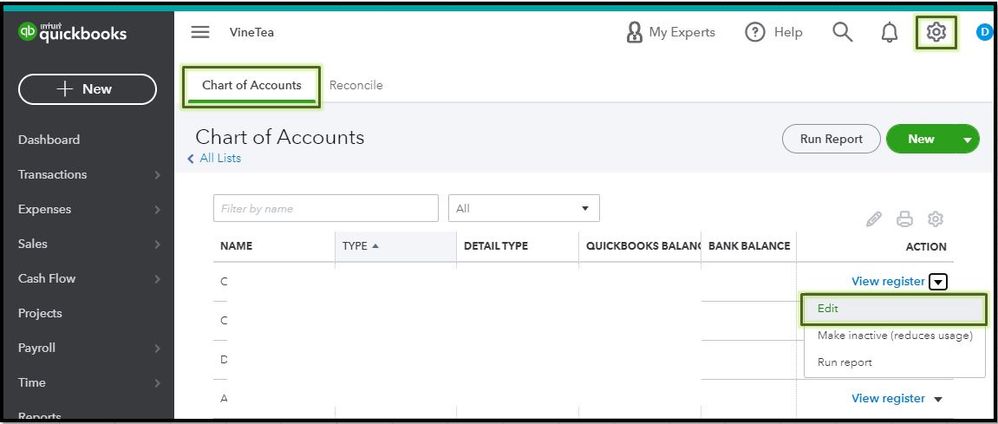
To learn more about how the Chart of accounts works in QuickBooks, please head to the chart of accounts overview at this link. This includes steps on how to add a new account, make the account inactive, turn on account numbers, etc.
Feel free to post a reply below if you have other questions about importing CSV file in QuickBooks. I'll be here to help you. Stay safe.
Hello @SLfifty
Did you manage to find a solution to your problem? Facing the exact same constraint. I need to change detail type. I work for a non profit organization, the way detail type is designed is to support the tax filling https://quickbooks.intuit.com/learn-support/en-us/help-article/tax-forms/learn-quickbooks-online-det...
but this is not an issue in our organization. Is there a way to change detail type?
Thanks!
Allow me to join this conversation, Guygx. I'm here to help you change the detail type of an account on your Chart of accounts (COA) in QuickBooks Online (QBO).
As my colleague mentioned above, we can edit the detail type of an account in COA. To proceed, kindly follow the steps below:
However, if you mean adding a new detail type, this is not an option in QBO. Depending on your company organization type, we can only select the default detail types the system provides.
Should you need to add more accounts to your COA, you can review this article as your guide to achieve this task seamlessly: Add an account to your Chart of accounts in QuickBooks Online.
If you have any other queries regarding the detail types or the COA, kindly reply to this thread. We'll be in touch.



You have clicked a link to a site outside of the QuickBooks or ProFile Communities. By clicking "Continue", you will leave the community and be taken to that site instead.
For more information visit our Security Center or to report suspicious websites you can contact us here