Turn on suggestions
Auto-suggest helps you quickly narrow down your search results by suggesting possible matches as you type.
Showing results for
Get 50% OFF QuickBooks for 3 months*
Buy nowI need help generating a report using QB DESKTOP. I performed it last month and cannot figure out how I did it - so I know it can be done, I just need help with the how. I send reports to the accountant so they can do the bookkeeping and taxes. Therefore, I need the accounts listed on the report when I export to excel and for it to not have "Split" listed. Example: Loan account is principle and interest. The report I exported showed both accounts and not "Split" as it showed on the QB report. There was a pop up box that allowed me to export and clear the splits. 4 techs online and hours of searching an looking back through history has not helped. Anyone?
Good morning, @Blessed_Beyond.
It's great to see a new face here in the Community. Let's work together and figure this out.
To be sure, what report are you trying to use or used before when the accounts showed correctly? This will help me determine the best solution for your business and narrow somethings down.
We want to ensure that you get this take care of today. Hit the Reply button when you have those details ready for me. I'll be waiting for your response!
The bank reconciliation report. It is the detailed report with transactions cleared plus any changes made to those transactions since the reconciliation. Checking off "Split" in the Customize > Display screen puts the word "Split" in the column. Just exporting from there using the Excel tab will not clear those splits and put the names of the accounts in question. I need a cleared split report.
I’ve got you covered, @Blessed_Beyond.
In QuickBooks Desktop, some reports display information per transaction, not per line item. This is the reason why it only shows Split.
You can run the Transaction Detail total by Month and also sort by Num to get the accounts details. The transaction on this report shows up multiple times depending on how many accounts are affected or the line items associated with it.
Here’s how:
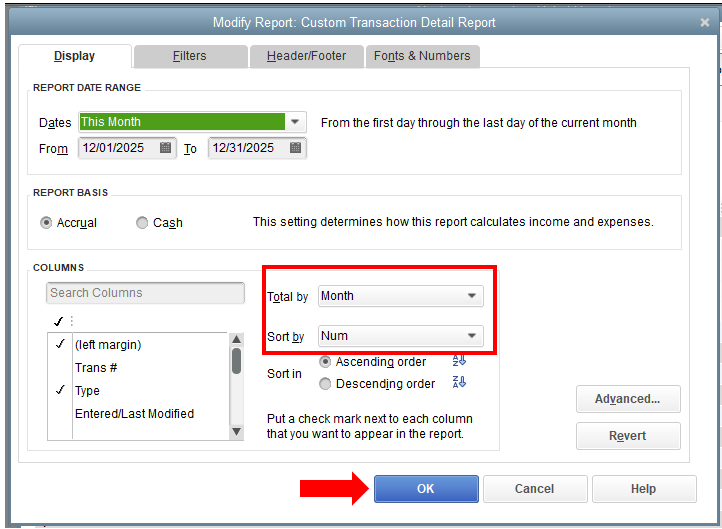
I’ve attached a reference in case you want to keep the same report settings for future use: Create, access and modify memorized reports. It helps you access the information quickly to save time.
Don’t hesitate to leave a message if you have additional questions or concerns about reports. We’ll be here to help. Take care!
Thank you for the reply, but this does not work for what I am needing. I have included a screen shot of the top of the report that I printed last month. As you can see, hopefully, Name is the Vendor Name, Account is the account associated with the COA, and Split is the bank name. And by the titles on the left this shows it is a reconciliation report exported.
Thanks for getting back to us and adding a screenshot, @Blessed_Beyond.
There might be a minor data damage in your company file that's causing this behavior. This can be the reason why the reconciliation report still shows the split column even after filtering it out.
To fix the issue, let's manually repair your company by rebuilding it data. Before we proceed, let's also update QuickBooks Desktop (QBDT) to its latest release. Here's how:
After updating, open again the reconciliation report and check if you're able to filter out the split column.
If you're still getting the same result, run the Rebuild Data tool.
If the issue persists, use the QuickBooks File Doctor to fix your company file.
Please let me know how it goes by commenting down below. I'll be here to further assist you.
Thank you for your reply, but the file is up to date and not corrupt. Again, the report I need is after I run a bank reconciliation - the detail report. That report needs to be exported to excel WITHOUT splits. The image I attached has the following:
Name: This is the Vendor name
Account: This is the Expense account
Split: This is the bank account
I understand that they are source and target transaction types. I just need to know how to put them this way after running the bank reconciliation. And, I will keep looking for the article that helped me as there are many people who could use it!!
I'll help you in running and exporting that report, Blessed_Beyond.
You'll want to make sure that Include split detail option was turned on so QuickBooks will be able to show you how the bank account instead of the word "SPLIT". Here's how:
In addition, here are some articles that you can read to help speed up the reporting process in QBDT:
Just click the Reply button below if you need further assistance in running your other reports. Have a great rest of the day.
How big is your file size?
This does not clear splits and I give up. Hopefully, I can find the article that helped me make this report. It CAN be done, but it appears that no one has figured it out there at QB. Have a blessed day.
It a small bank reconciliation detail report. Takes no time for it to go into Excel each time. But, no matter what is done it says "Split" in the Split Column.
The report has the target and source accounts listed differently.
Vendor: in the "Name" column
COA Account: is in the "Account" column
Bank Name (this is a bank reconciliation): under the "Split" column
This has got to be the key to running this report and being able to clear the splits. But when I find out I will make a post here.
RE: It a small bank reconciliation detail report. Takes no time for it to go into Excel each time. But, no matter what is done it says "Split" in the Split Column.
The Split column is, unfortunately, quite confusing as it demonstrated in this thread.
Here's how it works:
The Split column can be useful to show you, for most transaction accounting rows, the 'other' account used on the transaction.
For example, a simple check with one expense. Here you can see how the Split column shows the other account for each row, known as a "target" in QuickBooks:
However, when there are two or more detail rows on the transaction, things change. In this case, the detail rows will still show the source row's account, but from the source row's perspective there is no single account to show; the details are "split" between two accounts, and so the report shows -SPLIT- instead of an account name:
As a result, the Split column is most useful when reporting on detail rows, typical for reports that focus on income & expense details from your various transactions. For those rows, as seen just above, you can see the bank account the transaction is associated with.
As you've seen, this makes the Split column on a report of bank account rows (mostly source targets) not very useful at all, which is why it's not included on the reconciliation reports by default. At least it wasn't for me...
If your goal is to convey to your accountant your banking activity for a period, perhaps for a month, including the accounts you used on each bank transaction, then other reports will work better.
To see the accounting details by transaction, use the Journal report, found on the Reports menu in the Accountant & Taxes section. (Despite its name, it includes all posting transactions and not just General Journals.)
On a Journal report, each transaction will appear grouped together with all the accounts used. The check in the last example about looks like this on the Journal report:
Thank you! This is a great work around for what I needed.
Godspeed



You have clicked a link to a site outside of the QuickBooks or ProFile Communities. By clicking "Continue", you will leave the community and be taken to that site instead.
For more information visit our Security Center or to report suspicious websites you can contact us here