Turn on suggestions
Auto-suggest helps you quickly narrow down your search results by suggesting possible matches as you type.
Showing results for
Get 50% OFF QuickBooks for 3 months*
Buy nowI have clicked on the linked transaction under the vendor's name but I do not get a "drop box". Just the linked transaction information. A posted answer said I should have the option to "remove" but I do not.
Solved! Go to Solution.
Hi, vevans.
Thanks for reaching out to us. Here's how you can unlink a bill from a purchase order:
Making the Purchase Order open unlinks it from the Bill. You'll want to delete and recreate the Bill or delete the items from the Purchase Order.
Let me know if you need anything else.
Hi, vevans.
Thanks for reaching out to us. Here's how you can unlink a bill from a purchase order:
Making the Purchase Order open unlinks it from the Bill. You'll want to delete and recreate the Bill or delete the items from the Purchase Order.
Let me know if you need anything else.
Hi,
Is there a way to see what bills have been applied to a purchase order? If I go into the PO I cannot see any linked transactions but I can see that a value has been received against the PO. The PO is marked as 'open'.
Thanks!
Yes, there's a way to view what bills have been applied to a purchase order, @Carly. This can be done by running the Purchases by Vendor Detail report, and I'm here to guide you how.
The screenshots below show you the steps.
For your second concern, the linked transaction is located on the bills you've applied to a purchase order. You can refer to the fifth step I've provided above. That's why you're unable to see it when you go into the PO. Since your PO is still marked as open, let's run the Open Purchase Order Detail report to view it. I'll guide you how.
If you've verified that there are no bills associated with your PO, you can create an Expense, Check, or Bill. This ensures you have an accurate presentation in your company. Once done, the program automatically changes the PO from Open to Closed. For more details, check out this article: Apply A Purchase Order To A Vendor Transaction.
Also, you can run the Open Purchase Order List or Purchases by Product/Service Detail report. This will help you manage your purchase orders in the software. Just go back to Reports from the left menu and enter their report names in the Search box.
Please know that I'm here anytime you have other concerns. Have a great rest of your day, @Carly.
Adding on to the convo:
If i had partially received the PO, but realised later on that it was linked to the wrong invoice, how should unlink it and yet be able to key in the items?
Because when i unlink the PO, the lines under ITEM DETAILS disappear and I'm unable to key in the relevant items afterwards
Thanks for joining this thread, Avon-95.
We’ll have to delete the bill and recreate it to open the purchase order. Then, key in the relevant items afterward to the bill.
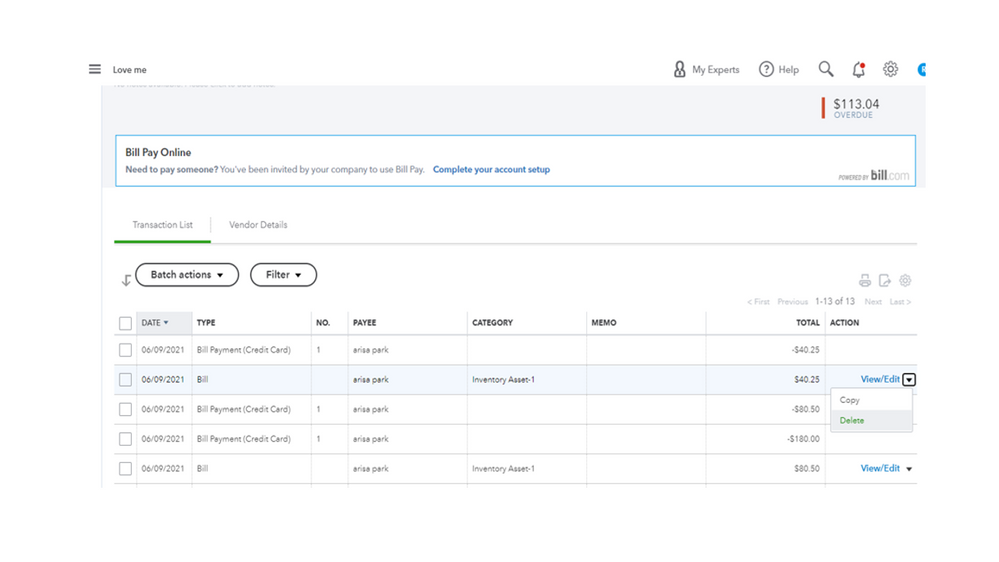
Next, add the purchase order to the bill. The following write-up will guide you through the process. It includes instructions on how to remove the purchase order from an expense or bill: Add purchase orders to expenses, bills, or checks in QuickBooks Online.
To help with your future tasks, this link contains topics on how to manage taxes, payroll, banking activities, suppliers, and customers’ transactions. Tap here to view our self-help articles.
Keep in touch if you have additional questions or concerns. I’ll be around to help and answer them for you. Have a good one.
No no.. what i meant is how do i unlink the PO yet be able to edit the invoice afterwards
Thank you for the prompt reply, @Avon-95. I'll walk you through the process of how you can unlink a PO from a bill in QuickBooks Online (QBO).
The first thing we need to do is open the bill in question.
Here's how:
On the upper left of the Bill page, you'll see a 1 linked Purchase Order link. Click it, to see the option to remove the linked PO.
At this point, you can search on the list of available POs on the right-hand side of the page and add the correct one you want for the bill.
See this article for additional information about this process: Add purchase orders to expenses, bills, or checks in QuickBooks Online.
If you have the QBO Plus version, you can create custom fields for POs. Check out this article for the steps: How to add custom fields to sales forms and purchase orders.
Let me know in the comments below if you need further assistance with POs in QBO. I'll be sure to have your bank here in the Community. Have a great day!



You have clicked a link to a site outside of the QuickBooks or ProFile Communities. By clicking "Continue", you will leave the community and be taken to that site instead.
For more information visit our Security Center or to report suspicious websites you can contact us here