I've got the details you need about changing your tenants to vendors in QuickBooks Online (QBO), @afgmgmtutah.
Currently, there isn't a way to change tenant names to vendors without deleting the incorrect ones. It's because QBO doesn't allow duplicate names in the program. Rest assured that I have steps to resolve this.
First, you'll need to change the existing names of your tenants with slightly different names. For example:
- Sample Tenant (existing)
- Sample Tenant 1 (new)
Second, if the tenants already have transactions in QBO, I'd suggest voiding or deleting them. If not, you'll have to make the tenants inactive. This removes the names from the Tenants list. I'll guide you how.
- Go to Sales from the left menu.
- Select Tenants.
- Enter the tenant's name in the Search box. Select it to open the profile.
- Choose Edit.
- Click Make inactive.
- Repeat the process for your other tenants.
The screenshots below show you the first six steps.
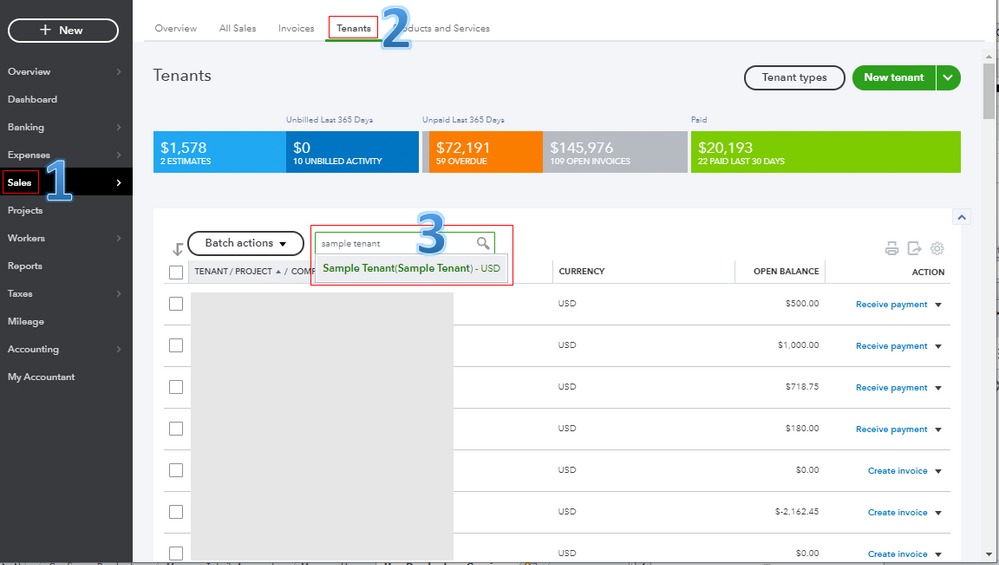
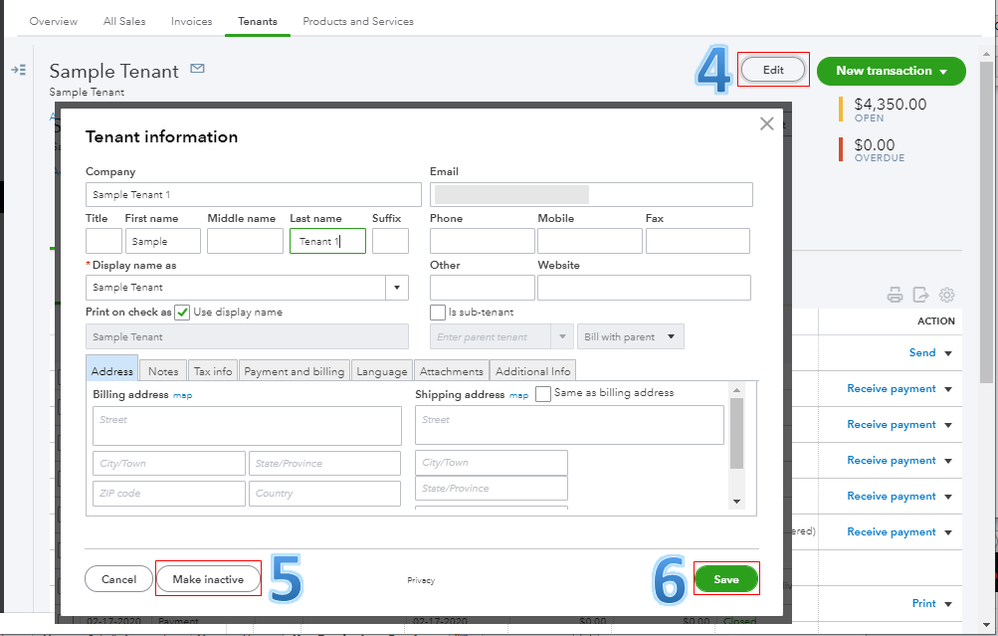
Third, you can now re-create them as vendors using their correct names. Here's how:
- Go to Expenses from the left menu.
- Select Vendors.
- Choose New Vendor.
- Complete the fields in the Vendor Information window.
- Hit Save and close.
Fourth, you can create bills, checks, or expenses for your vendors. This ensures their balances are up to date in the software.
Additionally, I know the importance of having a simple option to change your tenants to vendors without deleting them. With this, I'll pass your suggestion to our product engineers.
As always, you can view all your transactions of your vendors. Just select a vendor from the Vendors tab to open the Transaction List. From there, you can also edit, print, copy, delete, and void transactions as seen in the screenshot below. To learn more about this process, check out this article: Vendors Overview.
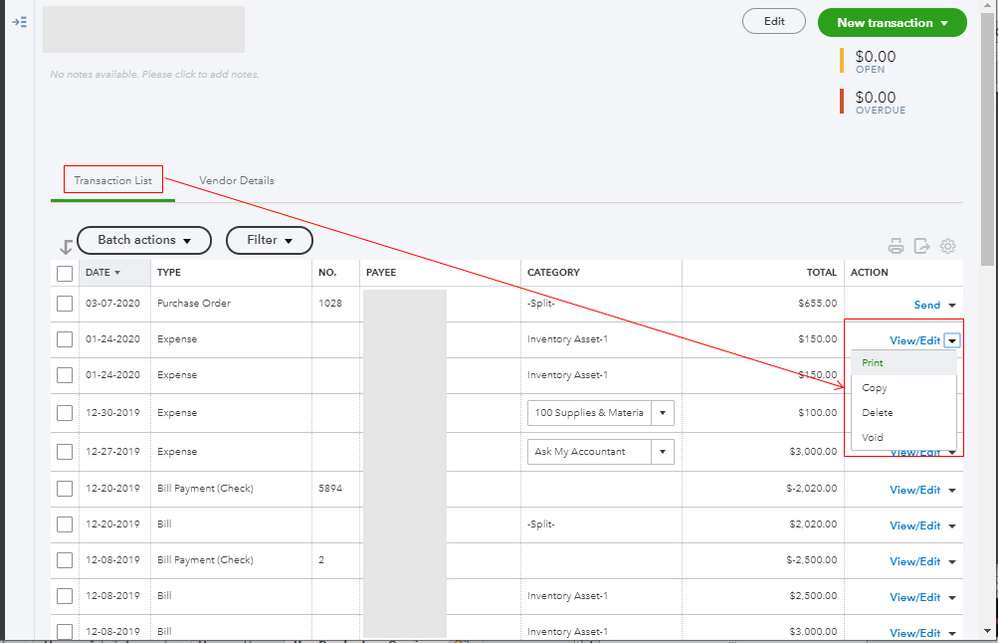
Please know that I'm here anytime you have other concerns. Enjoy the rest of your day, @afgmgmtutah.