Turn on suggestions
Auto-suggest helps you quickly narrow down your search results by suggesting possible matches as you type.
Showing results for
Get 50% OFF QuickBooks for 3 months*
Buy nowI am still having the issue with the templates missing too.
Also another mammoth issue I’m having is that invoices now download with the name “pdf.pdf” and “pdf.pdf (1)” and so forth instead of actually putting the invoice number and customer name like it used to be. I now have to manually rename every single document and then double check to make sure I renamed the correct one before I send if off. This really needs to be fixed as well.
Further more if you organize invoices by number they won’t actually be in order bill the highest number. They order to the highest 3 digit number (999) and the 4 digit numbers just disappear. I have to categorize by date to get them relatively close to the top but they are still out of order. This really needs to be fixed as well.
Hello, clearview. We regret any inconvenience caused by the issues you encountered with your invoices.
QuickBooks will generate a filename automatically when exporting or downloading the invoice. Changing it directly on the system isn't possible. Manually renaming it will take much of your time. However, you can do that process in the meantime.
We also recognize your preferences and are working to improve your QuickBooks experience. I suggest submitting your ideas concerning the tasks you perform on your account to our product developers. They carefully review the feedback and utilize these suggestions to improve the product. I'll show you how:
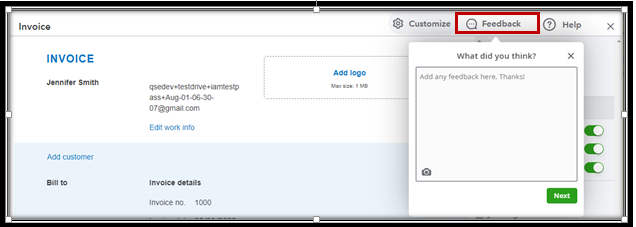
On the other hand, you'll have the option to organize invoices based on the invoice number. You can sort it from lowest to highest or vice versa by clicking the arrow beside the No. Column. If the number is still not in order, let's perform browser troubleshooting steps to determine what's causing the QBO system's strange behavior.
Sign in to QuickBooks using an incognito window or private browser to clear this out. This mode does not save history webpages, which causes the software to behave strangely. You can refer to these shortcut keys:
Check if the invoice numbers are now in order. If so, return to your main browser and delete its cache. This will refresh the system and erase any old data causing viewing and performance issues. Switching to a different supported browser can also fix the issue.
Further, you can read this article to learn how to manage your transactions moving forward: Categorize transactions in QuickBooks Self-Employed.
I'm all ears if you have additional details on this matter. Don't hesitate to add them below. I'll be sure to assist.



You have clicked a link to a site outside of the QuickBooks or ProFile Communities. By clicking "Continue", you will leave the community and be taken to that site instead.
For more information visit our Security Center or to report suspicious websites you can contact us here