Turn on suggestions
Auto-suggest helps you quickly narrow down your search results by suggesting possible matches as you type.
Showing results for
Get 50% OFF QuickBooks for 3 months*
Buy nowIs there a way to have an invoice link included on the reminders without have to cut and paste it in every time?
I also tried sending a share link to the invoice, for some reason that also doesn't include a link to pay.
Come on people, those are areas that clearly should include a link to pay. It's not rocket science, just simple common sense.
It's nice to have you here in our forums today, @NealRM,
I can share some information about the payment link on your customer's invoices. Typically, when you enable your account for e-invoicing, the Pay Now button is added to the invoice or reminder sent to the customer.
If the link becomes unavailable on your online invoices, it's possible that the email preference is set to HTML or Plain Text. Let's try checking your Account and Settings and see if there are changes made to your Sale Preferences. Follow the steps below:
Once done, try sending the reminder again. Here's how:
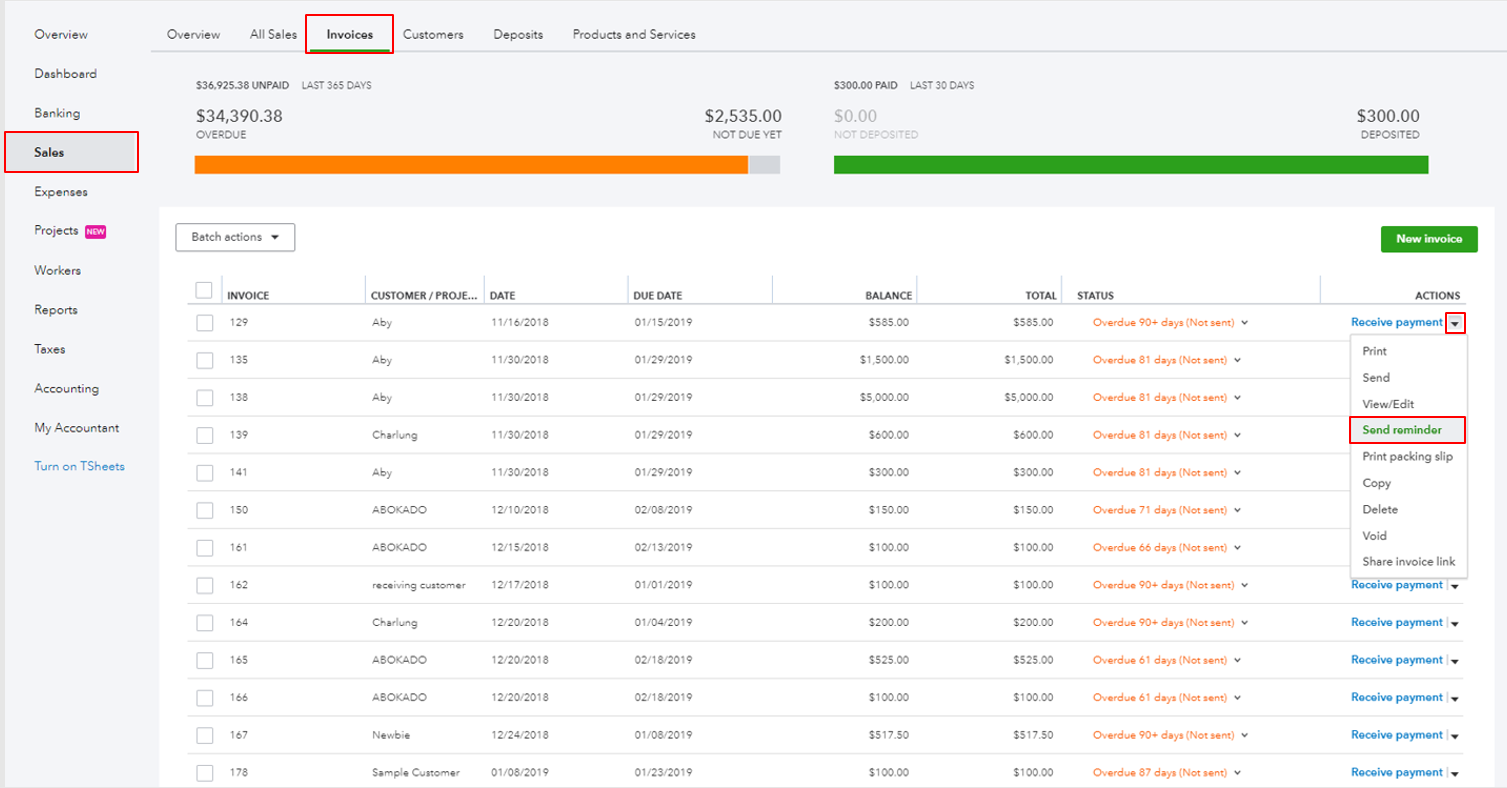
Once your client receives the email, have them click the Review and Pay button to open the invoice details. At the top-right section of the electronic invoice, click Pay Now.
That's it! You can now send online invoices. You may refer to this article to know more about the process: How to let my customer pay their invoice online
Please update me on how it goes, @NealRM. I want to make sure you're able to get past this online invoicing issue. I'll be around to lend you a helping hand. Have a good one!
Thank you for the reply. It appears that for that invoice the payment options were turned off. Not sure why. They are on for all the other invoices I sent.
Is that for Payment reminders set up in either account and settings menu or in the custom workflow?
will either of those send reminders with the ability to click and pay the invoice?
Is that for Payment reminders set up in either account and settings menu or in the custom workflow?
will either of those send reminders with the ability to click and pay the invoice?
Also, is there a way to view what the customer will see for emails sent to customers from both the workflow email and the payment reminder email?
Thanks for joining this thread, @RCP11.
Yes, the payment reminders can be set up either Account and Settings menu and Customers workflow. To send reminders through the invoice and customers tab, follow the steps below.
To send reminders through the Invoices section:
To send reminders through the Customers tab:
Once you sign-up or connect an existing QuickBooks Payments, your customers can click the Pay Invoice button when you send the reminder. For more details, click this article: Take and process payments in QuickBooks Online.
Also, you can activate the Send a copy feature to receive your own copy of the emailed transaction.
Here's how:
Additionally, I recommend checking out these articles attached below to give you more details regarding sending a reminder to your customers, pay their invoices online, and create recurring transactions:
If you have additional assistance while managing your QuickBooks account, let me know. I'll be around to provide further assistance. Have a nice day.



You have clicked a link to a site outside of the QuickBooks or ProFile Communities. By clicking "Continue", you will leave the community and be taken to that site instead.
For more information visit our Security Center or to report suspicious websites you can contact us here