To get your bank account synced, look no further! I have all the info you'll need, @kimhogle-gmail-c.
Are you trying to connect to your bank's corporate/business extensions? Otherwise, if you just need to connect to the regular when, I'd suggest try all the names on the results list. You'll have to ensure you've selected the correct listing or have tried all possible links. You can search by the banking sign-in URL to ensure you are using the correct listing.
You can check the following to search for your bank:
- Make sure the spelling is exactly as it appears on your bank's website.
- Use very specific names to search for your bank. If you still can't find anything, try broader names like "Citi."
- Enter your bank's URL into the search. For example, search for "hsbc.com." for HSBC.
- Search for the name of the issuing bank, meaning the bank that issued your bank card. You can find the issuing bank's name on the back of your card."Chase," "HSBC," or "Bank of America" should work, but "Visa" may be too generic.
If you still can't find your bank, proceed to Step 2 and 3 in this article: Find your bank or credit card account when you connect to online banking.
When you connect your account to online banking, it will require you to enter your Corporate/Company ID, Login ID (if available), and Account number. To get the information, you'll have to reach out to your bank.
Once you have all the information needed, follow these steps on how to connect your bank in QuickBooks Online:
- Go to the Banking menu or Transactions menu.
- Select Connect Account on the landing page, or select Add account or Link account if you've already created an account.
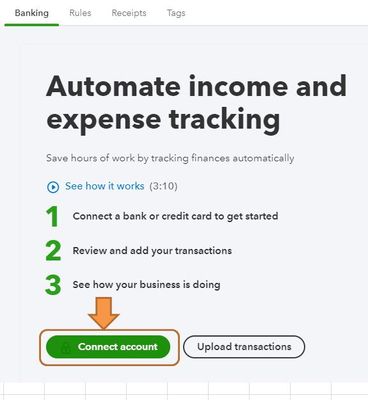
- Search for your bank.
- Select Continue. Then enter the username and password you use for your bank's website in the pop-up window. It may take a few minutes to connect. You'll see onscreen instructions if your bank requires additional security steps.
- Select the accounts you want to connect (savings, checking, or credit card) to QuickBooks. You should see all of your accounts tied to your financial institution and can connect as many as you need.
- For each account, select the account type from the dropdown. These are accounts currently on your chart of accounts.
- Select the date range for the download.
- Select Connect.
In case you're having problems downloading or getting an error, check out this link: What to do if you see a bank error or bank transactions won’t download.
Please let me know if you need further assistance. I'll be around to help. Have a good one.