Turn on suggestions
Auto-suggest helps you quickly narrow down your search results by suggesting possible matches as you type.
Showing results for
Get 50% OFF QuickBooks for 3 months*
Buy nowHello,
When I run the Open Sales Order Report as of 12/31/2022, it is not including ALL open sales orders. For example, a SO was entered on 11/11/2022. It was not invoiced until 4/2023. Why is it not showing up on the Open Sale Order report as of 12/31/2022?
Also, is there a report to run that will tell me when a sales order was closed?
Hi, epurcell. Thanks for sharing your concern here. I've got you covered, and let's work together so you can achieve your task in QuickBooks Desktop (QBDT).
When running Sales Orders by Customer or Item report, it will show open sales orders and depends on what date you've entered. Since the open sales order was entered on 11/11/2022, let's filter the date from this month. I'll show you how:

You can personalize it to show the things you only need. Check out this article for more details: Customize reports in QuickBooks Desktop.
Moreover, once you invoiced the sales order and the status will appear as closed, it will no longer appear on the report regardless of the date range. That said, generating a closed sales order report is unavailable in QBDT.
Furthermore, you'll want to visit these articles below to know more about the pick, pack, ship, and other sales order topics.
You can always leave a message below if you have further concerns about your sales order. I'm glad to help you. Take care.
Nope, this does not show the closed sales orders.
Joining you here to share additional details about sales order, epurcell.
The Open Sales Order Report will list all Sales Order that are not yet fully invoiced. It will also include transactions that don't have zero balances.
Please know that once an invoice is already made and the balance is zeroed out, it will no longer be part of the report. This is why the sales order is not in the report.
You can also run the Transaction History report to check when the Sales Order was closed. Here's how:
The Sales Order was closed on the date the S.O. balance has become zero.
Allow me to share these articles as well for additional guidance when creating sales orders in QuickBooks:
The Community is always here if you need anything else.
I need a report that lists all closed sales orders. This it to include SO that were not processed/canceled and manually closed. I need a full report. I can not go on a case by case basis.
Hi there, @epurcell.
I understand you need a report that lists all closed sales orders. However, generating a report that precisely matches this criteria is unavailable. You can try running one that includes both open and closed sales orders by following these steps:



I also encourage you to add your vote for these features by sending a feature request in the Feedback section within QuickBooks. Our product development team reviews all the feedback we receive to ensure we’re meeting the needs of our customers.
Here's how:
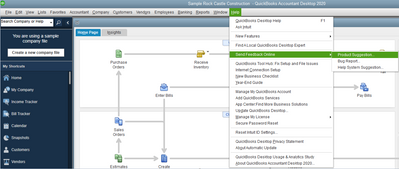
Additionally, you have the option to memorize your reports, which allows you to access them easily in the future. You may export them to Excel to further tailor them by adding or removing columns, changing fonts, and applying formatting.
Feel free to drop a comment below if you need more help with reports. We're always around to help.



You have clicked a link to a site outside of the QuickBooks or ProFile Communities. By clicking "Continue", you will leave the community and be taken to that site instead.
For more information visit our Security Center or to report suspicious websites you can contact us here