Turn on suggestions
Auto-suggest helps you quickly narrow down your search results by suggesting possible matches as you type.
Showing results for
CYBER MONDAY SALE 70% OFF QuickBooks for 3 months* Ends 12/5
Buy nowI was disappointed to learn that a product update in late March removed custom users' access to custom reports. In the documentation, it reads under Area: Reports that "Custom roles let users manage access only to standard reports and not custom reports created by other users."
Sure, it is great that more Role customization is available and it's not clear why it comes with the cost of loosing access.
In a similar note, I was surprised to have showed the Priority Circle Support Team Member who was helping me where to find the QBO product release notes. However, it seems those notes are not complete because I can't find where, in March, it mentions changes made to custom users & custom roles.
I appreciate you posting here, @Arker_KH. I'll share details about the custom roles in QuickBooks Online (QBO).
It's correct that those users with custom roles are unable to view custom reports. For more information, read this in this article: Add and manage custom roles. They can only access and modify (limited customization) certain standard reports. As a workaround, you can share it with them instead. Here's how:
Read Step 4: Share custom reports in this guide for additional details: Customize reports in QuickBooks Online.
Moreover, the features (custom roles and custom reports) are not tied together. The former is for creating new roles for desired access you want to give to other users and the latter is for modifying the information of the report to retain those essential data. Also, certain user permissions can access reports but are limited to viewing those with financial and contact information. Check this link for more details: User roles and access rights in QuickBooks Online.
Additionally, updates for custom roles were released last February 2024. However, this only talks about assigning additional tasks. To keep updated about the latest features and enhancements of the program, you can check our QuickBooks Blog site.
I'm always here ready to lend a hand if you have other concerns managing your users with custom roles. Please keep me posted. Have a good one and stay safe.
Thanks, Divina!
When I read the steps in my email, I thought this would be easy to accomplish.
Unfortunately, there is no Share with field in my UI; I checked all three options (in the browser, and in the app for both web and desktop view).
The documentation you shared is also incorrect. For example, on this page, in Step 4.1, there are no email/print/export/settings icons. *Note that I would have shared an image but the UI here, in your support forum, doesn't let me attach images unless I'm signed in (which I am signed in).
Are there different instructions you can provide? None of these seem to be valid.
Thanks in advance for your time.
I hope you can help me find a way to do this!
Let me provide further guidance on how you can share the report with another user in QuickBooks Online (QBO), @Arker_KH.
If a user is assigned a custom role for the Share with an option while using the Save customization button of a report, they will be able to access the custom report if it falls within the scope of their access.
The Share with option is only available in the Classic view of your QBO. If you're using the Modern view, you'll need to recreate the report in the Classic view to utilize the Share with option. After that, you can follow the steps provided by my colleague above.
Please note that step 4.1 in the guide provided by my colleague is for the Classic view, which is why it doesn't show up on your end.
If you're having issues with pasting or attaching images, please note that the system supports these file types: .jpg, .jpeg, .gif, or .png, and there is a maximum file size limit of 9 MB. If you're still having difficulty, you may want to try sharing the image using incognito mode or another supported browser.
For more information on how to add and manage custom roles in QuickBooks Online, please visit this article: Add and manage custom roles in QuickBooks.
I've also included some resources that will help you track the activities of other users and understand the usage limits in QuickBooks.
If you have any further questions or concerns about sharing custom reports in QBO, please don't hesitate to let us know. The Community team is always here to help.
Hello, How are you today?
Thank you for trying to help.
> If a user is assigned a custom role to the Share with option and the custom report is within the scope of their access
Please explain where I find the "Share with option."
> the Share with option is only available in the Classic view. If you're using the Modern view, you'll need to...
Yes, I checked all views; I did not know the proper names which is why I explained the views as "in the browser, and in the app for both web and desktop views."
- Please note that I find it strange that you are calling it "Classic view" and "Modern view" when the product UI clearly states it is a Desktop view.
(?) Are you saying that I cannot see the Share with option until I recreate the report from the Desktop view?(?) (By the way, I am going to call it the Desktop view because that is what I see in in my UI)
> If you want to share a screenshot, please reattach it and...
I am not sure you understand my issue. Your system does not allow me to paste images or attach images unless I am signed in (which I am already signed in). Somehow today, I could attach an image although there is nothing to show.
In fact, my general feedback is that the quickbooks.intuit.com/learn-support/forums UI performs very poorly and is very frustrating to use. I could go on, but I'm not sure I have the time to give it a proper evaluation. Please note that it is painful for your customers; personally, I recommend that you migrate to the Discourse platform and ditch your current provider.
In any case, I am trying to solve the problem of sharing a report. I understand the rules about sharing a report that is within the scope of access of a custom role. However, your instructions do not make sense.
I would appreciate if I could be offered some correct, useable instructions about how to fix this problem.
Thankfully it's not a mission critical item.
I will look forward to giving this another try.
Thanks for getting back with the Community, Arker_KH.
Your Share with option can be found and used while using the Save customization button.
Here's how:
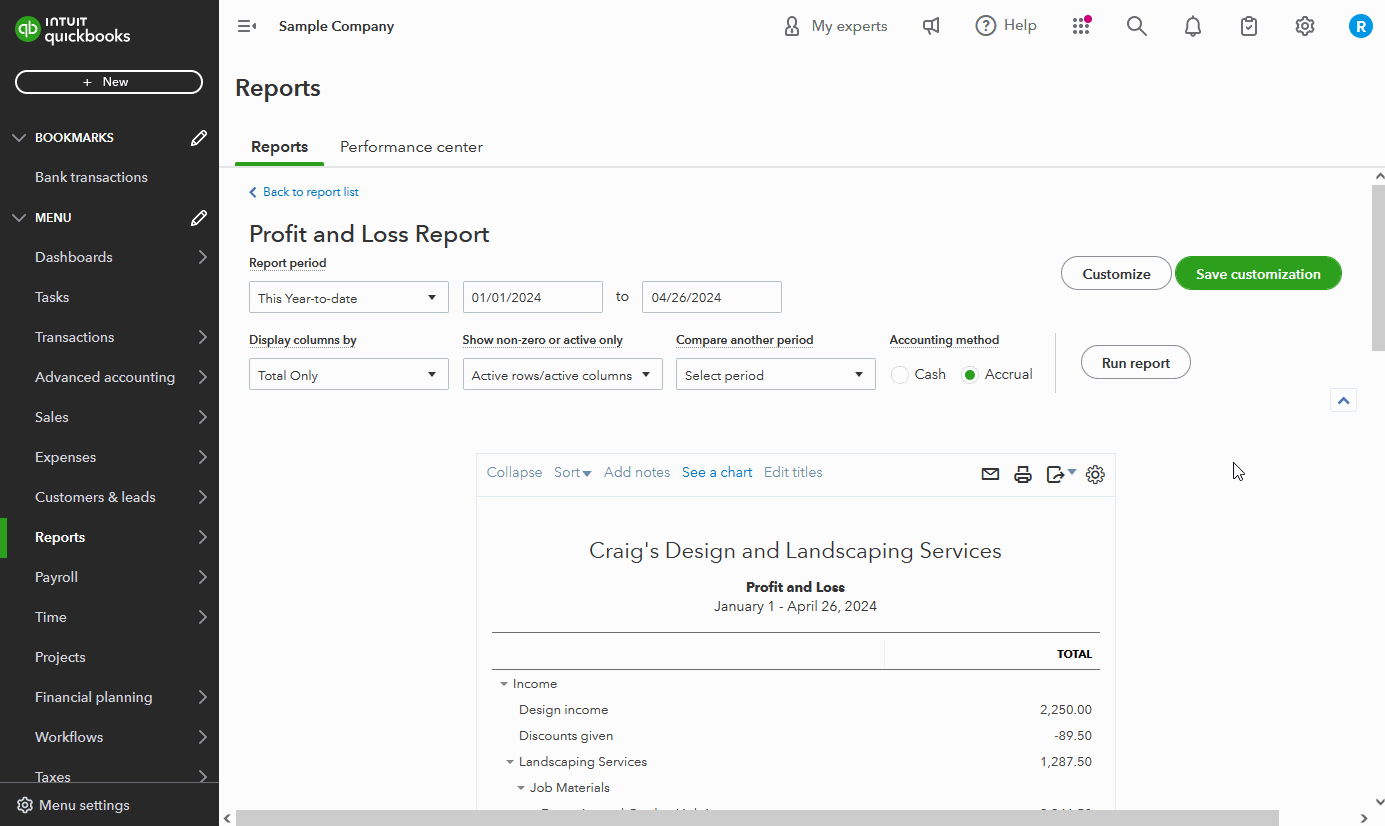
You'll want to be aware that using the Share with option will share edit access with your specified team members. It's also recommended to only share reports once, otherwise if shared multiple times with users who already have access, you may create duplicate reports.
There's also other options for sharing reports, such as the Email, Print, or Export icons. These buttons can be found on open reports. Using your Email option will share the report as a PDF.
If you'd like to submit feedback about your user interface of QuickBooks, you can send it to our Product Development team while signed in. You can also learn more about classic and modern views in our Customize reports using modern view article.
I've also included a detailed resource about working with reports which may come in handy moving forward:
I'll be here to help if there's any additional questions. Have an awesome Friday!
Thanks, Zack, for your help and patience.
Evidently, the report I am working with is special, having been compiled during the migration from QBD to QBO.
I have attached an image where I circled the report in my list of reports.
Unfortunately, I can not paste images inline in this UI, and I can attach only one attachment.
I will continue my description in a second post...
Wow, somehow I could drag and drop an image into the message box, but I cannot copy/paste. If I had known, I would have written a continuous message from the start. ~sorry about that.
Continuing from my previous message:
My report does not have the Save customization button you describe in your instructions. I've checked the other reports in my list, and they have the button... but not this one.
- I'm not sure why my report does not have this button; it probably has to do with the fact that the report was custom before the QBD - QBO migration.
Do you have a recommendation for me given the current circumstances?
Thanks again for your time.
_Kevin
Thanks for getting back to the thread and adding a screenshot, @Arker_KH.
I want to inform you that you're on the correct report preferences. The reason why you're unable to see the Save customization button is that it's in the new enhanced experience.
If you want to share the A/R Aging Summary Report, you can email it to other users of your account. All you need to do is add it to the Management reports list and send it from there. Follow these steps for complete guidelines:
To know the latest news about product updates in QuickBooks, you can check this resource: QuickBooks New Features and Innovation.
Please let me know if you have follow-up questions about saving your customized reports in QuickBooks. I'll be here to help.



You have clicked a link to a site outside of the QuickBooks or ProFile Communities. By clicking "Continue", you will leave the community and be taken to that site instead.
For more information visit our Security Center or to report suspicious websites you can contact us here