Turn on suggestions
Auto-suggest helps you quickly narrow down your search results by suggesting possible matches as you type.
Showing results for
BLACK FRIDAY SALE 70% OFF QuickBooks for 3 months* Ends 11/30
Buy nowI want to print a QuickReport to give to an employee to show which Commissions he's received. Commissions are kept up with by the customer name, however, when I create a paycheck and put in commissions and list the customers name, their name doesn't print on the check stub. I assume for security, etc. On the commissions QuickReport if I select name & source name for customizing the columns, it will show both customer and employee. But it shows ALL employees. If I go to filter and choose to filter just by that employees name, it only shows his name and doesn't show the customer names. Any Advice???
Solved! Go to Solution.
@JasroVthank you for your response. However, it is not an answer to my dilemma. Having to manually go in and click on each customers name, negates the purpose of the report. A report is created to save you time, this one would not. After 4 hours, I do think I've found a reasonable way of creating what I need. I did the payroll item QR & used the name address filter to put the employee's address in & it only pulls his now. It was a lot of unnecessary work for something that should definitely be more simplified.
I'll make sure you'll be able to print your Commission report with your employee and customer names, @windylou.
Yes, you got it right. You're unable to print your employee paycheck with the customers' names on it for security purposes. To learn more about what details can be printed in your paychecks, check out your payroll printing preferences. I'll show you how:
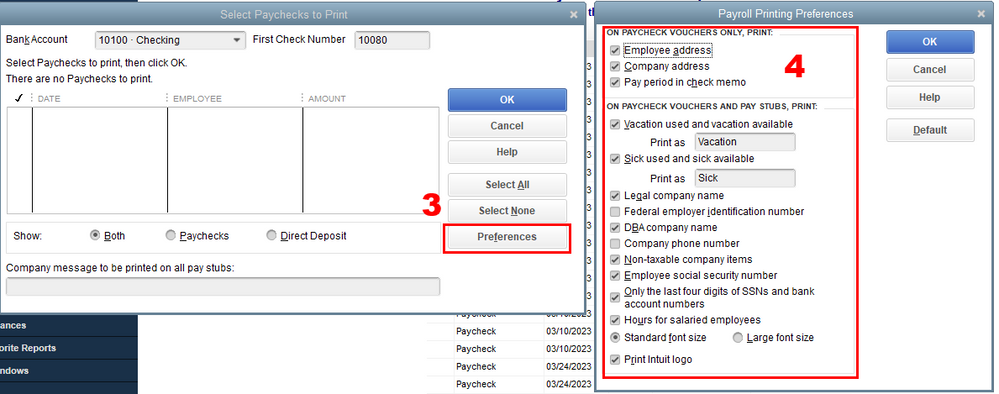
With regards to your Commission QuickReport, you can filter it to show both to your employee and your customers' names. You can do so by selecting multiple names in the Filters tab. 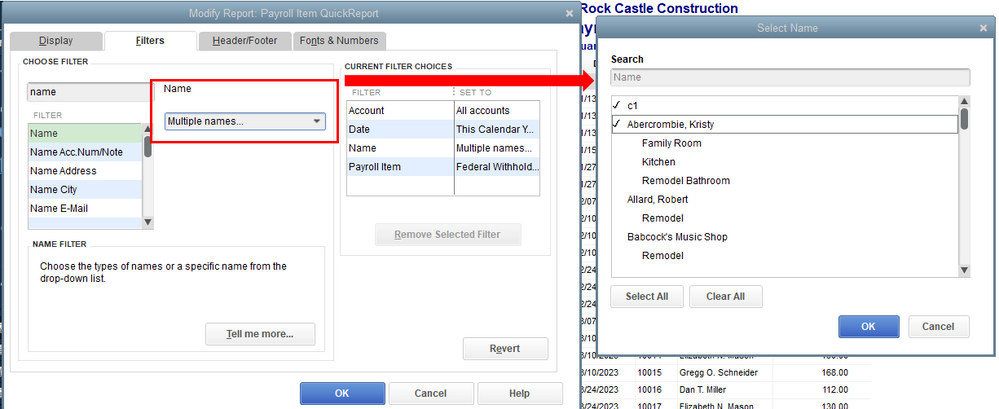
Additionally, you can also export the report to MS Excel and modify it to have a customer name column. Run your QuickReport again. Filter it to your preferred employee and select the transactions shown on the report to view the customer name link to it.
In case you'll need to print your report and you run into some issues, you can refer to this link on how to handle the situation seamlessly: Troubleshoot PDF and Print problems with QuickBooks Desktop.
I'm always here to back you up whenever you need assistance running your reports or printing your paychecks. It's always my pleasure to keep you up in running your business flawlessly.
@JasroVthank you for your response. However, it is not an answer to my dilemma. Having to manually go in and click on each customers name, negates the purpose of the report. A report is created to save you time, this one would not. After 4 hours, I do think I've found a reasonable way of creating what I need. I did the payroll item QR & used the name address filter to put the employee's address in & it only pulls his now. It was a lot of unnecessary work for something that should definitely be more simplified.



You have clicked a link to a site outside of the QuickBooks or ProFile Communities. By clicking "Continue", you will leave the community and be taken to that site instead.
For more information visit our Security Center or to report suspicious websites you can contact us here