Yes, it can be done, @fd_com. Let me elaborate on this in detail below.
You can record your daily sales summary using the sales receipt feature. Simply set up a customer named Daily Sales (or any name you choose) and enter the total sales for the day by item. Additionally, you may set up a customer name for each cash register if you have multiple registers. Here's how:
- From the QuickBooks Home screen or the Customers menu, go to Enter Sales Receipts.
- From the Customer: Job drop-down, select a customer or job. Click Add New if the customer is not on the list yet.
- Fill in the relevant information at the top of the form like the Date and Sale No.
- In the detail area, select the item(s) you wish to include as a sale.
- Once done, click Save & Close.
Furthermore, you can automate transaction entry if you have the same number of sales each day. Just click the Memorize button from the sales receipt transaction. Then, visit this article and scroll down to the Create a memorized transaction section for the detailed steps to set it up: Create, edit, or delete memorized transactions.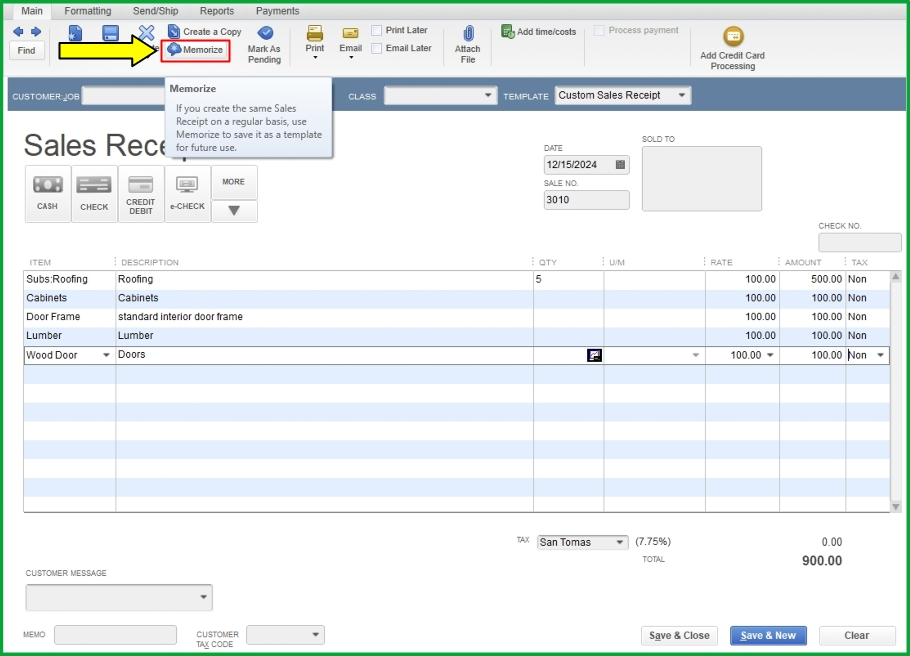
Alternatively, you can reach out to the Clover support team to verify whether they offer an option for instant syncing of sales transactions each day.
Additionally, you can run and customize sales reports in QBDT to gain valuable insights into the items you buy and sell, as well as the status of your inventory.
I’m here to support you with any additional questions regarding entering sales receipts. If you need any assistance, don’t hesitate to drop a comment below. Have a great day ahead!