Turn on suggestions
Auto-suggest helps you quickly narrow down your search results by suggesting possible matches as you type.
Showing results for
Get 50% OFF QuickBooks for 3 months*
Buy nowThanks for joining in this conversation, @Truthaboutnursing. It’s my pleasure to help you fix the click and hold to rearrange your lists.
To make sure it'll work, download the latest release, then run the Verify and Rebuild Data Tool to fix the issue.
Here's how to run the Verify Data and Rebuild Data Utility Tool:
Once done, Another window will open showing the tool that it’s checking the data integrity.
For future reference, you can also check this article for more troubleshooting steps in fixing common problems and errors with the QuickBooks Desktop Tool Hub.
Feel free to post more of your concerns if you have any. I'll be right up to help.
I am looking for a way to do this on Quickbooks Online
Thanks for joining us here, @Truthaboutnursing.
I'll share some information about the Hierarchical View feature. The option to select a Hierarchical View is unavailable in QuickBooks Online.
You can run the Account List Report and export it to Excel as a workaround. From there, you can transfer or move the account's sequence. Here's how:
For details about chart of accounts and how to customize it, see this guides below:
Add an account to your chart of accounts in QuickBooks Online
On the other hand, I'll be taking note about this so our developers will know that this is something that they need to consider adding. Rest assured they're working nonstop to enhance the product and deliver the best experience for all QuickBooks users.
I'm also adding our QuickBooks help page. It contains banking topics with articles.
If you have other questions about your chart of accounts, drop them below and I'll be happy to answer them for you. Take care and have a great day ahead.
When I try to move an account, it looks like it will move when I drag it with the mouse, but when I release the mouse button I get the following message -
"You cannot move an element unless the list is in its original order. Click the list's 'diamond' column header to return the list to its original order."
As far as I know, the list is still in its original order. I have added a couple of accounts, but have not previously moved any. Also, if I return the list to its original order, then move an account, that will mean it is no longer in its original order, and moving additional accounts should not be allowed.
Working in QB Desktop 2022, and the list is in Hierarchical View.
Hello there, MKirros. I'm here to share some information and guide you in fixing your chart of accounts in QuickBooks Desktop.
You can change the order of your chart of accounts manually. However, only parent accounts of the same account type and subaccounts under a parent account can be dragged and dropped.
If you're having trouble rearranging your chart of accounts, we can re-sort your list so that the accounts can return to their default order and undo the changes. Let me show you how:
I'm also adding this article to learn how to work with the chart of accounts in QuickBooks Desktop.
Let me how know how this goes or if you still need further assistance about chart of accounts. I'll be happy to help. Enjoy your day!
That did it, all set. Thanks a lot.
That does not work. When I click and drag to the position I want, it says:
"You cannot move a list element unless the list is in its original order. Click on the list's "diamond" column header to return the list to its original order". Then, I must click "OK". And the order does not change.
How do I do that?
I'm having the same problem and all the suggestions are just basic stuff I already know. Did you get your problem resolved that you could share with me? Thank you!
I get the cross but it will not let me move it and yes I am in hierarchical view.
I'm glad to have you here in this conversation, gayv1. I'll be providing additional information on how you can move them to your desired location using drag-and-drop.
Since you already apply the Hierarchical View feature, just make sure to click the diamond next to the account name. When the cursor transforms from an arrowhead to a diamond shape, it signifies that you can drag the lists of accounts/items.
As you perform the dragging action, you'll notice a dashed line. Here's an example screenshot for reference: 
If the same thing happens, make sure to update your QuickBooks to the latest release. Afterward, download QuickBooks Tool Hub. It helps you troubleshoot and resolve common issues that might arise while using QuickBooks Desktop.
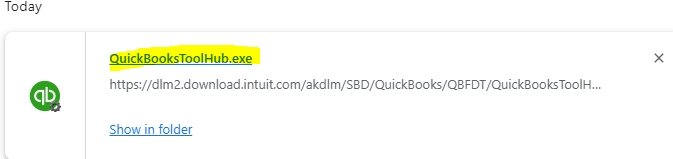
From the Tool Hub, run the Quick Fix for my Program. It will perform a speedy repair on your program.
Please know that I am here to support you every step of the way. Don't hesitate to reach out to me if you have any further questions or concerns about rearranging your lists. I want to make sure your experience with the program remains smooth and uninterrupted.
Our COA was set up several years ago, by an accountant who apparently was not well versed in Trust accounting. All of the “client expenses” are tied into our attorney’s lists and the P&L, giving the false impression that the attorney pays for all of the clients’ expenses. The clients’ expenses should be routed to their individual current liability accounts.
How to I move the major heading of “client’s expenses” and all of the sub-groups out of the attorney’s area and into another listing, so as not to co-mingle the two sets of expenses? Where should the client’s expenses be placed (dragged to)? Should I be making a new listing to accept the client expenses? What about the entries made by QB in the general journal? I do not think I should be directly linking them to the trust bank, as the cost of the expense is kept in the client’s own liability account, and withdrawn only when the matter is closed or at an intermediary point when the attorney has earned a portion of the money deposited into the clients’ account.
Any and all help will be gratefully appreciated. Using QBO 2024
That should say QBD 2024



You have clicked a link to a site outside of the QuickBooks or ProFile Communities. By clicking "Continue", you will leave the community and be taken to that site instead.
For more information visit our Security Center or to report suspicious websites you can contact us here