Turn on suggestions
Auto-suggest helps you quickly narrow down your search results by suggesting possible matches as you type.
Showing results for
Get 50% OFF QuickBooks for 3 months*
Buy nowLet's figure out and make it work, fumiye.
Are you referring to the left panel options such as Dashboard, Banking, Expenses, etc.? You can hide or make these options reappear by clicking the three vertical lines (≡) beside your company name.
If the same thing happens, we can do a few troubleshooting steps to fix it. Though cache can boost browser processes, it can also cause issues when piled up. Here's how to get rid of any cache-related issues:
Let me know how this goes so I can give you further assistance. Have a great day!
I don't see the toolbar that is supposed to contain the accounting tools icon
Thank you for connecting with the Community, kathyde. Once you have a QuickBooks Online Accountant edition, you can access the Accountant tools filled with ways to review and maintain your clients' financial data. To access the Accountant Tools, simply select the Toolbox icon and one of the Accountant Tools from the list, as seen below.
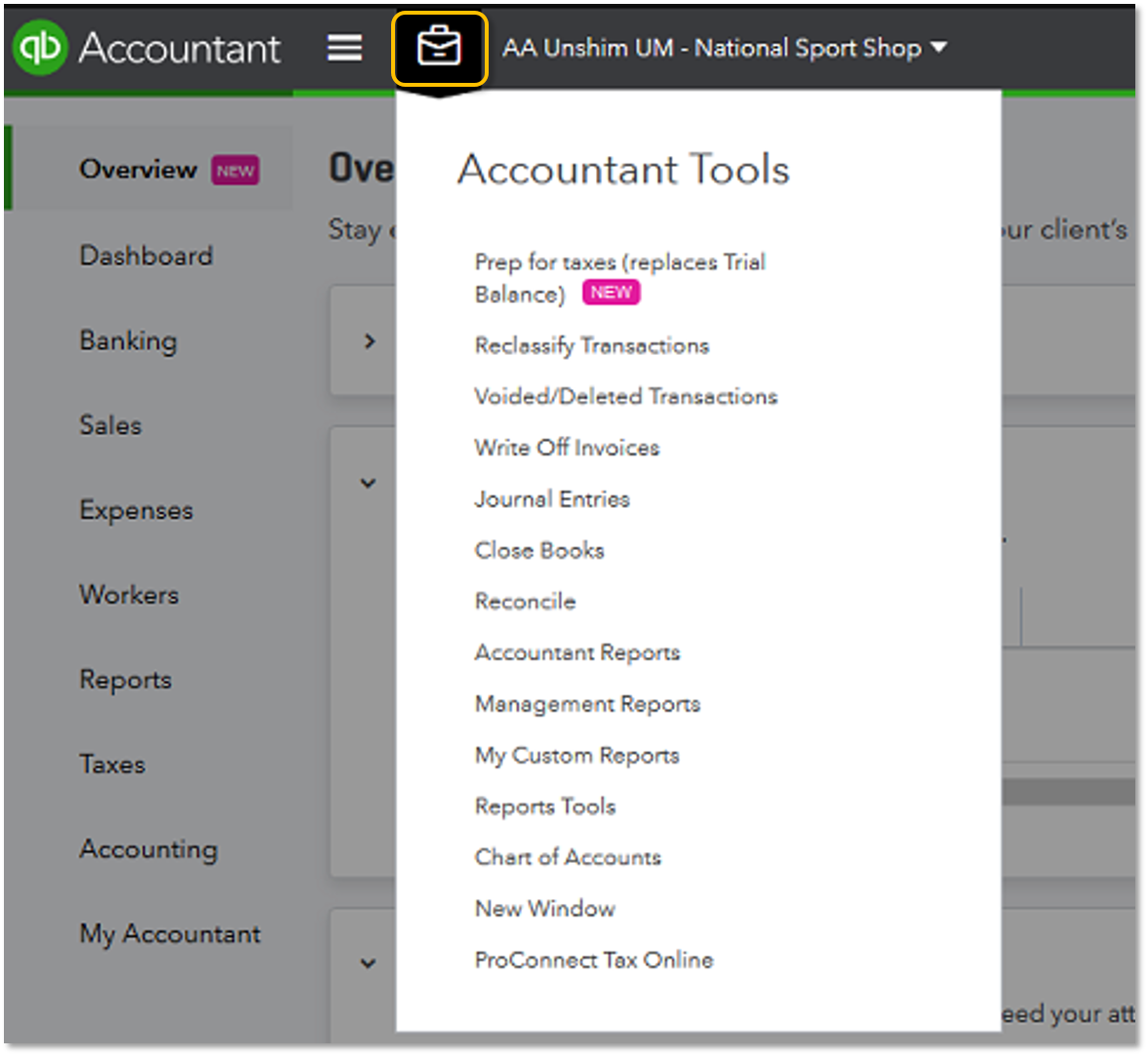
If you are still unable to access this, clearing cache and cookies would remove data corruption and load a clean copy of the page. If you're using Chrome, here's how to clear those:
This link gives other steps if you're using a different browser.
If you have any other questions or concerns, the QuickBooks Community and I will always be here to help. Keep me posted. Take care.



You have clicked a link to a site outside of the QuickBooks or ProFile Communities. By clicking "Continue", you will leave the community and be taken to that site instead.
For more information visit our Security Center or to report suspicious websites you can contact us here