Turn on suggestions
Auto-suggest helps you quickly narrow down your search results by suggesting possible matches as you type.
Showing results for
Get 50% OFF QuickBooks for 3 months*
Buy nowQBO does not have unit of measure, so qty would be linear feet if you sell by the linear foot
MPN comes from the item itself
Turn the qty column on in customize forms, the center section
Good morning, @circleddanaz. I'm here to help you customize your Estimates in QuickBooks Online.
You can customize any sales form in your account by creating a template. I've provided the steps below on how to do this with ease:
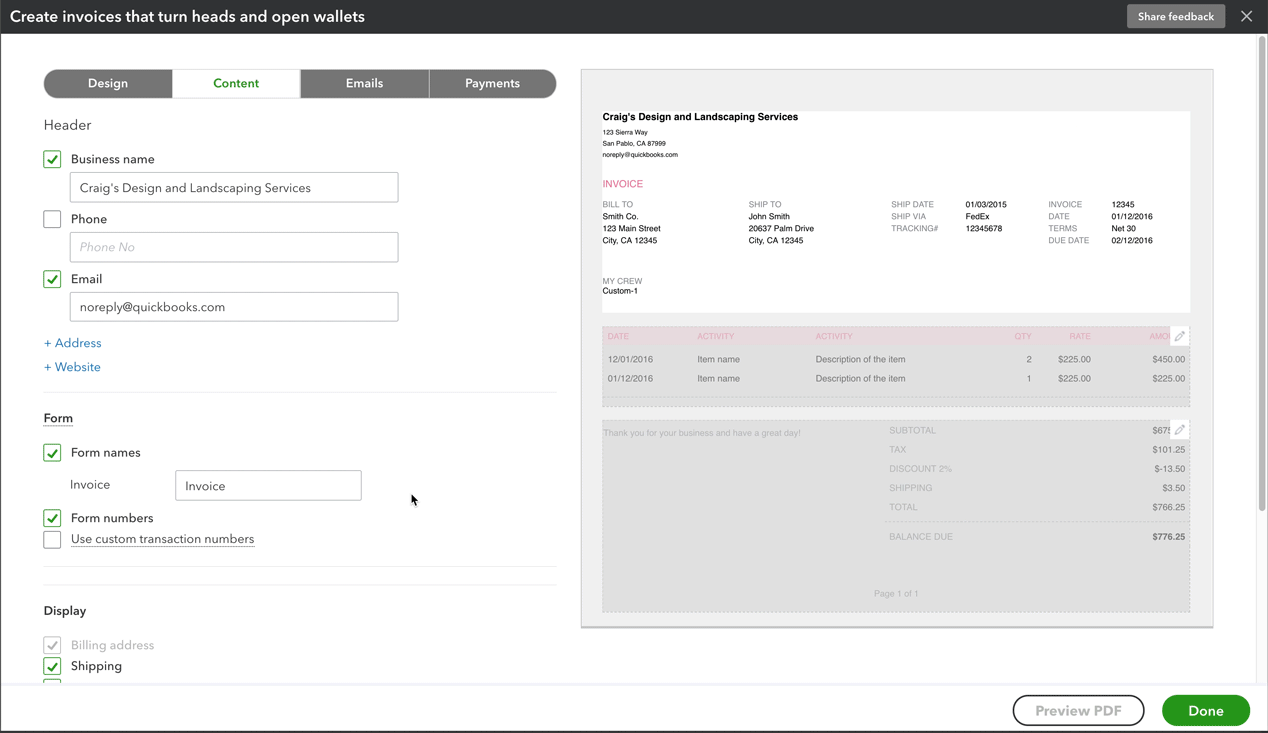
5. Select Done to save your masterpiece. You can always come back to edit by going to the Gear ⚙ icon > Custom Form Styles > Edit.
Here's a Community Article for more information: Customize invoices, estimates, and sales receipts in QuickBooks Online.
After creating the template, you can use this for previous Estimates or new ones. All you have to do to bring this to life is open an Estimate, click on Customize in the footer, and select the template. That's all there's to it!
Let me know if you have further questions or concerns. I'm always here to lend a helping hand. Have a beautiful day!
Ok, I see that if I add the date column and move it that it lets me add the column. But I need to add like LF for Linear Feet and if I type that in it says invalid format. I still can't customize a column that I need?
Thank you for the quick reply, @circleddanaz.
At this time, there's no way to show different Unit Measure on the item that you're entering in QuickBooks Online (QBO). Only the number format of the quantity.
I understand the importance of this feature for you and your business, @circleddanaz. I'll take note of this and ensure to send feedback to our engineers so they'll know our customer's needs and work on with this in the coming updates.
To stay current with the latest QuickBooks new and updates, visit our blog.
As always, read out QBO articles in case you need help and related links in the future.
Post again if you have any other questions. I'm always here to assist. Have a good day!
thats not the question asked
Thanks for joining this thread, Clarksheetmetal.
Let me share how you add information to the sales form in QuickBooks Online. You can add a custom field to track the data that matters most to your customers.
Here are the steps you can follow:
To see them on your reports:

I'm adding these handy articles for additional guide:
Stay in touch with me if you need anything else with QuickBooks. I'll be around to help you.



You have clicked a link to a site outside of the QuickBooks or ProFile Communities. By clicking "Continue", you will leave the community and be taken to that site instead.
For more information visit our Security Center or to report suspicious websites you can contact us here