I'm glad to see you here in the Community, userkorena.
If you're trying to change the assigned account for your items in QuickBooks Online, you can do this by going to the Products and Services section.
Here's how:
- Click the Gear ⚙ icon on the upper right corner and select Products and Services.
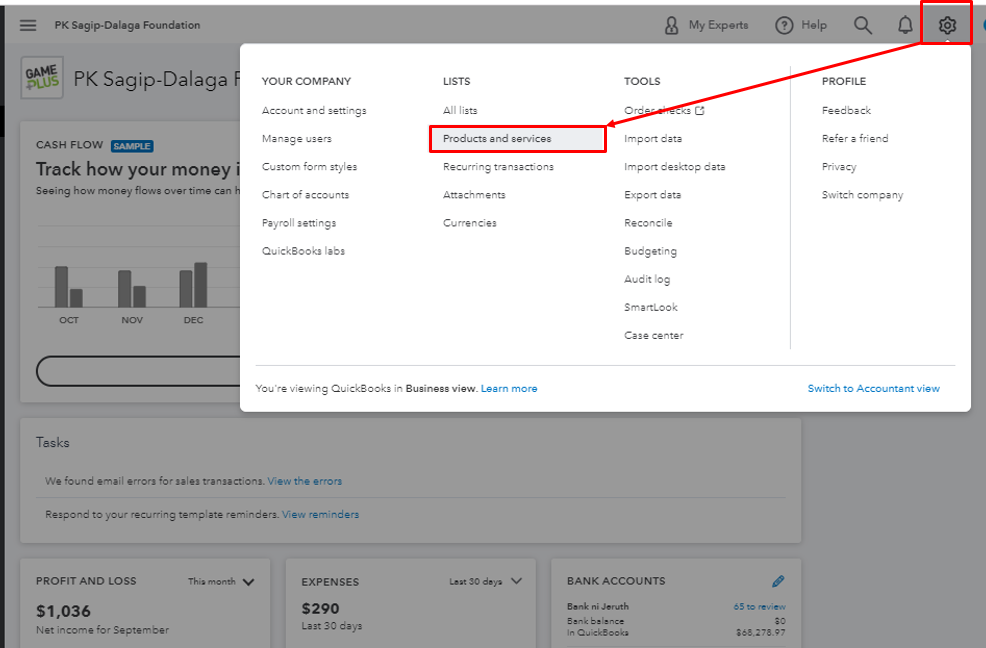
- From the Action column of the appropriate item, select Edit.
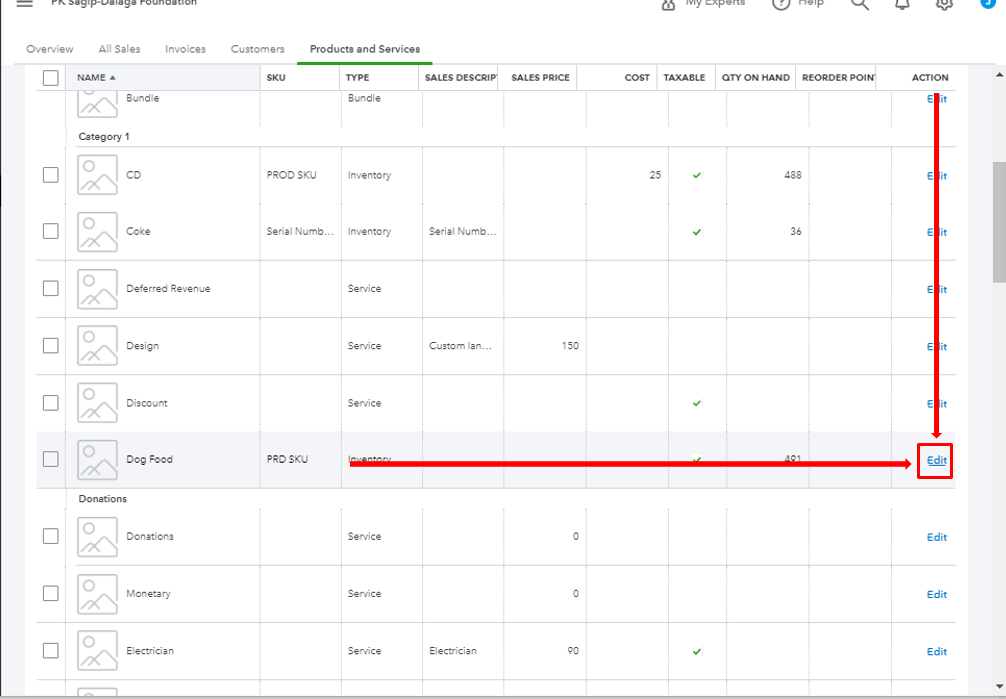
- From the Income account ▼ drop-down, choose the custom account you want to use. Can't see the account? Make sure the account's detail type is Sales of Product Income.
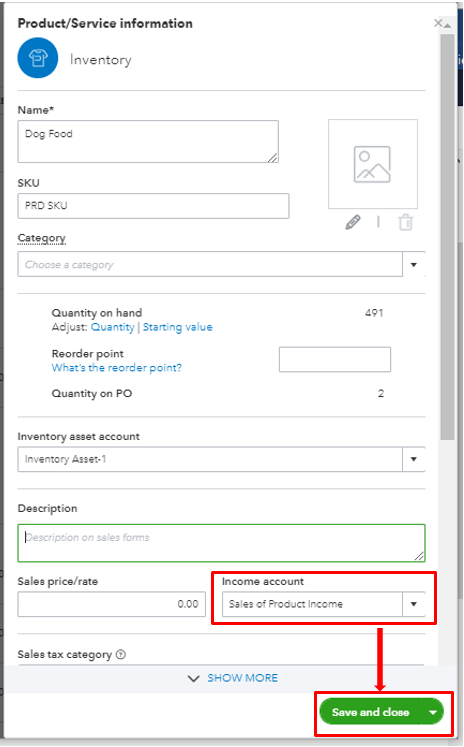
Please be reminded that you can only change the account for an item one at a time. You can also check this article about changing product and service item types in QBO for your guide.
However, if you're trying to change the account used for payroll transactions, below are the steps to complete the process.
- Click the Gear icon at the upper right corner and select Payroll Settings.
- Go to the Preferences tab and click Accounting Preferences.
- Change the bank account used.
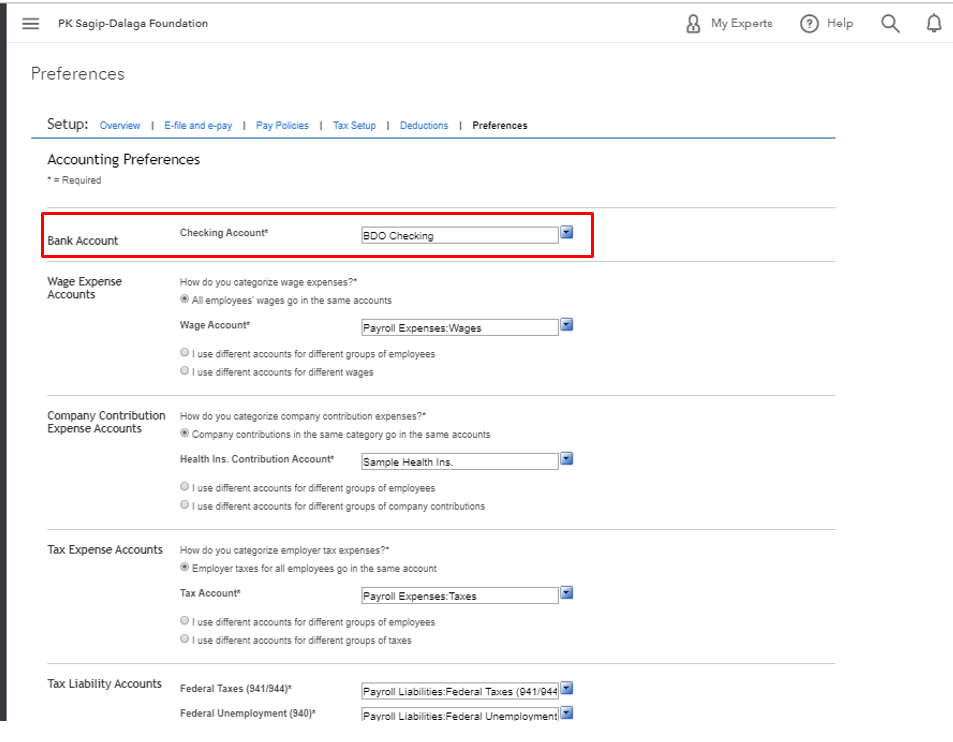
- Hit OK.
This is not a retroactive procedure, if you need to transfer the payroll transactions that were already posted to the old account, you can create a journal entry to correct it. The assistance of an accountant is a must. Your accountant can help and guide on which account to debit and credit.
To manage your accounting preferences and other payroll accounts, check these resources out:
Change bank account information.
Payroll accounting preferences.
If you're referring to something else, please let me know. I'm always here to help you out. Have a great rest of your day!