You can look up past invoices in QuickBooks Online (QBO) in two-ways, @matthewwbroberg. Let me guide you how.
The first option is to visit the Sales menu's All Sales or Invoices tab. You just need to filter the dates of the past invoices you want to view. To utilize the All Sales tab, here's how:
- Go to the Sales menu.
- Select the All Sales tab.
- Click the Filter drop-down menu.
- Select Invoices under the Type field.
- Choose Custom under the Date field, then change the From and To dates.
- Click Apply.
I've attached a screenshot below for your reference.
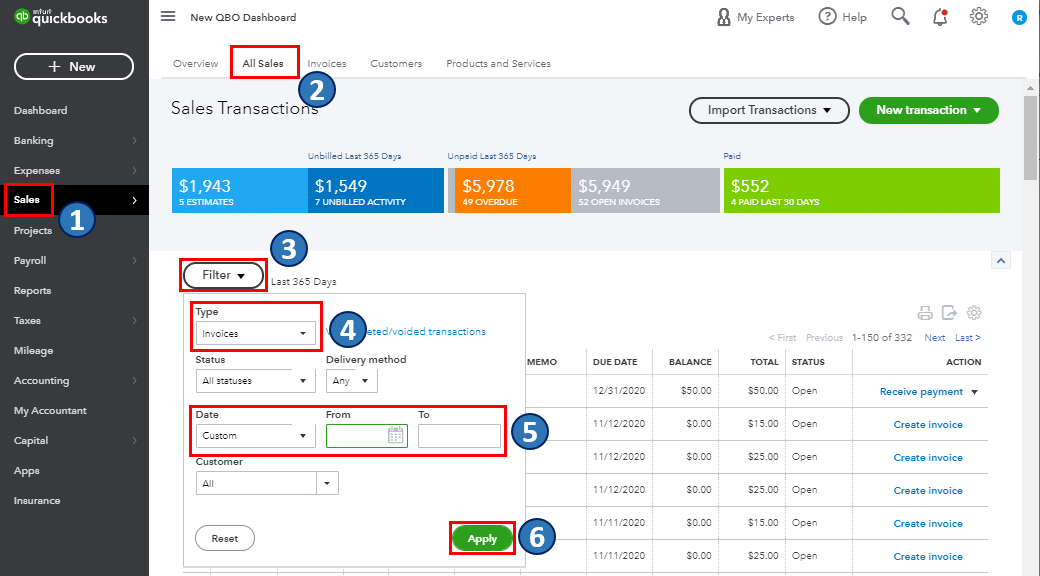
The second option is to pull up the Invoice List report from the Reports menu. With this, you're able to select a certain date to see your past invoices. From there, you'll have to double-click the invoice to open its contents. Here's how:
- Go to the Reports menu.
- In the search bar, type Invoice List and select it to open its contents.
- Choose your preferred date in the Report period section.
- Once done, the Run report button to refresh.
I've attached a screenshot below that shows the last two steps.
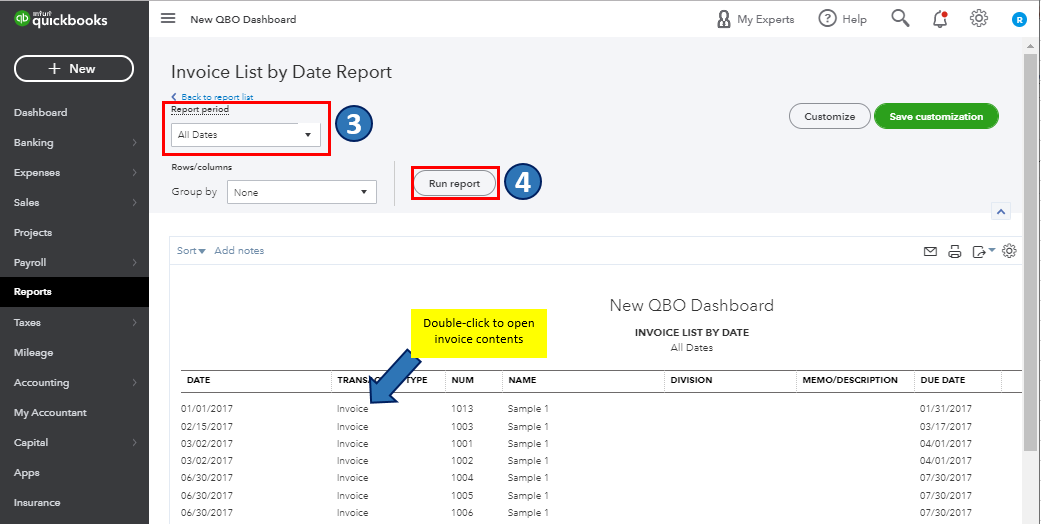
Also, you can filter your report to focus on the details (i.e. accounts and customers) that matters most to you. Kindly check out this article for the complete information: Customize reports in QuickBooks Online. It also includes steps about sharing your custom reports via email.
Additionally, you'll have the option to create attractive and professional-looking invoices and other sales transactions in QBO. For the step-by-step guide, you can refer to this article: Customize invoices, estimates, and sales receipts in QuickBooks Online. It also contains information about editing your custom templates.
Please know that you're always welcome to comment below if you have other concerns or follow-up inquiries about managing invoices and other sales transactions in QBO. I'm just around to help. Take care always.