Thank you for reaching out to the community, and I appreciate the steps you have taken, 20spotbilling. Let me guide you through the process of printing checks for multiple bills in QuickBooks Online (QBO).
Before you print a check, it's important to ensure that the print checks are set up correctly. This will help align your printer and checks appropriately.
When you record a new check, selecting the "Print later" checkbox or the "Print check" option adds it to the print queue. Once you have all your checks in the queue, you can print all of them at once.
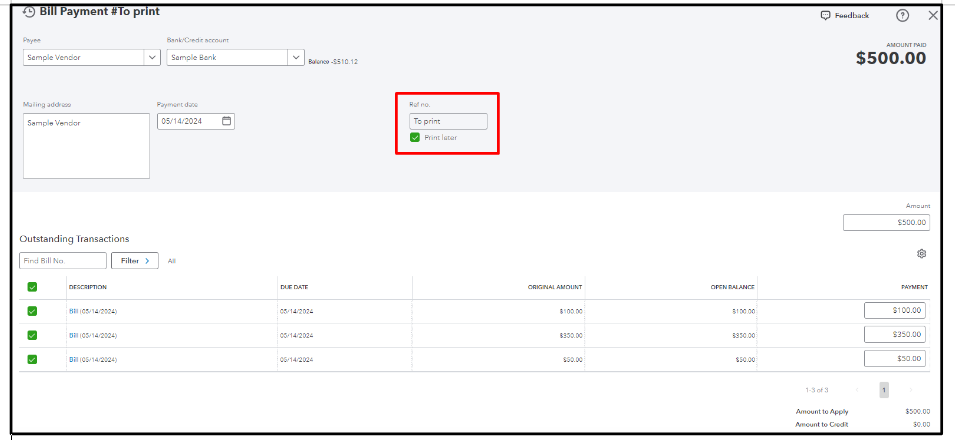
Here are the steps to print checks in QBO:
- Go to the + New.
- Select Print checks.
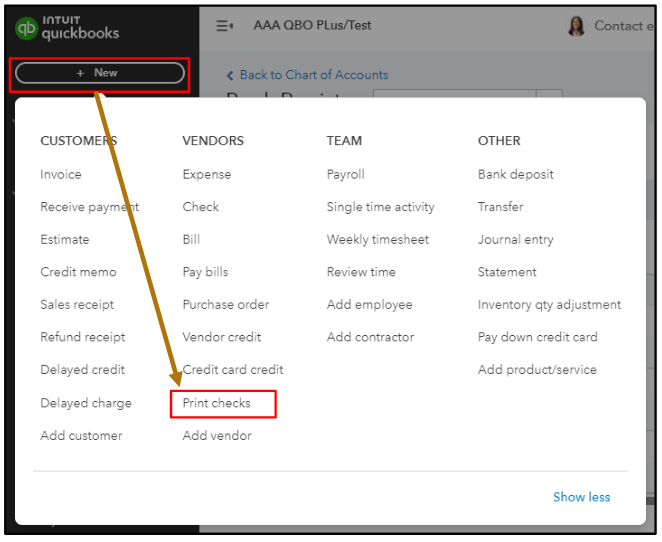
- Load your checks into the printer.
- Choose the checking account from the drop-down ▼ that you created the check from.
- In the "Starting check no." field, enter the check number of the first check in the printer.
- Click the checkbox next to each check you want to print.
- Hit Preview and print.
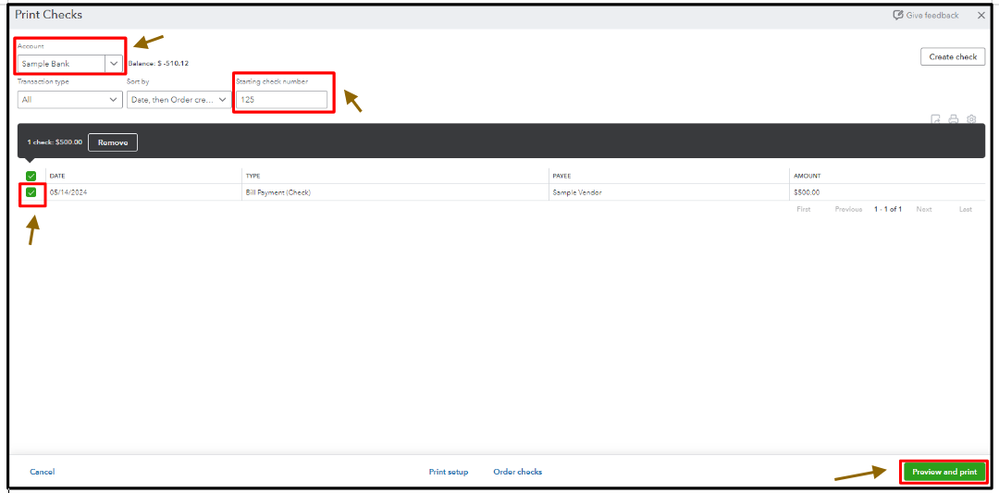
- If everything is correct, select Print.
- If your checks print correctly, then Done.
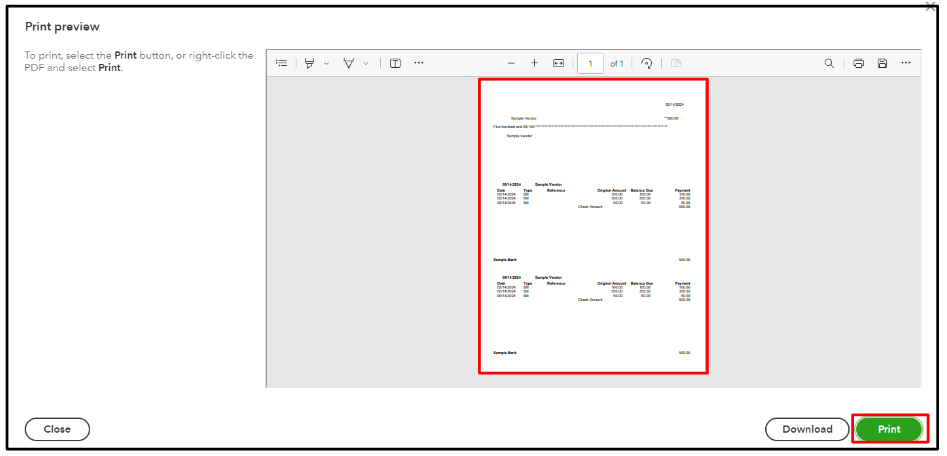
For further details about printing a check, please refer to this article: Print a check in QuickBooks Online.
I suggest to do a test print on plain paper first to avoid wasting checks. You can use your own checks, but they must be formatted for QuickBooks. Alternatively, order QuickBooks compatible checks from Intuit.
Furthermore, you can configure your print settings for printing checks so that you can seamlessly print checks in QuickBooks.
If you have any further questions about printing checks, don't hesitate to reach out to me. I'm always here to help, 24/7.