Thank you for reaching out, Categoe. I have the steps to split the check, ensuring that your financial records accurately represent your income and expenses. Let's achieve your goal together.
If the check appears in the For Review tab, we can split it right there. Once we finish this process, the system automatically generates a bank deposit that reflects the individual amounts assigned to each category or account.
Here's the step-by-step guide:
- Head to the Transactions page, then the Bank Transactions tab.
- Locate the entry, then click it.
- On the Categorize area, select Split.
- Split the transactions to your preference.
- Once done, hit Apply and accept.
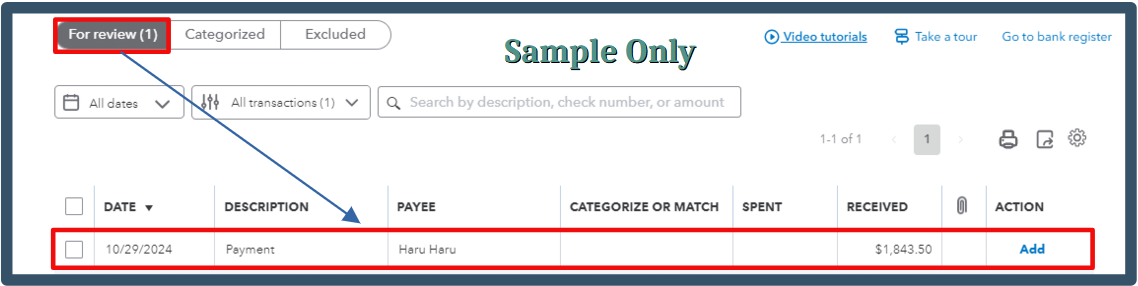
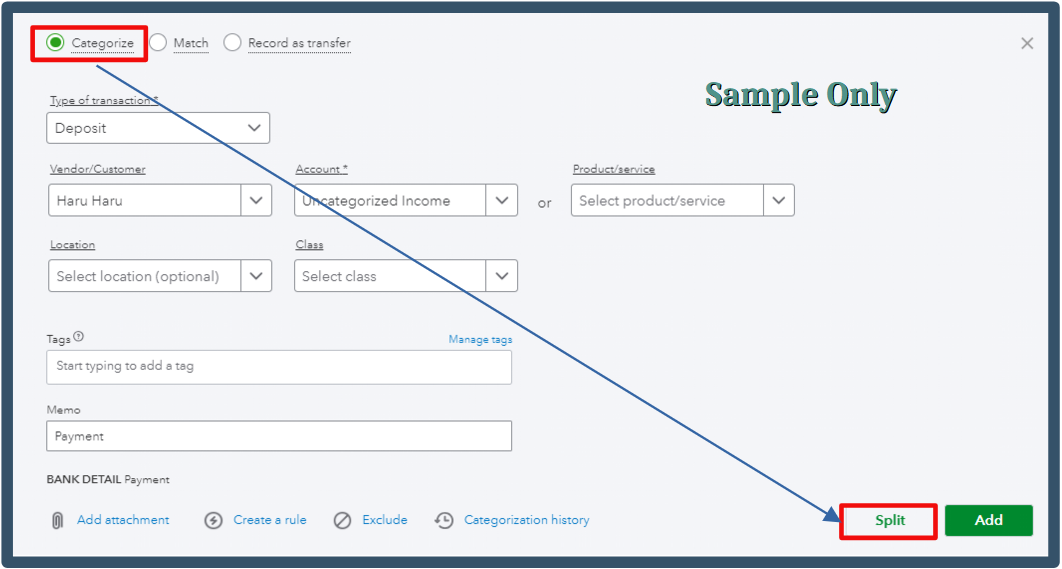
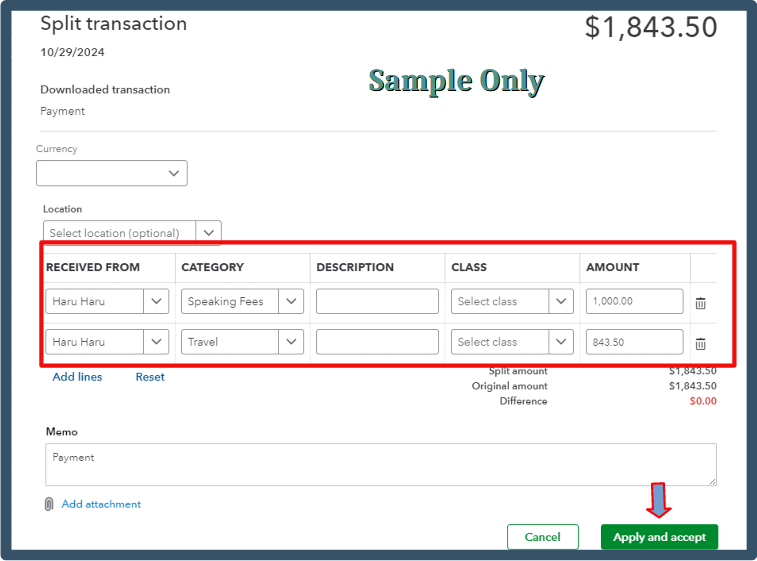
Refer to this article for more information: Categorize online bank transactions.
On the other hand, if you're manually recording this transaction, we can create a bank deposit and split it in the Add funds to this deposit area. Nonetheless, I still recommend consulting your accountant for advice to ensure your financial records are accurate.
- Click +New, then Bank Deposit.
- Choose your account, then scroll down to the Add funds to this deposit section.
- Complete the necessary details.
I'm adding a sample screenshot for visual reference.
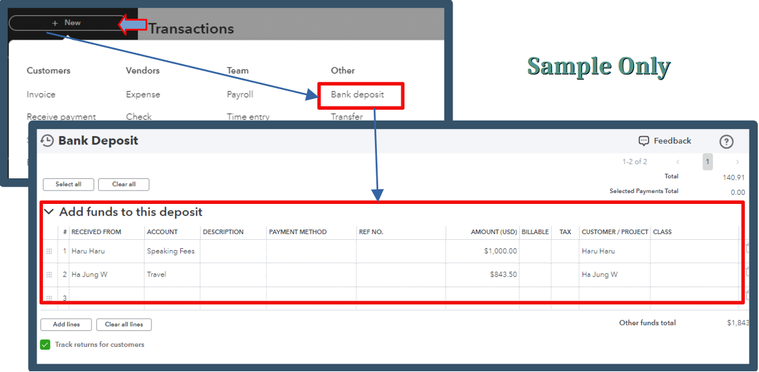
Moreover, if you want to gain a deeper understanding of transaction management and account reconciliation in QuickBooks, please refer to the following articles:
Once you've recorded the check with the appropriate categories, I recommend reviewing your financial reports to ensure everything appears correctly. If you have any questions or need further assistance with your bank transactions, post a reply below. I'm consistently here to help. Have a great day, Categoe.