Turn on suggestions
Auto-suggest helps you quickly narrow down your search results by suggesting possible matches as you type.
Showing results for
Let me help you go over to your account and set the order of those invoices, bweiss.
You can set the order of your invoices by editing the recurring transactions. However, grouping them by customer isn't currently an option in QuickBooks Online.
Here's how to edit an existing recurring template:


To know more about how this feature work in QuickBooks Online, you can take a look at this article: Create recurring transactions in QuickBooks Online. It will provide you steps on how to create a duplicate an existing template as well as additional resources to help you with your future task.
In case you need to manage your invoice reminders, here's a link to guide you through the steps: Send invoice reminders automatically or manually in QuickBooks Online. On the same write-up, you'll find tips on how to customize your reminder messages.
Please get back to me if you have any other questions about setting the orders of your invoices or have follow-up concerns. I want to make sure you're taken care of. I'll be here to keep helping.
Thank you for your feedback. In step 3 you say to "set the order", but how do I do that? As an example, lets say I have the following three recurring invoices:
1) Invoice for Customer A - Location 1
2) Invoice for Customer A - Location 2
3) Invoice for Customer B - Location 1
Ideally I want them to be created as:
1) Invoice for Customer A - Location 1 (Invoice #1)
2) Invoice for Customer A - Location 2 (Invoice #2)
3) Invoice for Customer B - Location 1 (Invoice #3)
I understand that QB's won't create them by customer, but is there a way for me to manually set the order? I need to make sure they are in the same order each time they are created. From what I can see, the order is random.
Thanks for getting back to us, @bweiss.
By default, the recurring template in QuickBooks is set in ascending or descending order. You can click the column header and set how you'll want to view the template from oldest to newest or vice versa.
I'm adding a screenshot for visual reference.
More info on creating a recurring invoice is in this article: How to create a recurring invoice and manage recurring transactions. It also includes steps on how you can manage your recurring transactions.
Besides, you can open this link and go to the Income and expenses section in case you need tips while working with QuickBooks or (invoices, sales receipts, receive payment, customers, vendors, clients) in the future.
If you have other concerns or need further help with recurring transactions in QuickBooks, let me know by adding a comment below. I'll be right here to help whenever you need one. Have a wonderful day!
Thanks for the feedback, but my question is about the order the invoices get created not about the order of the invoices in the grid on screen. How do I control the order the invoices get created?
Thanks for coming back for more support, @bweiss. Recurring invoices allows you to send out the same invoice regularly.
At the moment, setting up the order of your invoices isn't available in QuickBooks Online. However, you'll want to consider customizing your recurring invoices by setting a schedule, interval, and start date.
You can check out this article for more insights: Schedule recurring transactions created with a template.
For future reference, read through this article should you need steps to edit your recurring template.
Let me know if you still have more questions. I'd be here to get back and help.
Thanks,
To confirm, if I have 5 recurring invoices that are created on the 28th of each month, one month they could be created in the following order:
Invoice 1
Invoice 2
Invoice 3
Invoice 4
Invoice 5
and the next month they could be created in the following order:
Invoice 4
Invoice 1
Invoice 3
Invoice 2
Invoice 5
and there is nothing that controls that order and it is random?
I appreciate the clarification that you gave, @bweiss.
I've got some troubleshooting steps that you can try to help fix the order of your recurring template.
Your template should be created in order every month. Since this isn't your case, I recommend deleting and recreating the template to isolate this matter.
To do that:
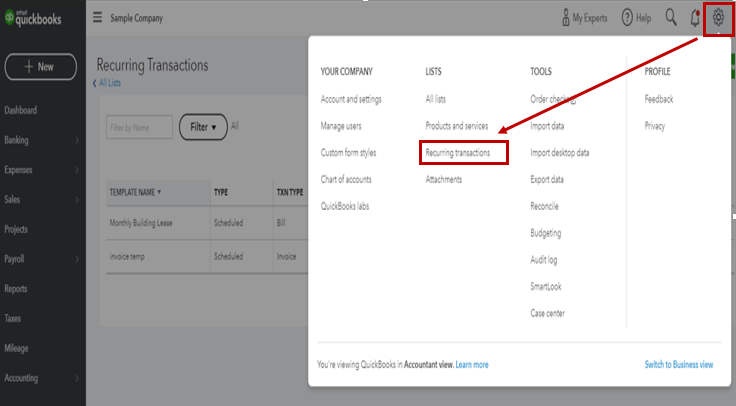
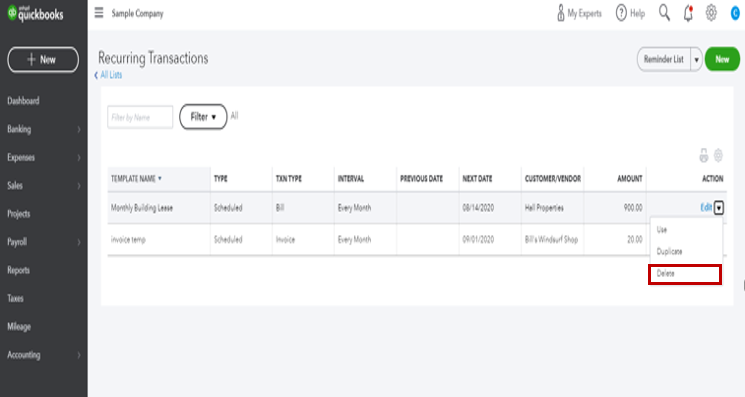
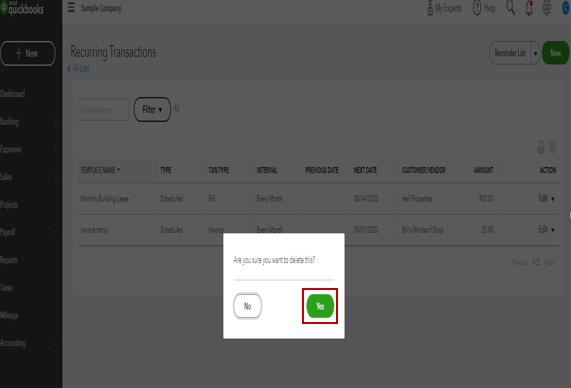
Here's a link that you can utilize to help you in modifying recurring templates in the system: Learn how to change a recurring transaction template in QuickBooks Online.
However, if the problem continues, I suggest contacting our Customer Care Team. They have the tools that can help investigate the root cause of this hurdle and apply a fix.
To reach them:
The Community is always open if you have other questions. I'll be around to help. Wishing you a great day ahead!
Thanks. To confirm, are you saying that the recurring invoices should be created in the same order they appear on the recurring template screen (https://c1.qbo.intuit.com/app/recurring)?
Hi bweiss!
Let me join this thread so I can share some details about recurring transactions.
Currently, we're unable to control the invoice numbers generated through the recurring transactions feature. QuickBooks Online will continue the sequence based on the last used set of numbers.
Example, for this month:
Next month will be:
If you need to set your own numbering preference, here's how to change the invoice number on sales forms. In addition, please check these links about recurring transactions. These will explain more how the said feature works:
Need more help? Please leave a reply again here.

You have clicked a link to a site outside of the QuickBooks or ProFile Communities. By clicking "Continue", you will leave the community and be taken to that site instead.
For more information visit our Security Center or to report suspicious websites you can contact us here