Turn on suggestions
Auto-suggest helps you quickly narrow down your search results by suggesting possible matches as you type.
Showing results for
When I set up a customer I add a "Display Name" along with the other information.
When I create an estimate or an invoice this "Display Name" autofills in the Billing Address (and Shipping Address) above the Address information. How do I prevent this from happening?
It's nice to hear from you today, DColombo.
It's possible that the auto-recall feature is turned on the reason why QuickBooks auto-fills your transactions. The system uses the last transaction's information.
To turn off this feature, here's how:


To know more about this feature, check out this article: How to use auto-recall to pre-fill transactions. On the same write-up, you'll also find a link on how to create recurring transactions in QuickBooks.
If you have any other questions about this topic or anything in QuickBooks, please let me know. I'll be here to lend a helping a hand.
That didnt work. I didnt think it would. Any other suggestions??
Hello there, @DColombo.
I appreciate the things you've done to disable the Billing Address to auto-fill in QuickBooks Online.
The steps shared by my colleague is for the other transactions found in the + New button. To disable the auto-fill of the Customer's Shipping information to be the same as the Billing details, I'd suggest changing the set-up in the Customer Information window. I'll show you how to do that:

I've added this reference page for your future tasks with your customers in QuickBooks Online: Sales and Customers Self-Help Articles.
I'll be here if you have other questions about QuickBooks. Leave a comment and tag my name to let me know. Take care and have a beautiful day!
See the images below. I set up the Customer Information and a Display Name for the new Job.
The Display Name now populates as the first thing in the Billing Address in an Estimate or an Invoice. Why?
If I delete it from the Billing Address block in the Estimate, it re-populates as soon as I click Save. It is not in the Billing Address block in the Customer Information.
Hi there, DColombo.
I'm here to share some information about how QuickBooks populates the customer information.
When you enter a billing address in the customer profile, the program will automatically populate this information upon creating a transaction for that certain customer. Additionally, QuickBooks will automatically add the display name before the billing address.
Please know that your emailed sales forms will not be affected by this default function/setting since the display name will not be included once you print or email the transaction. QuickBooks will still use the customer's first, middle, and last name, along with the billing/shipping address. Take a look at my screenshot:
I also encourage reading this article to learn how to personalize and add specific information to your sales forms.
Keep me posted below If can be of any other help. Stay safe.
Hi, you are incorrect as it does populate the Billing and Shipping address with the Display name, see a print from an Invoice below.
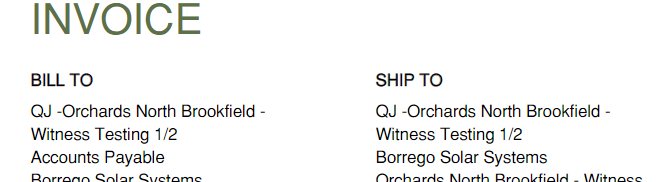
Hope you're doing well today, @DColombo.
Let me share a few details about the customer name showing up on the Bill Address section of your sales forms. Upon checking other resources here with QuickBooks Online features, the Billing Address (and Shipping Address) always contains the customer name when creating sales forms.
At this time, we're unable to prevent or remove the customer's name from the Billing Address (and Shipping Address) above the Address information.
I recognize this concept will be beneficial when we're able to prevent the customer/job name from appearing on both addresses (billing and shipping). In the meantime, I encourage you to visit our blog site to check for new updates and product enhancements that will take place.
While this is unavailable yet in QuickBooks, you may check out our supported third-party apps with a sales transaction template that would allow you to change it. Just go to the Apps menu in QuickBooks or QuickBooks App Center and search then type a keyword like Sales template to seek for apps.
Let me know and stay connected to us if you need further assistance. The Community is always here to lend you a hand. Take care and stay awesome!



You have clicked a link to a site outside of the QuickBooks or ProFile Communities. By clicking "Continue", you will leave the community and be taken to that site instead.
For more information visit our Security Center or to report suspicious websites you can contact us here