I’ve got you covered, liquid303.
I recognize how important for your business to keep track of invoices that were paid late. This will avoid discrepancies in your finances.
Let me share an alternative solution to get the information you need. We’ll have to run the Transaction List by Customer report and customize it. I’m here to assist and make sure that everything is a breeze for you.
Here’s how:
- In QuickBooks, navigate to the Reports menu at the top bar to select Customers & Receivables and Transaction List by Customer.
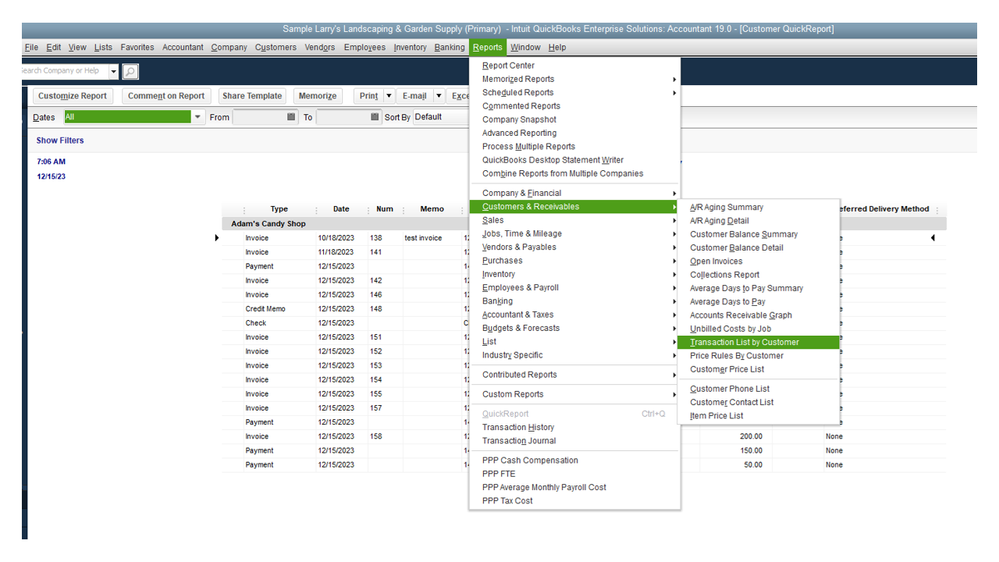
- Tap the Dates drop-down to set the correct date range.
- Click the Customize Report button in the upper left to open the Modify Report window.
- Go to the Display tab and tick the boxes for the following: Date, Type, Item, Billing Status, Paid, Open Balance, Amount, Paid Date, and Preferred Delivery Method.
- Choose the Filters tab and enter Transaction Type in the search field to select Invoice.
- Press the OK button to save the changes.
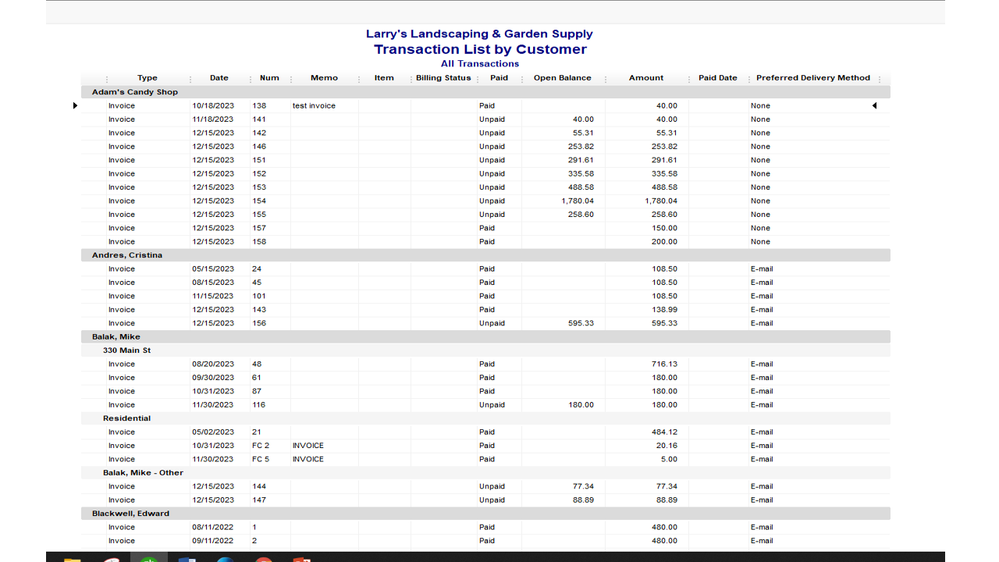
To see the paid date for the invoice, you’ll have to open the entry one at a time to see the information. Also, the report will only show the delivery method.
I can see that adding more items or options when customizing a report is a great idea. I suggest sending feedback about this feature straight to our product engineers for consideration in future updates.
Here’s how:
- Click the Help menu at the top bar to choose Send Feedback Online and Product Suggestions.
- In the QuickBooks Feedback window, click the Type of Feedback drop-down to select Product Suggestion.
- Tap the Product Area drop-down and choose the specific area that needs enhancements.
- Then enter your product suggestions in Here is my suggestion box.
- Fill in the remaining fields.
- Click Send Feedback.
For additional resources, the links below will guide you on how to personalize the data on reports. From there, you’ll learn about setting the report preferences, creating and combining memorized statements, etc.
Stay in touch if you still need help with building reports and other QuickBooks-related tasks. I’m always ready to assist further. Have a great rest of the day.