Turn on suggestions
Auto-suggest helps you quickly narrow down your search results by suggesting possible matches as you type.
Showing results for
Get 50% OFF QuickBooks for 3 months*
Buy nowHello out there - I run a medical group practice of 75 physician partners. Each doctor has a unique class assigned to him/her so that I can track income and expenses by individual. Come the end of the month, I need to distribute to each of them their own P&L and Balance Sheet. I'm hoping someone can explain to me how to do this in one simple easy step because I'm having trouble figuring it out.
Thanks
Hello 2robertc,
I can help you print the reports you need.
QuickBooks have already prepared these reports for you. Here's how to pull them up:
Download and save it on your computer. From there, customize it show only one class (hide the columns for other the classes) of the Balance Sheet then print it.
If you have any questions, please let us know. We'll be right here to help.
Thanks for your reply Garlyn but your answer only gets me part of the way there. I created the Profit and Loss by Class excel spreadsheet. Can QB get me all the way there by eliminating the Total columns in between the Classes and inserting the page breaks in between subclasses so that I can distribute individual reports to each of the 75 physicians or am I going to have to spend the time each month to do the formatting? I suppose I could figure out how to record a macro and as long as I don't add or subtract classes, I could automate that process but before I did that I just wanted to confirm that there wasn't some built in capability in QBs to help.
(See attached snip).
Hi Garlyn- One more question. I'm not seeing the Balance Sheet by Class in my Company & Financial Reports menu (See attached). Is that because I'm using QB 2013? I suspect the answer is "yes". My plan is to upgrade this year but in the meantime, can you provide instructions to help me create the Balance Sheet by Class Report in the version of QB that I am using.
Thanks for assistance
Hi there, @2robertc.
Thank you for adding a screenshot and getting back to us here in the Community. Allow me to join the thread and help share additional information about running reports in QuickBooks Desktop (QBDT).
You have the option to filter the report by the individual class so that the chosen class will only be the one reflected in the report.
Once done, you can now proceed with printing the report and do the same thing with the rest of the class.
On the other hand, yes, the Balance Sheet by Class report is not available in the 2013 version of QuickBooks. You may need to upgrade your QuickBooks to run the report. However, you may run the Balance Sheet Detail report and filter or add the class when customizing the report.
To learn more about customizing reports in QBDT, you may check this article: Customize reports in QuickBooks Desktop.
Please let me know if you have any other questions about running reports in QBDT. I'll be always here to help you.
Thank you for chiming in Angelyn. As you can imagine, filtering the report by the individual class, printing the individual report and then doing it over again for 75 classes is impractical. I started out by asking how to do this in "one simple easy step". I'm getting the feeling that my only option is the one suggested by Garlyn to choose the prepared report Profit and Loss by Class or Balance Sheet by Class, export to excel, manually put the page breaks in and then print the individual reports. Not as "simple" as I would have hoped.
Filtering the BS Report by class and printing them one at a time (x75) is impractical for the same reasons explained above for doing it this way for P&L by Class.
Maybe someday QB will add functionality to better accommodate for distribution of Financial Statements.
Thanks for getting back to us, @2robertc.
@Anonymous is right that you need to export to Excel the report, then manually edit from there.
Since you're working with multiple classes, I suggest memorizing this reports. By doing so, you don't have to go through the customization process again.
Just a heads up, QuickBooks Desktop memorized the report settings, not the data in the report.
Here's how to create a memorized report:
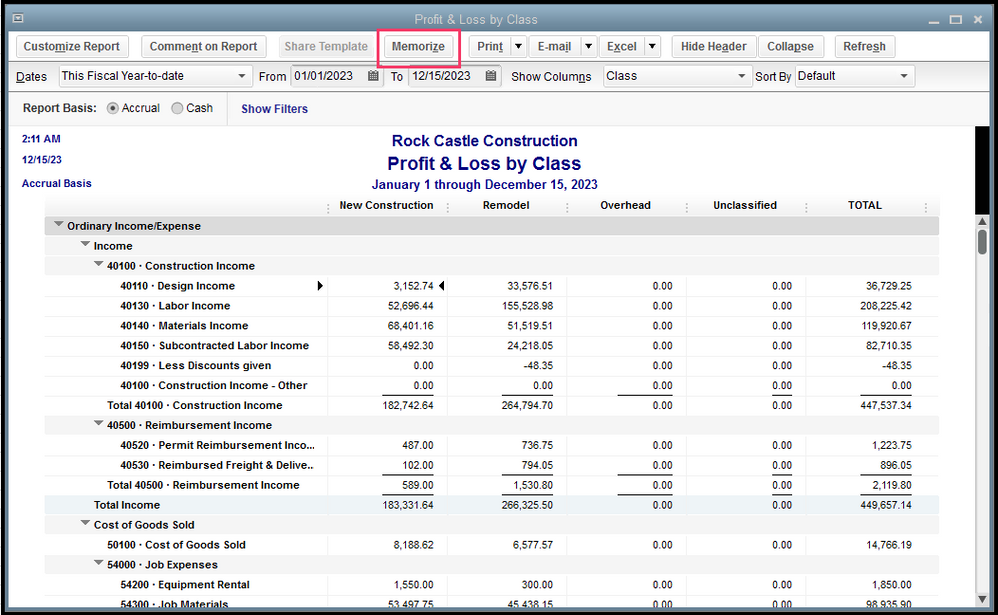
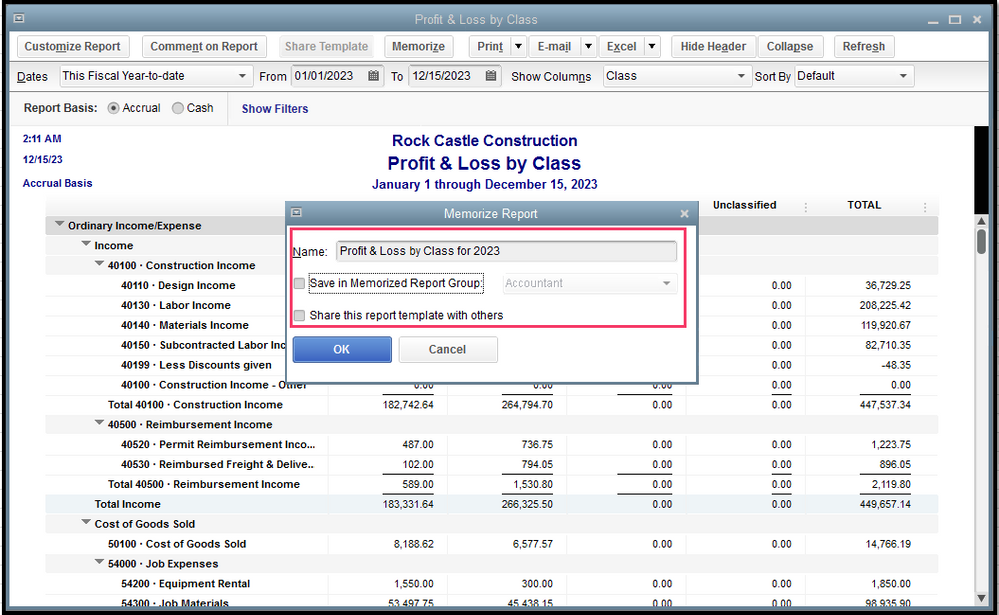
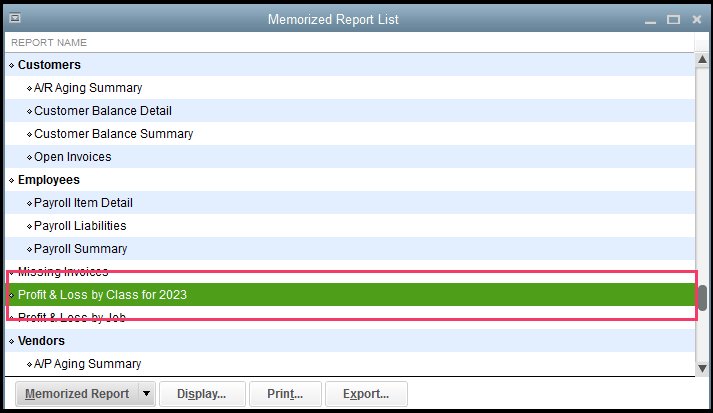
To learn more about this process, you can go through this article: Create, access and modify memorized reports.
Please don't hesitate to come back whenever you need additional information. The Community is always available to help.



You have clicked a link to a site outside of the QuickBooks or ProFile Communities. By clicking "Continue", you will leave the community and be taken to that site instead.
For more information visit our Security Center or to report suspicious websites you can contact us here