Turn on suggestions
Auto-suggest helps you quickly narrow down your search results by suggesting possible matches as you type.
Showing results for
Get 50% OFF QuickBooks for 3 months*
Buy nowEvery time I receive inventory into QuickBooks, I enter the date it was received. Sometimes an order will be broken into multiple shipments, so different items will be received on different dates. How can I see the dates that each item was received?
Hi there, @MrMark. I hope you're having a fantastic week so far!
In QuickBooks Desktop, transaction reports will only display your bills once you convert your item receipts. However, you have the option to use the item receipt date for the bill date.
Here's how:
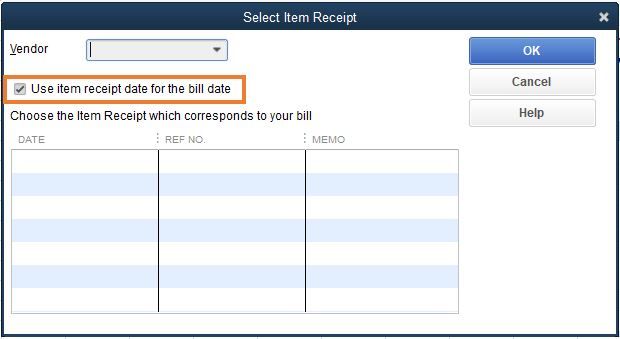
Once done, pull up a Transaction List by Vendor report. This report provides detailed info about all your vendors' transactions, including the transaction type, date, and amount. Note that it will only show item receipts if you haven't converted them into bills yet. Please refer to your bills to see the dates when each item was received.
Here's how:
Being able to run a report to show all your item receipts would be helpful. I encourage you to add your vote for this one by sending a feature request in the Feedback section within QuickBooks. Our product development team reviews all the feedback we receive to ensure we’re meeting the needs of our customers.
Follow these steps below:
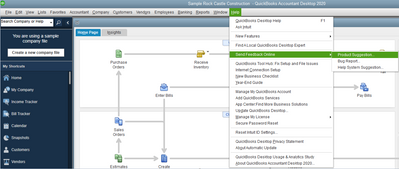
Finally, you'll want to check out these articles to see the complete list of workflows and other vendor-related transactions and reports:
If you have any other questions, just let me know. I'll be happy to help. Thanks again for reaching us and have a good day!
I tried to reply several times, but this forum is malfunctioning.
How do you keep the item receipt date and the bill date separate? I would like the inventory to be adjusted on the exact date the items were received, but often that is not the same date that the bill for the items is dated. his is particularly true for a vendor who charges our credit card on the day we place the order, even though we might not receive the items until weeks later. I would like to enter the bill and credit card payment on the date that it was actually charged to the credit card, but not adjust inventory until the date the items come in.
Hello there, RLM23.
Currently, the option to modify and enter these item receipts and bill dates separately is unavailable. I can see how relevant this would be for you and your business to track these inventory transactions. To help us achieve your goal, I'd suggest sending a feature request to our product developers. They may consider your idea and include them in our future product updates.
Here's how to send feedback:
You'll want to utilize these references to guide you in reviewing your financial dataflows and customizing them:
We'll be excited to hear more from you if you require additional assistance with other QuickBooks tasks. Keep safe, and have a good one!
Hi there,
Does anyone know how to show item last received date in the Inventory Report?
We need this data to show in the Inventory Report to for our Purchase Team and Sales Team.
Our report currently has below data:
Item number, Item description, On hand quantity and Sales Price
Thank you in advance.
Hello, Mr. Chris.
Thank you for bringing this concern to the Community. Let me share some insights about viewing the items received to date in the inventory report.
To view the last purchase date of an item, I suggest using the Purchase by item detail report, as the Item list report does not display this information. Set the appropriate date filter to determine the last purchase date. This will enable you to have a comprehensive overview of your item purchases and make informed decisions.
I recommend exporting it to an excel file with the item list report, allowing for further customization and consolidation outside QBDT.
In case you need to customize any report that you generate, feel free to read this article: Customize reports in QuickBooks Desktop.
If you need more assistance with viewing your inventory reports, feel free to reply below, and we'll respond to you as soon as possible. Take care!



You have clicked a link to a site outside of the QuickBooks or ProFile Communities. By clicking "Continue", you will leave the community and be taken to that site instead.
For more information visit our Security Center or to report suspicious websites you can contact us here