Get 50% OFF QuickBooks for 3 months*
Buy now- US QuickBooks Community
- :
- QuickBooks Q & A
- :
- Reports and accounting
- :
- Re: Sorting items on invoices with QBO
- Mark Topic as New
- Mark Topic as Read
- Float this Topic for Current User
- Bookmark
- Subscribe
- Printer Friendly Page
- Mark as New
- Bookmark
- Subscribe
- Permalink
- Report Inappropriate Content
Sorting items on invoices with QBO
I recently changed from QB Desktop to QBO Plus because I also switched from PC to Mac. In both versions I am not able to sort by item when creating a customer invoice. Because we bill cost-plus we need to list all items separately and group/subtotal by item and date. With QB Desktop I used a 3rd party application to sort but they don't have a Mac version. Does anybody know if there are any 3rd party apps or any other way to sort on the invoice. The only way I'm able to do it currently is by exporting the unbilled costs to Excel and creating an invoice there. This seems very short-sighted of QB to not have this function. Thanks for any help you can provide.
- Mark as New
- Bookmark
- Subscribe
- Permalink
- Report Inappropriate Content
Sorting items on invoices with QBO
Hi, @GraceESMB! Thanks for taking the time to write about your concern here.
The option to sort line items on an invoice is currently unavailable. However, you can manually select which item you'd like to appear first in the item drop-down list and so on. This will set your items in a particular order the way you want.
Here's how:
- Go to the Sales menu, then select Invoices.
- Locate the entry and click the pencil icon to edit invoice.
- Change the items in a particular order from the item drop-down and click Save.
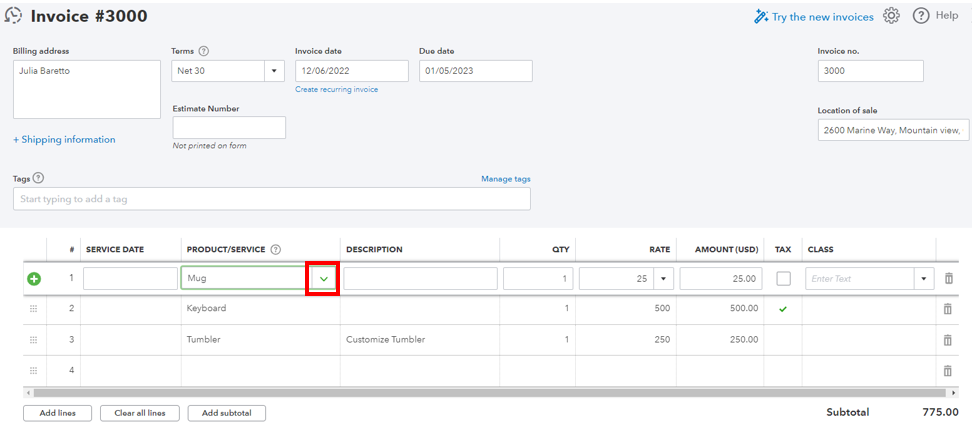
Once done, you may click on the Print or Preview button located at the bottom. This enables you to show the items in their respective orders. Refer to the screenshot below.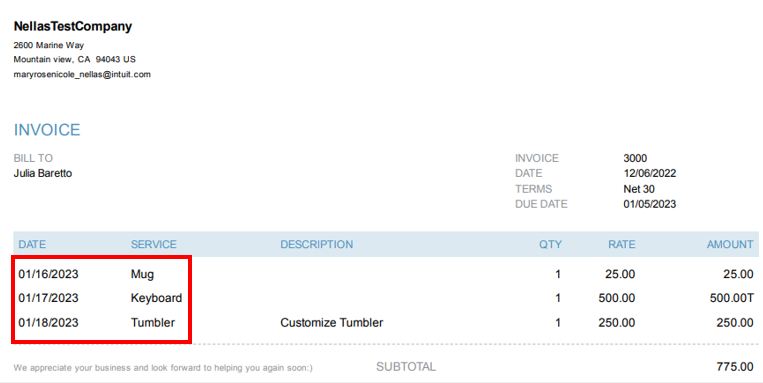
I also appreciate you sharing your ideas about adding this feature. We'd love to hear more of your insights, so I recommend sending feedback to our product developers. This way, they can further review which parts of the program need enhancements and consider adding them to future updates.
Here's how:
- Go to the Gear icon and click Feedback.
- Provide your feedback or product suggestions.
- Click Next to submit.
To get updates about the status of your feedback, you may visit the Customer Feedback page.
You may visit this article if you want to learn how to personalize your sales forms in QuickBooks Online: Customize invoices, estimates, and sales receipts.
Please know that you can always get back to me if you have any other questions about managing invoices. I'm happy to help. Stay safe!
- Mark as New
- Bookmark
- Subscribe
- Permalink
- Report Inappropriate Content
Sorting items on invoices with QBO
Thanks for the detailed information. Unfortunately I don't seem to be following your instructions very well. If I click on the pull-down where you've indicated with the red square, and choose which item I'd like to appear first, it just changes the product/service & Description of THAT line item. It does not make the subsequent line items appear in an different order. Am I misunderstanding your instructions?
- Mark as New
- Bookmark
- Subscribe
- Permalink
- Report Inappropriate Content
Sorting items on invoices with QBO
Thanks for getting back here, @GraceESMB. I want to ensure you can sort the items by order in QuickBooks Online (QBO) seamlessly.
To clarify, are you manually entering the details in the Description column per line item? If so, this will be automatically removed once you select a new item in the Product/Service dropdown. That said, you can manually add the information after selecting the correct item. This will also happen if you're editing an invoice.
In the case that the product or services have their own descriptions in the setup, this will automatically appear when you choose it in the invoice. 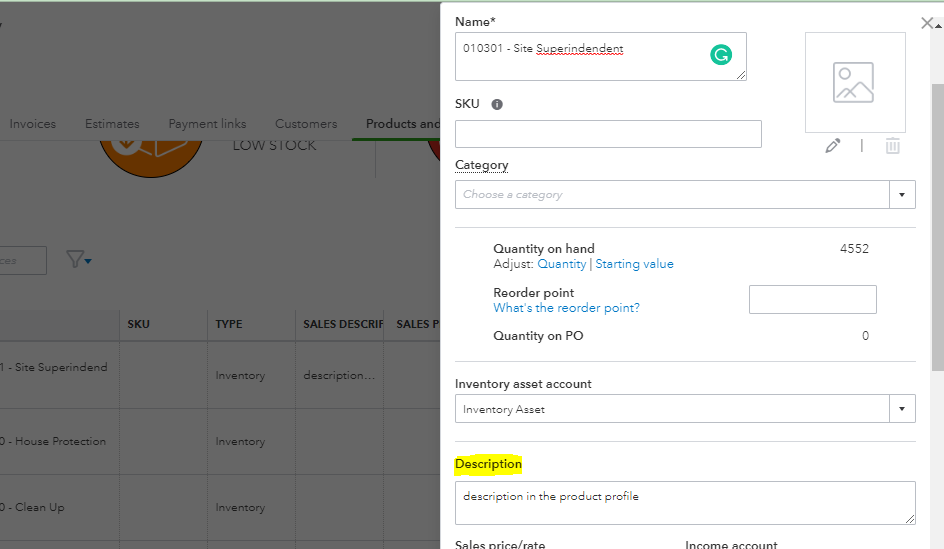
Then, you can follow the steps provided by my colleague above to ensure you select items in a particular order the way you want.
Another option is to drag the line items in the invoice to correct the order. This will prevent the description and other details to disappear. To do this, simply hover your cursor over the box icon in the line item row and drag it in an upward or downward motion. 
To look for a third-party application that will help you sort the items on the invoice, I recommend checking our QuickBooks Apps Store. Simply enter a keyword or phrase of the feature you need. You can also go to the Review tab of the application you choose to read other users' reviews.
I've also added this helpful resource that you can check to have a guide in processing customer payments in QBO: Record invoice payments in QuickBooks Online.
If you have any other concerns about managing invoices in QBO, please don't hesitate to post again here. I'd be glad to assist you further. Have a good one and keep safe.
- Mark as New
- Bookmark
- Subscribe
- Permalink
- Report Inappropriate Content
Sorting items on invoices with QBO
Unfortunately I think you are misunderstanding my process. I create invoices from time and expenses that are entered through timesheets, vendors & expenses and designate them as billable. When creating the invoice the program pulls them in and I tell it which charges to add. Once the charges are added there does not seem to be any way to sort (other than manually dragging) the line items. Given this shortcoming (and many others) I will probably be switching back to QB Desktop. At least there is a 3rd party app to do the sorting.
- Mark as New
- Bookmark
- Subscribe
- Permalink
- Report Inappropriate Content
Sorting items on invoices with QBO
When you're creating your invoice, add the items in the order you would like them to appear. When the billable charges pop up on the right to be added, scroll through and find the one you want to appear first, add that one, then find and add the next one and so on.
- Mark as New
- Bookmark
- Subscribe
- Permalink
- Report Inappropriate Content
Sorting items on invoices with QBO
This solution does not work for me, either. Items appear in the order I choose so long as I'm in edit mode, but as soon as I send it, my customers receive everything in date order. Very frustrating.
- Mark as New
- Bookmark
- Subscribe
- Permalink
- Report Inappropriate Content
Sorting items on invoices with QBO
This solution does not work for me, either, and I believe it's because QBO doesn't understand the question. While invoicing, items appear in the order I type them in. As soon as I send it, however, my customers receive an invoice showing everything in date order, even if I have entered information in alphabetical order (for instance, itemizing sub-clients for a larger client, etc). Very frustrating that this feature doesn't exist yet.
- Mark as New
- Bookmark
- Subscribe
- Permalink
- Report Inappropriate Content
Sorting items on invoices with QBO
I recognize that you would like to sort line items alphabetically on an invoice in QuickBooks Online (QBO), nbee. However, this feature is currently unavailable in QBO.
We are constantly striving to improve and meet your needs. To have the feature of sorting line items alphabetically on an invoice implemented in the future, I recommend sending your feedback to our engineering team. They value customer input and suggestions, and your feedback will help us prioritize and improve our product.
To send your feedback, please follow these steps:
- Log in to your QuickBooks Online account.
- Click on the Gear icon in the top right corner.
- Select Feedback.
- In the feedback form, provide a detailed description of your request, including the need to sort line items alphabetically on invoices.
- Submit the form by clicking on the Next button.
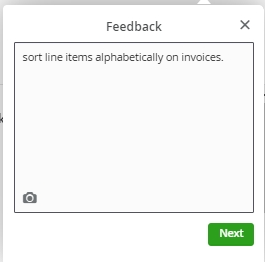
You can also check out this article to learn more about managing custom fields: Create and edit custom fields in QuickBooks Online Advanced.
Our engineering team regularly reviews customer feedback and considers it carefully when planning future updates and enhancements to QuickBooks Online.
Your feedback is genuinely appreciated, and it will contribute to our ongoing efforts to improve QuickBooks Online. If you have any other questions or need further assistance, please feel free to let me know.




