Thanks for checking in with us, michael-superann.
In QuickBooks Online (QBO) QBO, you can send batch reminders to customers by email on overdue invoices from the Sales Transactions page. They will receive a reminder notice on each overdue invoice. It will show the email sent status under the 'Last Delivered' column. You still need to do this manually, sending this reminder notice automatically is not an option in QBO at this time. Here is how:
- From the left Sales dashboard.
- Choose All Sales and tap the Sales Transactions page.
- Click the "Overdue" Money bar.
- Select All (next to the Date column) or select the invoices you want.
- Under the Batch actions drop-down, select Send Reminders.
.
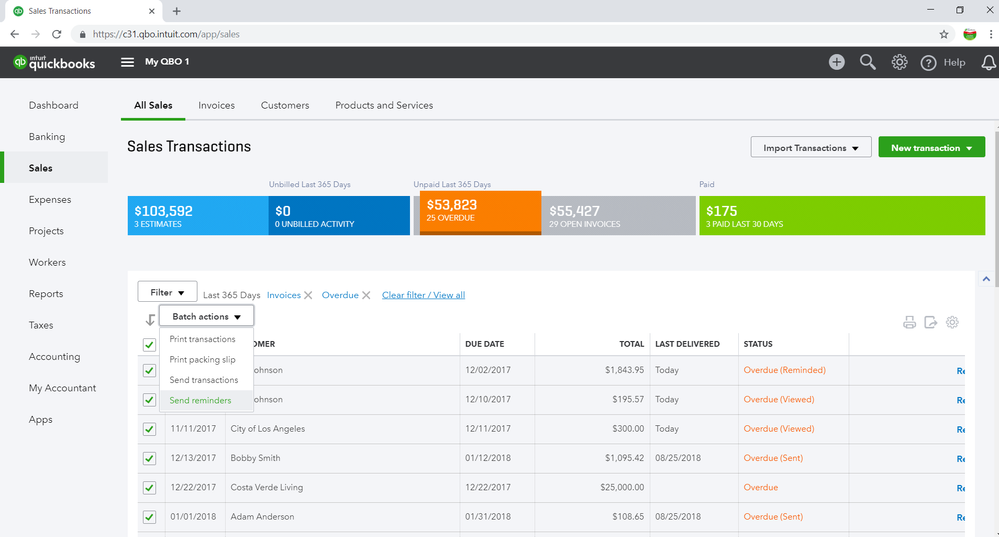
We can tell if your customers received the notice by going to Sales on the left pane and selecting All Sales. The invoices will show Overdue (Reminded) under the STATUS column.
If you are using QuickBooks Online Advanced, we can use workflows to send reminders to your clients at the right time. With workflows, we can automate common tasks in QuickBooks like sending payment reminders to customers. You can also send reminders to your team to complete specific tasks, like reviewing open invoices. To learn more about this one, check out this article: Use workflows in QuickBooks Online Advanced to send reminders. Once done, choose one of our templates and create a workflow that suits best your needs. You can also enable, disable, edit, or delete a workflow from the Manage Workflows menu.
For more details on handling your reports and customer invoices, you can use the references below:
The Community always has your back, so please don't hesitate to visit us again if you have any other concerns or follow-up questions. Stay safe and healthy.