Checking the box next to the Date column for each individual transaction before altering its category will ensure that only selected entries are changed, Joe. I would be happy to go over the process in detail with you.
When you download your credit card transactions and start categorizing them in QBO, adjusting one transaction can often impact all corresponding entries if you directly select the categories in the Categorize or Match column.
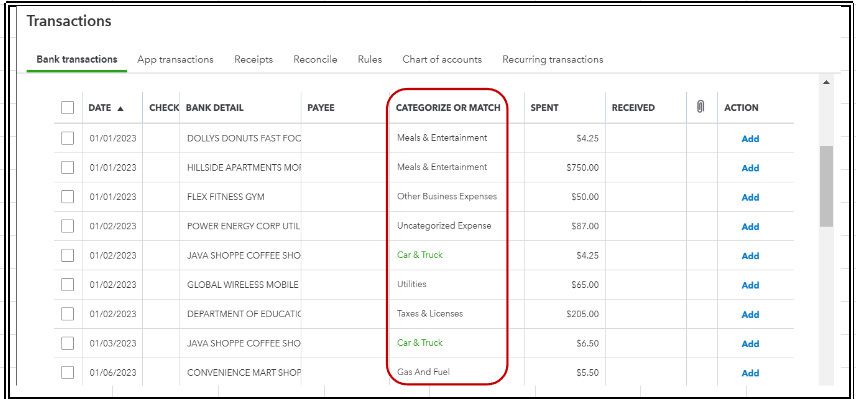
To fix this, you'll have to check the box next to the Date column for each individual transaction before changing its category. This way, the categories of your other transactions will remain unaffected. I'll be happy to show you how:
- On the Banking page, navigate to the For Review tab and select the transactions you wish to categorize by checking the box next to the Date column.
- Click on Edit.
- In the Edit window, select the appropriate category from the Account dropdown menu.
- Fill in any required information.
- Once done, click Apply and accept to save your changes and accept the updates.
For your visual reference, you can check the screenshots below:
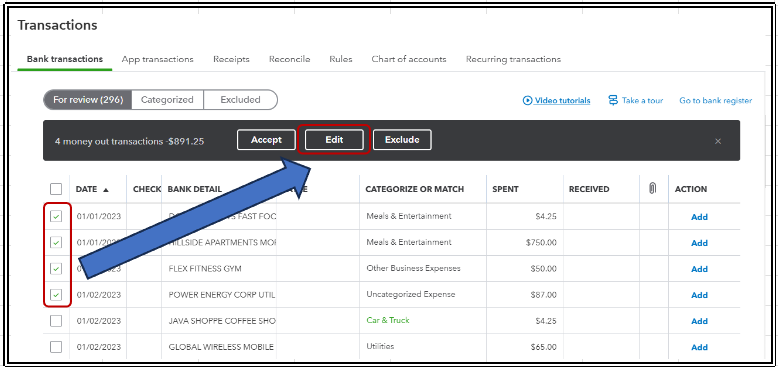
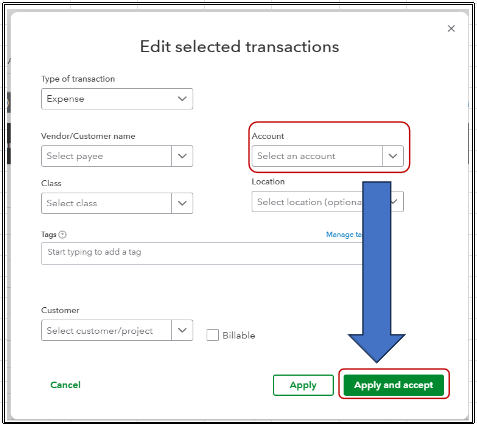
For more details on how to manage your bank transactions, take a look at this article: Categorize online bank transactions in QuickBooks Online.
For future guidance, this resource outlines best practices for reconciling your account: Reconcile an account in QuickBooks Online. It also contains helpful information on resolving issues that may arise during the reconciliation process.
If you have any more questions or need assistance with transaction categorization, Joe, do not hesitate to contact us. We are here to provide support whenever you need it.