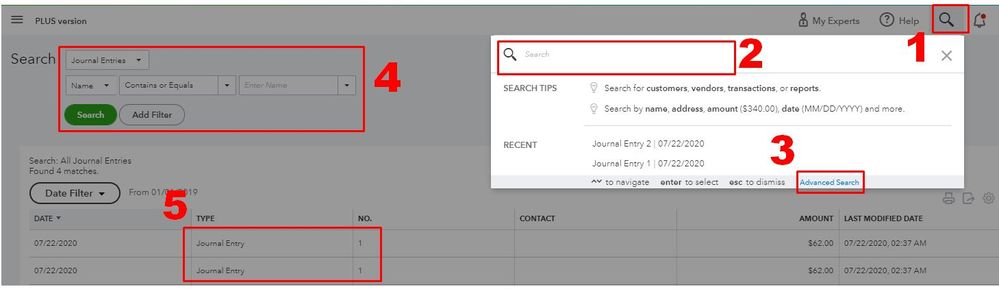Announcements
Get unlimited expert tax help and powerful accounting in one place. Check out QuickBooks Online + Live Expert Tax.
- US QuickBooks Community
- :
- QuickBooks Q & A
- :
- Reports and accounting
- :
- When I found a duplicate Journal Entry and deleted it. Both Journal Entries are deleted. Why are both being deleted?
- Mark Topic as New
- Mark Topic as Read
- Float this Topic for Current User
- Bookmark
- Subscribe
- Printer Friendly Page
- Mark as New
- Bookmark
- Subscribe
- Permalink
- Report Inappropriate Content
When I found a duplicate Journal Entry and deleted it. Both Journal Entries are deleted. Why are both being deleted?
Labels:
1 Comment 1
- Mark as New
- Bookmark
- Subscribe
- Permalink
- Report Inappropriate Content
When I found a duplicate Journal Entry and deleted it. Both Journal Entries are deleted. Why are both being deleted?
Hi there, @HB0612.
Thanks for taking the time to reach out to the QuickBooks Community and sharing your concerns.
Are you certain you're not selecting both journal entries when deleting? If not, has this happened before when you've deleted a duplicate? If this hasn't happened before, it could be that your browser's cache is corrupted. Web browsers collect cache to save time when loading repetitive data and images. Over time these files can become outdated and corrupted, causing issues like the one with your journal entries. You can use the link I've included below to review the steps for clearing a browser's cache.
In case you accidentally selected both, I've covered some steps to deleting duplicate journal entries below.
Here's how:
- Click the Magnifying glass icon.
- Enter the date, amount, or transaction number you're looking for, then select the desired transaction
- Select Advanced Search if the transaction you're looking for does not appear in the result.
- Adjust the filters to find the duplicate journal entry.
- Once done, select the duplicate JE.
- Click More and select Delete.
You can also check this article that provides the complete details on using the Advanced feature in QBO: Search for transactions.
I also wanted to share some steps to recover the deleted journal entry so you can easily add it back.
Here's how:
- Go to Settings.
- Choose Audit Log.
- From the Filter dropdown menu, select the appropriate user, date, and event(s).
- Click on Apply.
- Locate the deleted transaction.
- Under the History column, hit View.
- All the information needed for the transaction can be found under the Event column.
- Using the information from the Audit log, you can re-enter the transaction with its original date.
That should do it. You can see more details in Use the audit log to restore deleted transactions.
Let me know if you have any additional questions or concerns. Take care, and have a good one!
Get answers fast!
Log in and ask our experts your toughest QuickBooks questions today.
Featured

Small businesses are the vibrant heart of our communities.From your
favorit...

Launching a small business can be an adventure filled with excitement
and t...

Join us today on SmallBizSmallTalk as we discuss practical strategies
for d...