Limited time. 50% OFF QuickBooks for 3 months.
Buy now & saveAnnouncements
Get unlimited expert tax help and powerful accounting in one place. Check out QuickBooks Online + Live Expert Tax.
- US QuickBooks Community
- :
- QuickBooks Q & A
- :
- Other questions
- :
- Re: added vs matched deposits
- :
- Reply to message
Reply to message
Replying to:
- Mark as New
- Bookmark
- Subscribe
- Permalink
- Report Inappropriate Content
Reply to message
Let me provide some information on how bank feeds work in QuickBooks Online (QBO).
When connecting your bank and credit card accounts to QBO, it downloads your recent bank and credit card transactions. Then, it automatically matches them with any records you’ve created in QuickBooks. If it can't find a match, it creates a new record for you where you can review and approve the work.
In your case, it's possible you created bank rules which automatically categorize transactions from your bank. You can view which downloaded transactions were recognized by a bank rule. In the For review tab, select Recognized from the All transactions dropdown menu. This list all transactions that were recognized by any bank rule and you'll see a "Rule" label added to the transaction. You can check out this article for more details: Set up bank rules to categorize online banking transactions in QuickBooks Online.
Once done, we can Undo the transactions and add or match them again with the correct ones in QuickBooks. Here's how:
- Go to Bookkeeping then Transactions then select Bank transactions, or go to Banking.
- Select the tile for the bank or credit card account you downloaded the transaction from.
- Click the Categorized tab.
- Find the transaction you want to unmatch.
- Select the blue transaction link in the Added or Matched column to see the matched transaction.
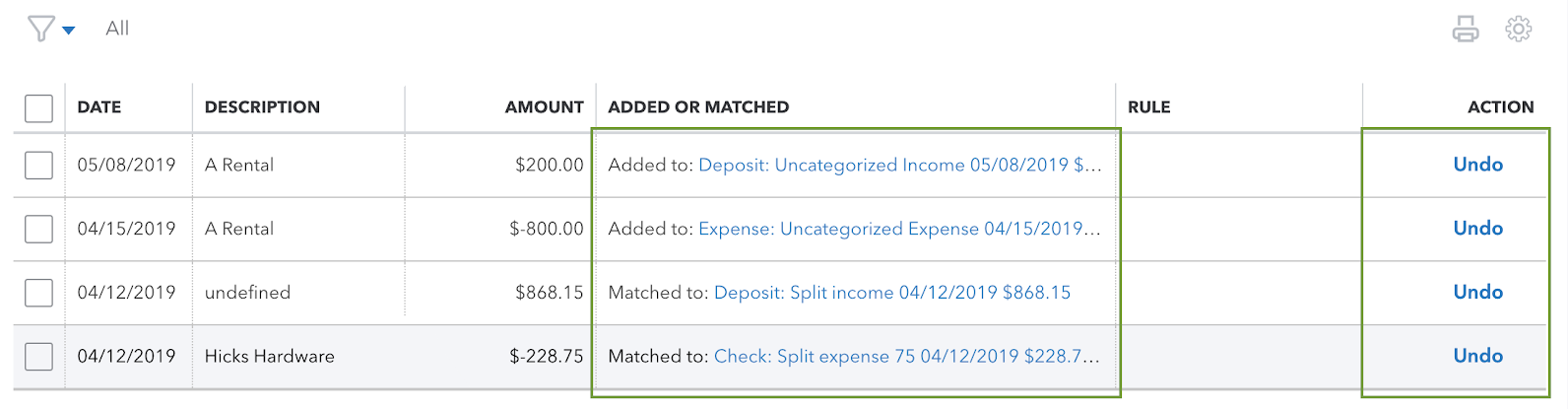
- Click Undo from the Action column.
By doing this, the payments will be posted accurately and the balances will match (both for bank balance and chart of accounts). I've included this article for more information: Categorize and match online bank transactions in QuickBooks Online. You can also check out this link once you're ready to reconcile an account in QuickBooks Online.
For other banking concerns, just leave a comment below and I'll get back to you as soon as possible. Take care and have a great day.
