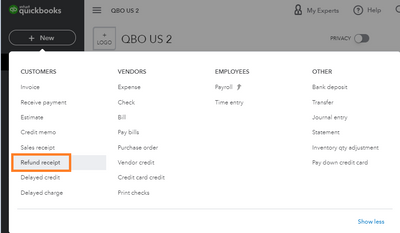Limited time. 50% OFF QuickBooks for 3 months.
Buy now & saveAnnouncements
Get unlimited expert tax help and powerful accounting in one place. Check out QuickBooks Online + Live Expert Tax.
Reply to message
Replying to:
- Mark as New
- Bookmark
- Subscribe
- Permalink
- Report Inappropriate Content
Reply to message
Thanks for following up this thread, @R_Crane.
Yes, you may enter a refund receipt in QuickBooks Online. Then, match it with the downloaded transaction from your bank feeds. If you decide not to create a refund receipt in the program, you can simply add or confirm the transaction downloaded in your online banking.
Here's how to create a refund receipt:
- Click + New, then Refund receipt.
- Enter the name of the customer.
- Choose a bank from the Refund from field where you take the money from.
- Complete other fields, then click Save and close.
You can visit again this link for more details about the process: Void or refund customer payments in QuickBooks Online.
Once done, you can now match it with the downloaded transaction:
- On the left menu, click Banking.
- Select the bank. This is the financial institution you've selected on the Refund From field when creating the refund receipt.
- Under the For Review tab, select the transaction.
- Choose the Match radio button.
- Click on Match.
For more details about this procedure, please see this link: Categorize and match online bank transactions in QuickBooks Online.
Let me know if you need anything else concerning the customer refund. I'm always around to help you.