Turn on suggestions
Auto-suggest helps you quickly narrow down your search results by suggesting possible matches as you type.
Showing results for
BLACK FRIDAY SALE 70% OFF QuickBooks for 3 months* Ends 11/30
Buy nowI'm using Quickbooks Desktop Pro 2020 on a PC. I have multiple companies that I track, and one of them as not too much activity. I know I added transactions in October, but there's a backup file (QBB) dated 12/2/20 (I may have added a transaction or two then - can't remember). When I went to open the company file the other day it was not there - it had disappeared. I went to restore the backup file and after selecting it and choosing the new location it would not load - the open/restore window simply returned and nothing happened.
I had copied the QBB backup file onto other drives so I tried to restore those, but same result: nothing loaded. I can see that the QBB file is not empty as it's over 21 MB of data.
The QuickBooks Tool Hub and repair file options are only for QBW files, so I don't know how to repair the QBB file, or even if that file needs repairing.
I then was looking at my other company files and noticed that even though everything is working correctly, there are only QBB files saved - there are no QBW file extensions anywhere.
Question 1 - any idea's how to find and/or restore the missing company file and/or the backup file?
Question 2 - why does my QB only utilize QBB files, even for "active" data files?
Thank you,
James
Hello there, @JNohKuhn.
I appreciate you sharing with us the details of your concern. I can help you find your working company file.
This happens if your computer is disconnected from the path where the QuickBooks file is located or your QuickBooks file has been deleted from your computer.
We can perform these recommended steps to fix the issue. First, let's locate the file by going to your computer server and perform a wild card search for all company files. Let's make sure to include the asterisk (*) before the extension type to ensure the search works correctly.
Once found, take note of the file's location so you can easily locate it when opening your company file. I also suggest you change the name of your company file so you can easily locate it in the future.
For more information, you can refer to this article: Company file is missing or cannot be found. It helps you learn about searching for all company files saved locally on the same computer or over the network.
Also, I'm adding this article that will guide you in Resolving Problems Opening QuickBooks Desktop or your Company File.
If you have other questions or concerns for QuickBooks Desktop, you're welcome to post here again. I'll be around to help.
Thanks Joesem for the information. I'd already searched every drive for those extensions, and found only the QBB files. There are no QBW of any kind on any drive, including for the s 3 other companies that I'm having no difficulty with.
I should add that everything is filed on my local C drive, with the working company files all saved to a common folder (it was the original default of C:/users/public/public documents/intuit/quickbooks/company files), and then those working company files were backed up to an external Western Digital drive. The backup QBB files are saved to a different folder, and then those backup QBB files are copied to an external local drive, and then to the cloud. I cognizant of the need for multiple backups and redundancy. That is, I know exactly where all of the files are supposed to be, and as a result of not finding things, I ran a search over the entire C: drive for both *.QBB and *.QBW files - nothing was found.
That's what's so strange about the "missing" company file. Only 1 of the 4 I use is missing, and it's not on my WD external drive (which keeps 5 multiple iterations, but I've only run that backup program once since I know the working file worked). That is, even if I accidentally deleted it, and not noticing it I backed up to WD, an older iteration on WD would still have the company file - but it doesn't.
My only guess is that when I last updated QuickBooks, which was around the time the company file went missing, somehow this company file was removed from everything.
Also, your reply doesn't address my 2nd question, where none of the company files I work with are QBW files - they are all QBB. It's always been that way since I converted these from a Mac QuickBook program (QB 2020 Desktop Pro for Mac) to the PC based one about a year ago. To my knowledge, I never had the option to choose QBW or QBB. The program just saved things on its' own.
Does any of the above information spark anything?
Thank you,
James
Hello again, JNohKuhn.
I appreciate following the solution shared by my peer and letting us know the result. The additional information gives us an idea of the next troubleshooting steps we’ll have to perform.
Utilizing the Auto Data Recovery (ADR) feature can help retrieve your data. This tool will automatically make a local backup copy of your company file. You can recover information using any of the following processes.
Also, the ADR is only available in QuickBooks Pro, Premier, and Enterprise Solutions for Windows. When using this tool, let’s make sure to perform the resolution steps in order.
Here's how to recover recent transactions using the original .TLG file with .QBW.adr file:
In regard to your other question, it’s possible your QuickBooks is damage that’s why it utilizes the QBB files. Check out this article to help resolve the issue: Fix data damage on your QuickBooks Desktop company file.
For future reference, these links outline the complete steps on how to resolve any of the following issues.
Feel free to visit the Community again if you need help when working in QuickBooks. I’ll be around to assist further. Have a good one.
Thank you Rasa-Lila.
I follow what you're suggesting with the Auto Data Recovery, but there's one glitch: there is no .QBW.adr file, only a .QBB.adr file. I tried to use that following all the same steps, but same outcome: it won't open.
All of the solutions seem to revolve around using a QBW file, but I don't have those. I don't know why - again, wasn't ever given the option. Your "fix data damage..." link also assumes a QBW file. Again, even the other company files that open and close/save as QBB files never change to QBW. I've run teh rebuild and verify on those QBB company files that otherwise work, but it doesn't appear to change anything, i.e., to a QBW format/file.
Seems like my 2nd question about QBW files is now the more important one. But, I still have no solutions. Any thoughts?
Open your company file and hit f2 key. Notice at the File Information: location.
Did you open a QBB file or a QBW one?
It's a QBB file. That's all there is. There are no QBW files on my hard drive.
Hello, JNohKuhn.
Let's check the location where you save the files by following Fiat Lux - ASIA suggestion or hitting the f2 key to view it.
Once the data is seen, make a note of the file's location and open your file in QuickBooks. If the file is not found, I suggest contacting an IT professional to help locate the file.
Please check this article on how to open your file in QuickBooks depending on the type of your QuickBooks file:Company file is missing or cannot be found.
Let me know if you have other questions in the comments below. I'll be on standby. Stay safe!
I've attached the screenshot after F2 - Product Information. This is for a company file that I'm obviously able to open and work in - the file information is similar looking for the other companies I work on too. As you can see, it's a QBB file.
I appreciate all your efforts in trying to fix the issue, JNohKuhn.
Based on the scenario, we’ll have to access your company file to identify the root cause of the issue. This requires us to gather personal data to open an account. We always value the security of your information, so I suggest contacting our Technical Support Team.
Our specialists can perform a screen-sharing session to check why there are no QBW files on the hard drive. From there, they’ll be able to determine why QuickBooks only utilizes QBB for active data files. Once the permanent solution is available, our agents will guide you through the steps on how to apply it.
Here’s how to reach them:
I don’t want to leave you empty-handed, so I’m attaching this link to help you in the future. It contains resources to help perform any tasks efficiently. From there, you’ll find articles to resolve any QuickBooks company file issues.
Feel free to visit the Community again if you have any other concerns. I’ll be around to answer them for you. Have a good one.
I didn't see any picture. Sorry 8)
I attached a file, so thought you'd be able to see that - I'd never tried that before so wasn't sure. Let's try something different:
Hopefully you can now see it.
Thank you for your help.
James
Hello @JNohKuhn,
Welcome to the Community. Let me chime in for a moment and share some information about the company files in QuickBooks Desktop.
When you restore a backup file (QBB), it should create a new file with the extension QBW. Since all the necessary steps are already provided, and the issue persists, I recommend contacting our Customer Support Team.
Our support can help you further in figuring out the cause of the problem. Let me walk you through how:
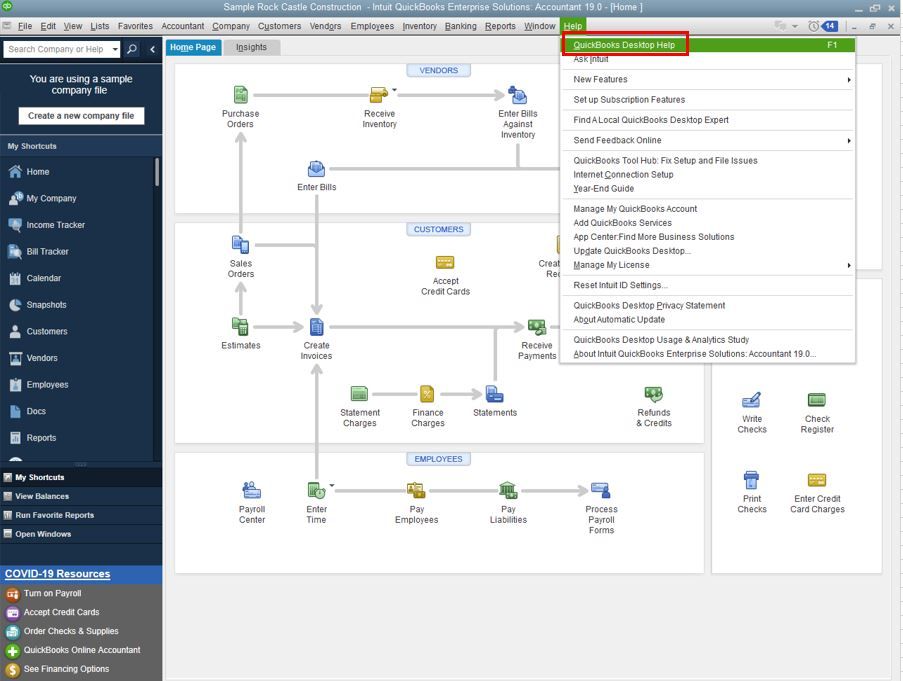
I've also attached some articles you can use as a reference for the extensions, as well as how to find a missing company file:
Keep us posted if you have further questions regarding your QuickBooks data. We'll be right here to help.
We noticed at your file size. Our experience is that Pro and Premier data files start
to take a long time to run reports at the 150-200 MB size. In addition, Pro and Premier become
more susceptible to data corruption and other funky issues if they get to be too large. Prior to contact Support, consider running the Condense Data utility.
Ok - thanks for the tip. Keep in mind that I'm not having any difficulties with the company file that was included. It was simply a way to show that it was in fact a QBB file, not a QBW file. As was mentioned in two prior posts int his string, I will contact the customer support team about that.
As for my other file that disappeared, and the inability to load the backup QBB file, I'll talk to the customer support team about that as well, with the expectation that I'll have to recreate the company file and reenter the transactions.
Thank you all again,
James
I've had a similar issue previously and am having it now. A Mac backup for PC was restored to my pc. It worked fine. However, when I closed the .qbw file it changed to a .qbb file rather than the original .qbw file. Previously, I had a tech who helped me through a multiple renaming process of the file to get it back to being a .qbw file but I can't remember the process now.
Hi there, @WWillow.
Let's begin with working inside of QuickBooks Tool Hub. We're going to run the QuickBooks File Doctor. No worries, I've provided the steps below on how to do this with ease:
That's all there's to it. You'll see your transactions appear in your Vendors Center. You can refer to this Community Article to learn more about this process and review the error messages if you receive any: Fix company file and network issues with QuickBooks File Doctor.
If you need further assistance, please don't hesitate and reach back out to me! Have a nice day.
I just had the exact same thing happen. The file was a MAC originally and then converted to PC. I wanted to change the file name (like I've done many times before for others without any difficulties - albeit non MAC conversions). Once the file name was changed - the QBW extension disappeared and became QBB. I can't restore it - nothing happens and there is no 'QuickBooksAutoDataRecovery' file to be found to help 'restore' the previous version (I've searched everywhere).
Wondering if those who posted their situations here - if they came to any resolution? One looks promising -- WWillow -- a tech was able to get the file back to a QBW? And it worked again? Of course - I did about 6 hours of work on the file beforehand (just updated 2020). Now I'm afraid I have to go back to the original backup file and start again. Sure hoping there's a solution than my alternative.
It's all about changing the file back to a QBW...but I have absolutely no idea how to do it. Hoping it is as straightforward as it sounds.
Crossing my fingers and calling tech support tomorrow.
I have to reply to my own message ... BECAUSE I FIGURED OUT HOW TO FIX IT!!! Queue in fireworks, blow-horns and whistles!! YAY YAY!!
Decided to search online how to change an extension than wait until morning while getting no sleep over stress. And I googled "how to change file extension windows 10" and picked the first on the list. Happy to report it was SUPER EASY!
So others who experience this same issue - here's how I fixed it...
--I made a copy of the QBB file that got changed and moved it into a separate folder on my desktop so I wouldn't corrupt any other files worse.
--Open Windows Explorer for the folder the file is now located in (I made a test folder).
--In the "View" tab - click 'Details' view and make sure "File name extensions" and "Hidden items" checkboxes are checked. The extension then is visible.
--I clicked on the file twice to rename it and changed the 'qbb' to 'qbw' and after done just single clicked on a blank area of the window to close my rename editing.
--I then went to my QB program and manually searched for the company file in this test folder. It worked perfectly. Saw the QBW file and opened like nothing ever happened.
I'm relieved it was fixed - but grateful for those of you in this feed for posting your experience. I would have never connected the dots and probably had started over. Hopefully you have all been able to fix your situations one way or another. For those of you who read this later... don't panic. If you had the same problem - this could be your solution. :)
I am having a similar problem but my company file wont allow me to backup or incorporate accounting files...
Any ideas??
Let me help you sort this out, @dublinent.
You're unable to back up a copy of your file when something prevents this process from happening. Also, ensure to run as administrator.
To fix this, verify the data to help identify the cause of the error, then run rebuild.
Here's how:
Then Rebuild your data:
You can also view this article for the step-by-step guide in resolving common data damage on your company file: Verify and Rebuild Data in QuickBooks Desktop.
However, if the issue persists, I suggest getting in touch with our support team. They have tools to open your account in a safe environment and help you verify and fix your concern.
Let me know how it goes. I want to make sure everything is taken care of. Have a pleasant day.
YOU ARE A GENIUS!!! I was having the same problem and I tried to change the file extension and it never worked. I had to do those two extra steps of showing the extension and the hidden items and I am so happy right now.
Read the solutions as previously suggested approaches. I followed your suggestion and fixed this issue in under 1 minute before wasting hours. THANK YOU!
YES!!! This is exactly what I did, and it worked! And now I come back to this thread to find that another non-support person has also provided the solution.
I had become very frustrated with the "support" from QB here, after reading James' multiple statements that there is no QBW file. It exists no more. It has ceased to be! Bereft of life it rests in peace! It has run down the curtain and joined the choir invisible! THIS IS AN EX-QBW FILE!!! I have no doubt that James' frustration was considerably higher than my own.
So, because nothing else was working, I went to my QBTest folder, renamed my QBB file to QBW, ran QB, found it, and it is all here, exactly as it was a week ago.
Now, please note: While the file itself is named with the QBW extension, F2 still shows that the file thinks it is a QBB file. See screenshot. This is most likely because the file stores its own filename as part of the data, and none of the data in the file has changed. I also suspect that this is an issue with company files that have been converted from MacOS to Windows, since that is what I'm dealing with here, at least with two of my company files.
What I don't know is why QB suddenly lost the ability to open this one file. Possibly it is because I created two new company files over the past week since I last looked at the lost one, and I had my "number of previous companies" set to 4. I had already changed that to the max of 20, but this one file had already been pushed out of that stack. I can now see all 5 companies in the list, and will soon need only 4 of them on a regular basis.
Thank you, AArlb!



You have clicked a link to a site outside of the QuickBooks or ProFile Communities. By clicking "Continue", you will leave the community and be taken to that site instead.
For more information visit our Security Center or to report suspicious websites you can contact us here