Turn on suggestions
Auto-suggest helps you quickly narrow down your search results by suggesting possible matches as you type.
Showing results for
Let's click on the Detail Start, tjbird1212.
This option helps you to completely set up your company file.
There are two ways on how to create a new one. The first one is by clicking the New Company option on the File menu. You'll see the Let's get your business set up quickly window. Then, select the Detailed Start below the Express Start option.
Another way is by closing the company file first. Go to the File menu and select Close Company. When you see the No Company Open window, let's click on the Create a new company button. Then, select Detailed Start.
If you don't see the Detailed Start option, you might using a different version since these steps are for Enterprise. You'll see Other Options below the Start Setup button. Click on the Other Options drop-down and select Advanced Setup instead.
In addition, you can read these articles for your reference:
Reply to this post if you need more help. I'm always here to assist.
Please note: I am using QB Desktop Pro. I am not using QB Online.
After selecting New Company, the screen that follows does NOT offer a selection for Detailed Start or Express Start.
The screen that DOES appear shows
"Lets get started"
Who are you setting up the company file for?
- for myself
- for someone else
The only buttons to select after that are:
"Start Setup" and "Other Options"( which, BTW, is for importing existing files)
Again, no place to select Express or Detailed setup.
Thank you for the response, @tjbird1212.
Yes, the steps provided by AlexV is for QuickBooks Desktop. Please try to close your QuickBooks Desktop account and then reopen it.
You can simply go to File menu and select Exit to close your QuickBooks.
Once you’re through, try the steps provided by my colleague in creating a new company file.
See the following article for detailed guidance in creating a QuickBooks Desktop company file.
You can always leave a comment below if you still need further assistance in creating a new company file. Take care and have a good day!
It appears that you are reading the first post in this thread. My second entry in this thread, starting with "Please Note..." explains the problem in detail. It includes a .jpg showing the QB New Company screen.
There is NO option for Detailed Start or Express Start. Please look at the attached file, "QB new company.jpg".
I have tried this several times from File...New Company, as well as the button on the opening QB screen where one can click on "New Company".
@tjbird1212 wrote:Please note: I am using QB Desktop Pro. I am not using QB Online.
After selecting New Company, the screen that follows does NOT offer a selection for Detailed Start or Express Start.
The screen that DOES appear shows
"Lets get started"
Who are you setting up the company file for?
- for myself
- for someone else
The only buttons to select after that are:
"Start Setup" and "Other Options"( which, BTW, is for importing existing files)
Again, no place to select Express or Detailed setup.
Choose "for my self" and click the start setup button. Can you share a screenshot of the next screen? Which QuickBooks version do you have?
QuickBooks desktop 2020
Please look again at the .jpg screenshot . After that screen, QB drops into the graphical map of activities (invoices, payroll, A/R, etc.), at which point you are on your own. No further dialog or setup-related screens at all. "New company" is done.
Let's suppress your desktop when opening your company file, tjbird1212.
Before doing so, we'll need to make sure that your QuickBooks is up to date. Then, you can proceed following these steps.
Here's how to suppress while starting QuickBooks.
Here's how to suppress while opening a company file:
Give us an update on how these steps go. We're always around to help.
OK. I followed your instructions, and It did give me a blank screen. The same thing can be done by closing the home screen. I do not know why you suggested suppressing QB upon startup. Please understand my question:
Hi there, tjbird1212,
Let me clarify things out for you.
The screenshot with the Express Start setup provided by my colleague @AlexV is offered in QuickBooks Desktop (QBDT) Enterprise. That's why you're unable to select this option in QBDT Pro. Please see the attached screenshot below for your guidance.
You can download and install the Enterprise version so you can select the Express setup. Before proceeding, you may consider checking the minimum requirements needed to run the software.
After that, please follow the steps listed below on how to download and install QuickBooks.
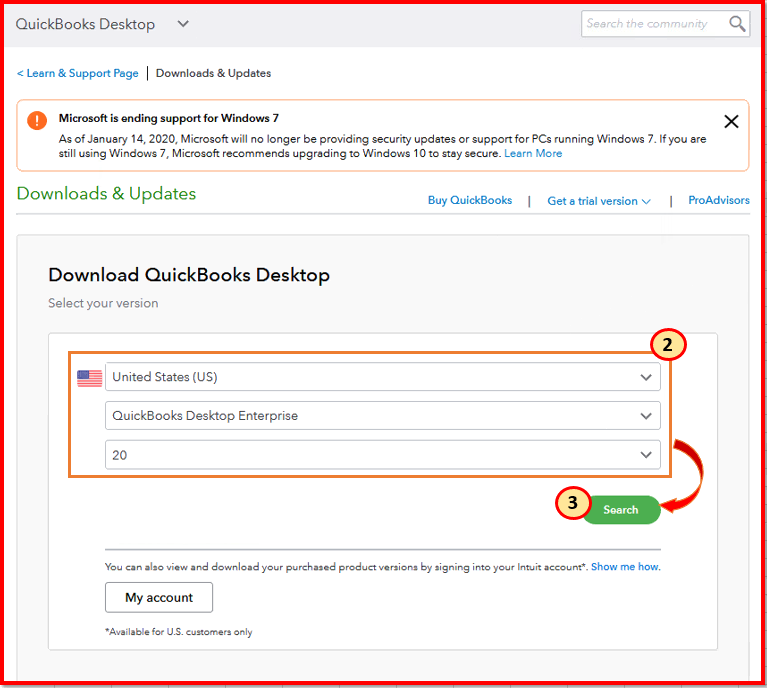
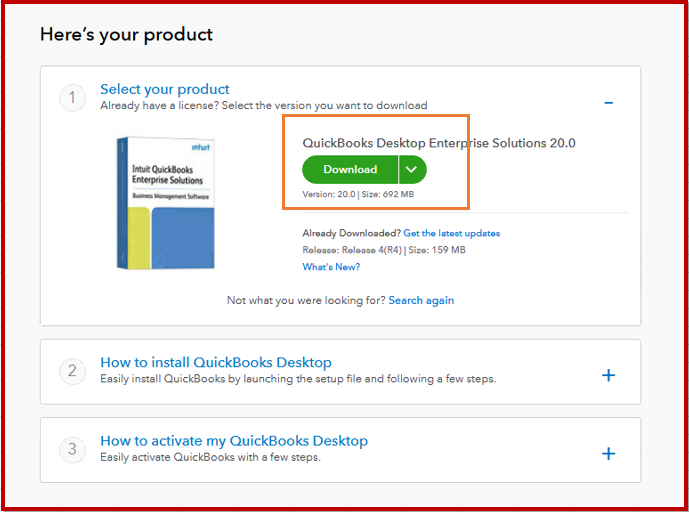
I've added this link: New in 2020 for QuickBooks Desktop Enterprise to see what features are offered in this version. It includes new improvements, comparison charts, and pricing for additional information.
Let me know if you have follow-up questions and I'll get back to you.
Fresh from the oven
It seems once we have updated our release version (2017-2019), we will get the same screen as yours.



You have clicked a link to a site outside of the QuickBooks or ProFile Communities. By clicking "Continue", you will leave the community and be taken to that site instead.
For more information visit our Security Center or to report suspicious websites you can contact us here