Turn on suggestions
Auto-suggest helps you quickly narrow down your search results by suggesting possible matches as you type.
Showing results for
Get 50% OFF QuickBooks for 3 months*
Buy nowHi - I am an assistant and when I send out invoice reminders it is saying...."Invoice 1020 from Suzy...." instead of the company name. I don't know what has changed. I look at all the setting and it says company name but the sends forms in my name. Can anyone tell me how to change? Thank you.
Good morning, @CLAUDIALOT.
It's great to see you back in the Community. Let's work together to see why your personal name is where the company name needs to be on an invoice reminder.
To clarify a few details, can you provide me with a screenshot of the reminder that shows you this information?
In the meantime, you can review this guide about sending invoice reminders automatically or manually in QuickBooks Online.
I look forward to hearing from you again soon!
Thanks for following up with the Community, CLAUDIALOT.
You can change your company's name that's displayed on emailed invoices from the Account and settings screen.
Here's how:
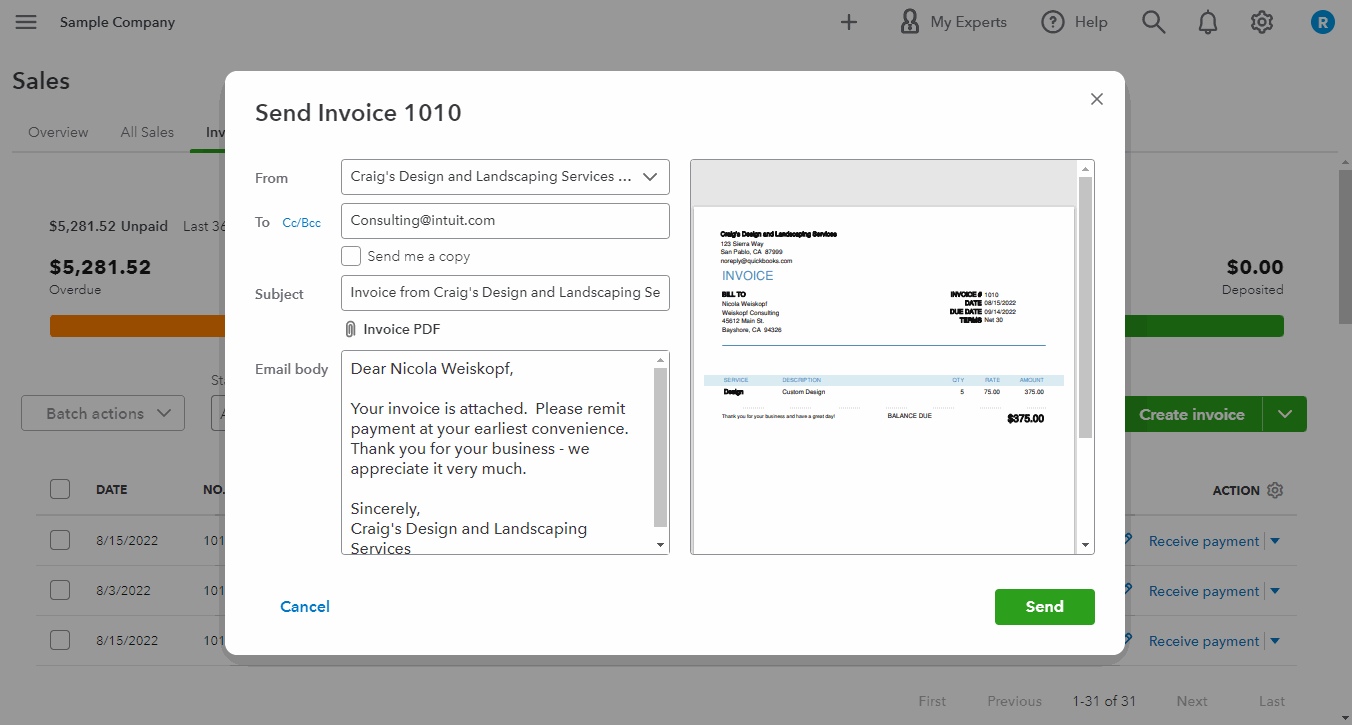
Now when you go to send invoices, they'll display the new company name you've entered in your account settings.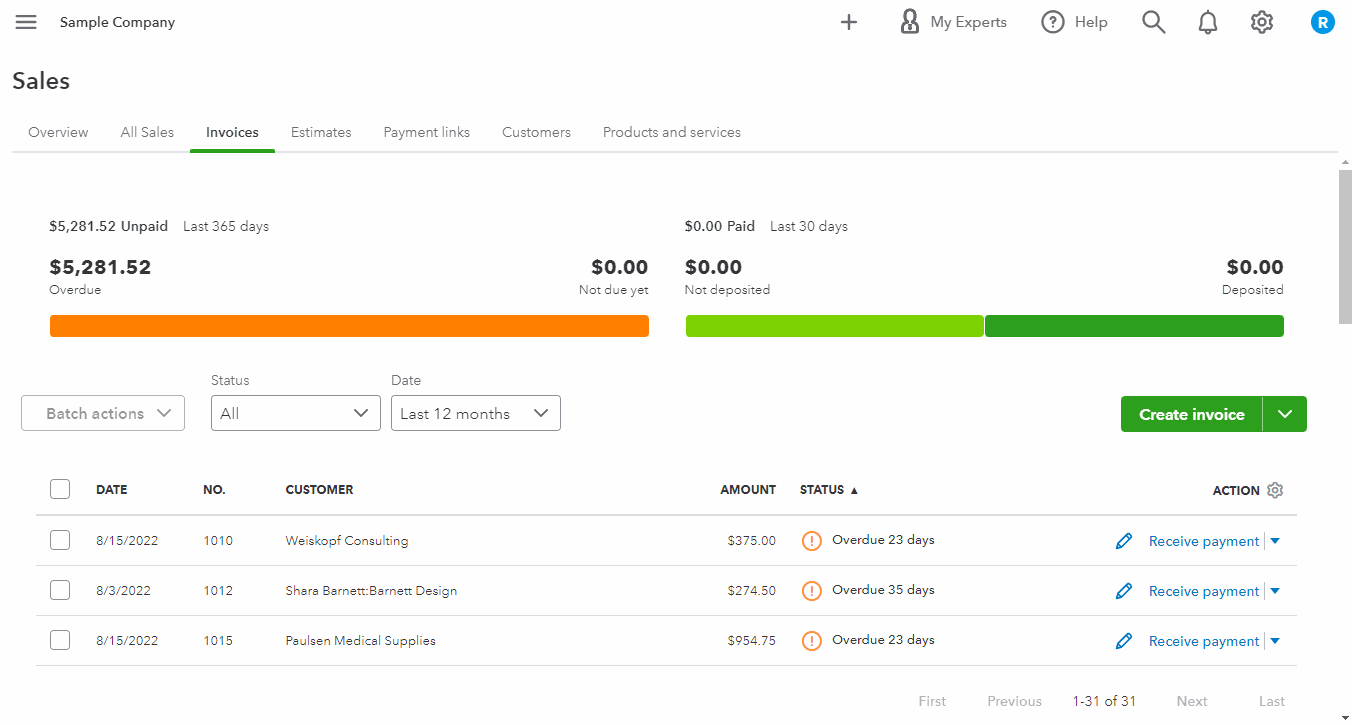
If QuickBooks displays an incorrect company name on the Send Invoice screen after making a change to it in settings and saving your update, I'd recommend checking the browser. It's possible this could have something to do with temporary internet files. Browsing applications store these types of records, but sometimes they can cause issues with certain webpages. You can open a private window and check to see if your company name displays correctly on the Send Invoice window.
Here's how to access incognito mode in some of the most commonly used web browsers:
If your From field displays the correct company name while browsing privately, it's safe to say this problem's being caused by the browser. It can be fixed by clearing cached data and Intuit-specific cookies.
In the event it continues occurring while you're browsing in incognito mode, you'll initially want to try switching to another browsing application.
Here's a list of supported browsers:
You can also check a browser's compatibility with QuickBooks by utilizing our browser health checkup tool. QuickBooks supports the current and two previous versions of browsers. If you find that you're using an unsupported version, make sure to update it to its latest release. Steps for doing so can be found on the particular company's website.
In the event you've found no problems that could be causing this with your browser, I'd recommend using a different device and/or internet connection. If it continues happening on other devices and/or internet connections, you'll want to get in touch with our Customer Care team. They'll be able to pull up the account in a secure environment, conduct further research, and create an investigation ticket if necessary.
I've also included a detailed resource about working with invoices and system requirements which may come in handy moving forward:
Please don't hesitate to send a reply if there's any additional questions. Have a great day!



You have clicked a link to a site outside of the QuickBooks or ProFile Communities. By clicking "Continue", you will leave the community and be taken to that site instead.
For more information visit our Security Center or to report suspicious websites you can contact us here