Turn on suggestions
Auto-suggest helps you quickly narrow down your search results by suggesting possible matches as you type.
Showing results for
Get 50% OFF QuickBooks for 3 months*
Buy nowHello @bchreene,
Welcome to the Community. Let me share a payroll report you can run in QuickBooks Online.
You can use the Employee Details report to view each of the employee information. However, the option to show employees for 2020 only is unavailable.
As a workaround, I recommend setting up the report to show all employees (active and inactive), then export it to Excel. This way, you'll be able to customize the output manually.
Here's how:

Additionally, I recommend visiting the following article to know more about the payroll reports available in QuickBooks: List of payroll reports.
Leave a comment below if you have other concerns. The Community and I will be around to help you.
Thank you for the response. I have ran that report, however; it creates 376 pages that I have to go through and delete. I will just have to take the time to get it done.
*Also thanks so much for the Report list. This will come in handy!
You can sort and filter it, @bchreene.
Let me assist you today, so you’re able to view your 2020 employees report in Excel with only a few steps.
After exporting them to Excel as a suggested workaround, you can modify the details that matter to you, so you don’t need to delete them. I’ll show you how:
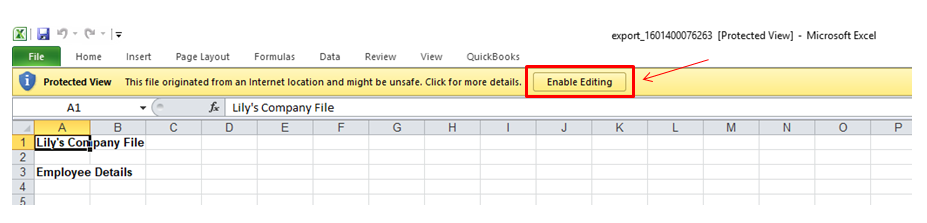

You might want to check this link to learn more about customizing reports in QuickBooks to look them more personalized.
We’ll be right here to help whenever you have concerns with QuickBooks. Take care.
I do not understand why, at the time of responding to any questions, only online Quickbook is mentioned.
:(
Hello BeardElectric,
Thanks for joining the thread. The reason for this would be that the post is tagged as a QuickBooks Online thread, so naturally, the responses would be under that product.
However, if you share what's going on with me, I will be more than happy to help you with any of our products. Simple hit that reply button below, and I will look forward to your response. Take care for now!
I'd like to know if there is a way to run this type of report in QB desktop? I need to now account for all employees, seasonal & full time for the new 401K law, total hours seasonal employees worked, and in a consecutive 245 month period.
Hello, Tiffanyrice.
Thanks for joining this conversation. Allow me to chime in and help run the report you need in QuickBooks Desktop (QBDT).
Based on the information you've shared, you can pull up the payroll summary by employee report in QBDT. This will display all the details you need including payroll wages, taxes, deductions, and contributions totaled by employees.
Here's how:
To know more about managing and running payroll reports in QBDT, consider checking out these articles:
You can also visit our website for more tips and other resources you can use in the future: Self-help articles.
Please post again or leave a comment below in the thread if you have additional questions about payroll reports or anything else QuickBooks. I'm always here to help. Take care.
This doesn't work because you have the employee name, birthdate, hire date, and termination date in one cell. There is no way to sort or filter for a hire date or termination date. Is there another report that would make sorting possible? I'm not finding a way to do this.
Hi there, we appreciate you for joining the thread. Let me share some tips on how you can personalize the report.
The Employee Contact List report can be ran and customized to display the information you need. Currently, just the Hire Date box can be selected to display that column. Here's how you can do it:
Please see the photo below for visual reference:
Alternatively, you can export the payroll report to Excel and then modify the details from there. I'll show you how:
If you're all good, feel free to browse this guide on how you can pay your employees: Create and run your payroll in QuickBooks Desktop.
I'd be glad to assist you further regarding payroll, reports, or QuickBooks in particular. Just leave a comment below. Stay safe.



You have clicked a link to a site outside of the QuickBooks or ProFile Communities. By clicking "Continue", you will leave the community and be taken to that site instead.
For more information visit our Security Center or to report suspicious websites you can contact us here