Turn on suggestions
Auto-suggest helps you quickly narrow down your search results by suggesting possible matches as you type.
Showing results for
Get 50% OFF QuickBooks for 3 months*
Buy nowI go to file open company and at the bottom it says set number of companies but the print is dim and it does nothing when I click on it.
You need to have a company file open first.
Greetings, @BC4.
Let me be the first to welcome you to the Community. I’d like to share a few details for why the Set number of previous companies option is grayed out and not clickable.
As what @Lexiesmemere mentioned, you can only click on the Set number of previous companies once you have a company file open inside QuickBooks. To do that, follow the steps below:
1. Open QuickBooks and choose a company.
2. Log in with your company file credentials.
3. Once you’re already on the Home screen, click on the File menu at the top.
4. Choose Open Previous Company.
5. Select Set number of previous companies.
I attached a screenshot for your reference.
This information should answer your question for why you’re unable to click the Set number of previous companies option in QuickBooks Desktop.
Should you need anything else or if you have clarifications, please don't hesitate to let me know. I'll be here to keep helping. Take care!
thank you so much for the screenshot. I downloaded close to 20 companies today and made this change and it has not taken effect. Any idea what I should do to fix it? Only 4 out of the 19 are showing and I downloaded all of them. thank you
Allow me to jump into this conversation, rfish.
I'm here to provide more troubleshooting options to show all companies you've downloaded in QuickBooks Desktop.
Downloading your QuickBooks company files and setting the number of companies to 20 should show all of them. Since the problem persists, let's repair the software. Repairing replaces damaged installation files of the QuickBooks.
To repair, please follow these steps:
I also suggest saving all the downloaded company files to one folder you specified.
For further guidance, you can check out this article that will help: Fix QuickBooks Desktop (Windows).
From there, you shouldn't have any further issues. Please let me know how it goes by leaving a comment below. I'll be here to keep helping.
I tried your suggestion but it didn't work. No matter if I choose 5-20 companies to show, it still only shows 4.
Hi there, Jen32.
Thank you for trying out the recommended steps above to resolve your issue.
If you access QuickBooks file over the network, the first solution would be to ping the server to ensure you are connected to the network.
Here's how:
1. Identify the name of your server computer.
2. Type ping [name of your server] then press Enter.
3. You can see a reply for each packet.
If you are connected to your network and the problem persists, I suggest searching for all company files.
Go to your server computer and perform a wild card search for all company files by typing one of the following into the search bar:
Take note to ensure to include the Asterisk (*) before the extension type to secure the search works correctly.
Once the file is found, make a note of the file's Location and proceed to solution 3. If the file is not found, contact an IT professional to help locate the file.
The Community always has your back, so please feel free to post an update by leaving a comment below. I'm here to help.
this is one computer, no server
Hello, @Jen32.
You'll have to open each company file first before it will be listed under the Open Previous Company options. I have a screenshot on how the list will look like.
If you're still unable to view all of your 20 companies, let's make sure that your QuickBooks software is updated to its latest version.
To update your QuickBooks to the latest released version, here's how:
For step-by-step instructions, you can read through this article: Update QuickBooks Desktop to the latest release.
Keep me posted if you have other questions. I'm always here to help.
How many companies can you add. I need at least 21 and it wont let me change it to over 20.
Good to see you on this thread, @Sue131.
You can create as many company files as you want. Though, QuickBooks Desktop can only display up to 20 companies on the list.
To show more companies on your list, please follow these steps below:
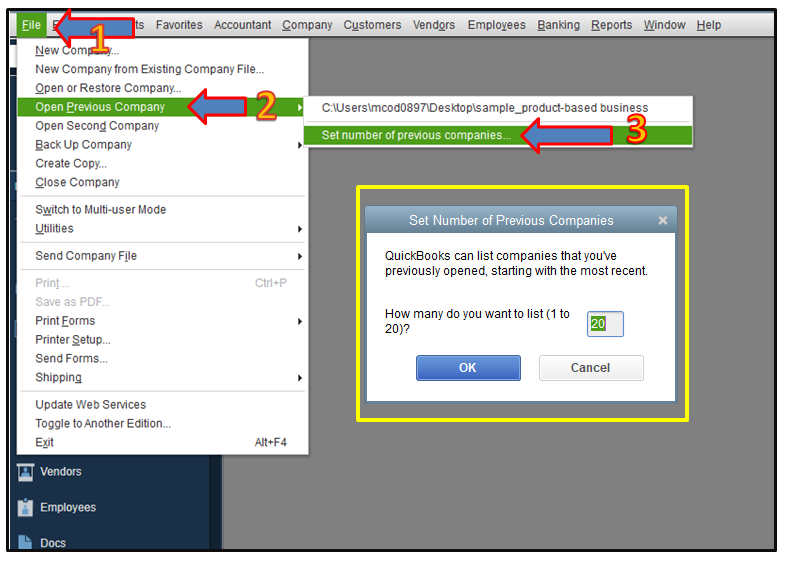
Here's a helpful article that you can check out regarding the different file extensions in QuickBooks Desktop for your future reference: File extensions used in QuickBooks Desktop.
I'm still here whenever you need help with something else. Have a good one.
When i restartted the pc it disappeared, then again i've to choose the option open or reatore a company to relocat.
Please help me sort this out
Good day, regsha.
If you forgot where you saved your file, you can always check it on the Downloads folder. On your keyboard, press the Windows key+E. Select This PC, then Downloads.
If you're having issues in restoring the file, your company file can be compromised. You'll want to repair your company file using the Rebuild Data tool.
I have some articles here to know more about restoring company file in QuickBooks Desktop:
I'll be here if you need anything else. Just leave a comment below.
Thank you so much for this easy fix to a problem I have been dealing with since getting a new computer. I have been trying to move my companies over and it would only allow 4 and now I can do all of them. Thanks for this.
It’s great to know that we were able to help you resolve your concern by dropping here in the Community, @Ollie82.
Rest assured that assisting and providing the right resolution for our valued customers is our top priority. If you have any questions about QuickBooks, you can always drop by and post your concerns. I’ll make sure to address that as soon as I can.
Also, I added this article to your reference when checking the latest updates about the product: The QuickBooks Blog.
I am hoping for your business to prosper. Have a great day!



You have clicked a link to a site outside of the QuickBooks or ProFile Communities. By clicking "Continue", you will leave the community and be taken to that site instead.
For more information visit our Security Center or to report suspicious websites you can contact us here