Turn on suggestions
Auto-suggest helps you quickly narrow down your search results by suggesting possible matches as you type.
Showing results for
Get 50% OFF QuickBooks for 3 months*
Buy nowI am using QB Desktop Premier Manufacturing & Wholesale 2020 and am trying to re-activate a job that was accidentally marked as inactive. The customer is still active, it is just one job under this customer that I would like to change back to active. Can anyone help? Thanks!
Solved! Go to Solution.
Help has arrived, Doug88. I'll gladly show you the way to reactivate your job.
QuickBooks Desktop hides inactive jobs. To view them, we'll have to go to the Customer Center menu and then select All Customers. This way, we'll be able to see the customer lists, including the active and inactive ones.
Once you viewed the list, let's locate and reactivate the job. I'll show you the complete process.
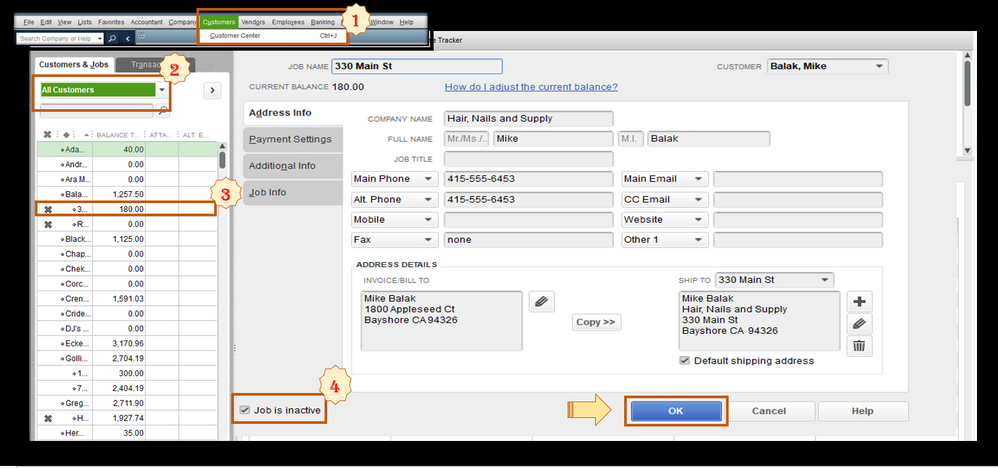
Also, you can easily keep track of your sales in QuickBooks. To learn more, please see this article: Customize Customer, Job, and Sales Reports.
Additionally, I've added these articles that'll help you in managing customers in QuickBooks Desktop.
I'll be right here to help if you need more assistance in reactivating your job, Doug88. It's always my pleasure to help you succeed in this task.
Help has arrived, Doug88. I'll gladly show you the way to reactivate your job.
QuickBooks Desktop hides inactive jobs. To view them, we'll have to go to the Customer Center menu and then select All Customers. This way, we'll be able to see the customer lists, including the active and inactive ones.
Once you viewed the list, let's locate and reactivate the job. I'll show you the complete process.
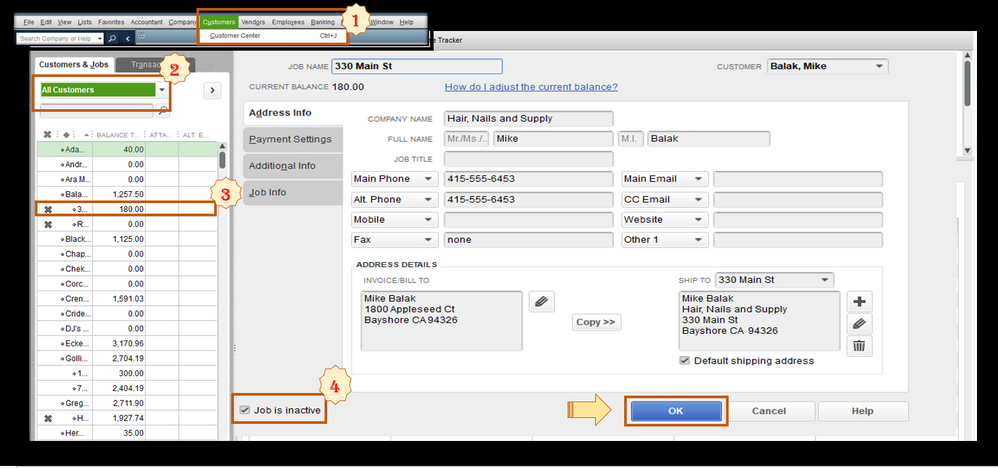
Also, you can easily keep track of your sales in QuickBooks. To learn more, please see this article: Customize Customer, Job, and Sales Reports.
Additionally, I've added these articles that'll help you in managing customers in QuickBooks Desktop.
I'll be right here to help if you need more assistance in reactivating your job, Doug88. It's always my pleasure to help you succeed in this task.
Hello CharleneMae:
Perfect, easy to understand and solved my issue. Thank you very much!
I follow all this, but the X does not go away. Can you help with that?
If my X does not go away after following exactly what you said, then how do I reactivate? Thank you.
We appreciate you for going through my colleague's suggestion, @TLM Training Center. I'm here to ensure you'll get rid of the X icon and successfully reactivate the job.
Let's first make sure that the Job is inactive box is already unchecked. I recommend using the Verify/Rebuild Utility Tools if the problem continues. This greatly helps in resolving common company file data integrity issues. I'll show you how:
To run the Verify utility tool:
To run the Rebuild utility tool:
See this guide for more information about the tools: Verify and Rebuild Data in QuickBooks Desktop.
If you'd like to review and compare the business expense and revenue, feel free to browse this handy article: Track job costs in QuickBooks Desktop.
Just hit the Reply button so we can help you further with this topic or the software in general. Don't overwork yourself and take care!
I have Enterprise Desktop. I am not able to reactivate clients as it is ghosted out.
Rebuild did not work?
Thanks
Kim
Hi Pro Grade Enterprises Inc,
We want to help you with your concern about reactivating clients. However, we need more information to provide the correct resolution and sort this out promptly.
Did you filter the list to show inactive clients? Are they not showing on the list? If you could provide some screenshots, it would greatly help.
In the meantime, you can check this article for additional guidance on exporting reports like customer lists in QuickBooks: Export reports as Excel workbooks in QuickBooks Desktop.
Please know that you're always welcome to post questions in this space. Have a great day ahead.
Hello there, Amber.
I understand the importance of modifying your jobs to make them active. I assure you that I'm here to help you fix this. We'll use QuickBooks Tool Hub, which allows you to fix common QuickBooks Desktop issues. Note that QuickBooks Tool Hub works best on Windows 10, 64-bit.
Here's how:
Use the Program Problems tools in the QuickBooks Tool Hub software to start fixing program-related issues.
Furthermore, you can check this article to learn how to work with multiple customers and more: Add and edit multiple customers, vendors, and items
If you have further concerns about making a job active, feel free to reply below. I'm always here to help you.
Although I appreciate the effort, your suggested fix did not change anything. I have performed the following steps in said order: verified that my QuickBooks Tool Hub installed version is 1.6.0.3; ran the "Quick Fix my Program"; checked status (unchanged); ran the "QuickBooks Program Diagnostic Tool"; checked status (unchanged); rebooted pc; checked status (unchanged). What shall I try next?
I appreciate your quick response, Amber. I deeply understand how important it is to make your jobs active again. Rest assured I'm here to guide you in getting the best help to resolve this issue. I recommend contacting our QuickBooks Desktop support to investigate further with your account and for them to apply a solution.
Here's how:
Furthermore, you can check this article to learn how to work with multiple customers and more: Add and edit multiple customers, vendors, and items
Please know that we're always active on the Community page. If you have further questions or concerns about making jobs active, feel free to reply below.
Unfortunately, I do not have two hours to waste on the phone with your "experts". Every time I have contacted them in the last 5 years, I have wasted several hours of time and they have not once been able to find a solution to a single problem. I have much more luck having QuickBooks problems solved within this community.
Amber,
I had the same problem, at least as you so described above. I found the solution and wanted to share.
If a job's customer in the hierarchy has been deactivated, then the option for making the job itself active will be greyed out. By making the customer above the job in the hierarchy active first, it will make it possible to make the job active again as well.



You have clicked a link to a site outside of the QuickBooks or ProFile Communities. By clicking "Continue", you will leave the community and be taken to that site instead.
For more information visit our Security Center or to report suspicious websites you can contact us here