Turn on suggestions
Auto-suggest helps you quickly narrow down your search results by suggesting possible matches as you type.
Showing results for
I am not able to set up the bank feed for our checking account. I can successfully log directly into the financial institutions website, but continue to get an error on QB. Please help!!!!!!
Hello, blaws.
If you're looking for assistance setting up your bank feed, fear not! In a few simple steps you'll be on your way to managing your bills and bank transactions. Here's how you can set it up:
1. From the Banking menu, go to Banking, then Set up Bank Feeds.
2. In the Enter your bank's name field, enter and select the name of your bank.
3. Connect your bank:
-Direct Connect: To set up an account, you need to apply for online services through your bank
-If you want to enroll, select the enrollment site link. When your bank approves your application, contact them for login credentials.
-If it's enrolled already, select Continue. Then, follow these steps:
a. Enter your Online Banking ID and Password.
b. Select Connect. QuickBooks connects to the bank's server.
c. Select the bank account you want to connect to QuickBooks.
d. Select Finish after the process completes.
- Web Connect: If your bank offer Web Connect, follow the onscreen instructions on how to connect your account. Note: If you download transactions from your bank and import them to QuickBooks for the first time, then this sets up an account for bank feeds. The connection methods available depend on your bank.
4. On the Link your Accounts page, select the Select existing or Create new drop-down. Then, find the QuickBooks account you want to link. If you didn't set up a bank account yet in your chart of accounts, select Create New Account.
5. Select Connect, then Close.
If you're still having trouble at this point could you provide me with the error code you're receiving?
The next step after setting up the Bank feed is to download transactions from your bank. For instructions on that, click the link. I hope this gets you up and running! If not, let me know. I'm here to help.
I went to Set up Bank Feeds; entered the name of my bank. It took me to a screen that had a link to my bank, clicked the link and entered by acct name and password for my bank; it took me to my bank home bank; but no where is there a place to "Connect". What do I do?
Good evening, @Mark876.
Sometimes connecting your bank can be a little tricky, but I'm here to help.
After you sign in to your bank's website through QuickBooks, there should be a screen that asks you to select an account and a date range for your transactions (see screenshot below). This is where you'll see a Connect button that will allow you to bring your transactions into the program. If the login process took you to your bank's website, I suggest trying it over again to see if it allows you to connect the account correctly. You may also want to contact your bank to see if they're experiencing a connection issue with QuickBooks at this time.
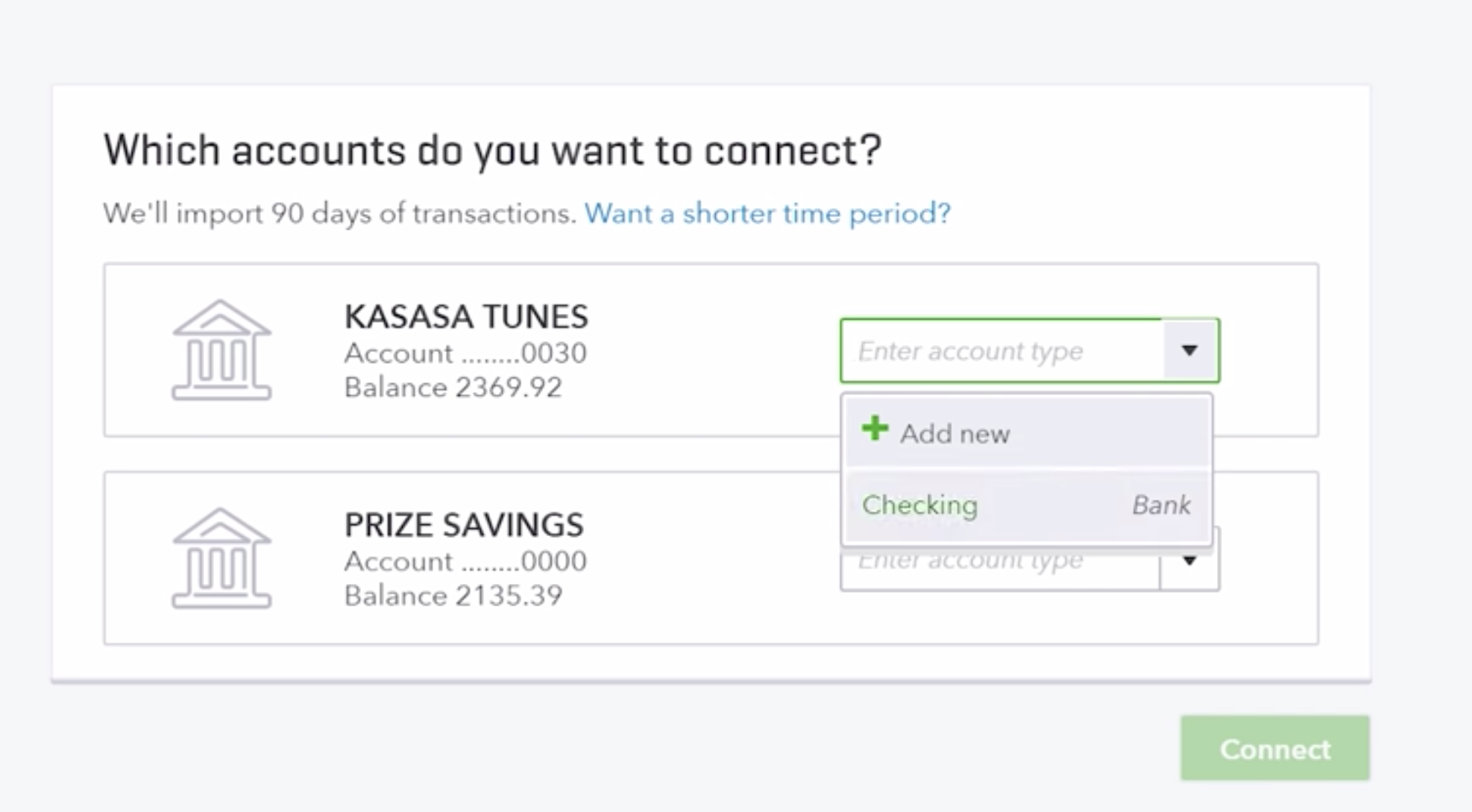
If all is well on the bank's side, you'll want to open QuickBooks in a private window. This will allow the program to run more efficiently without collecting data.
Please let me know if this gets you back to business. I look forward to hearing from you again.
In Quick bks when I enter my bank’s name it takes me to a screen that is titled “Manually Import Transactions”. It gives me a link to my bank. I choose the link and go to my bank’s web site. I enter my user name and pass word. I choose one of my two accounts and it then lists 30 days worth of transactions, but nowhere is there a connect button.
What do I do?
This depends on what connection method you've used when downloading the transactions, Mark876.
In QuickBooks, you can either download the transactions through WebConnect or Direct Connect.
It's possible that you're using WebConnect. That said, we still need to import the downloaded transactions. This way, they will be available on your QuickBooks file. Here's how to import:
Afterward, let's go to the Bank Feeds Center to review the transactions.
Feel free to browse these articles to know more the difference between WebConnect and Direct Connect:
I'm just a post-away to help you with your concerns. Thanks for dropping by!
I am using Quick Books Desk Pro 2020. I follow you directions and get to Import Web Connection, I get to folder Intuit then Quick Books 2020 but I find no .QBO file
Let me help you locate the .qbo file to download the web connect files into QuickBooks, Mark876.
We can try checking other file locations to trace the .qbo file. A copy of the file is always available in your Downloads folder.
Just follow the steps below to check it:
If you can't find them in other file locations, we can download the .qbo file again. Then, let's take note of what specific folder we saved the file.
Here's how:
If you encounter any error message when importing the file, just follow the steps in these articles to troubleshoot the issue:
I've got a link here where you can find articles about managing bank feeds transactions: https://quickbooks.intuit.com/learn-support/en-us/banking/07?product=QuickBooks%20Desktop.
Fill me in if you need a hand with reconciling your account or any QuickBooks related. I'm glad to help. Have a wonderful day ahead.
Ok, I think I found the .qbo file. It actually is .qbofx32. If this is the correct file, how do I import it into QuickBooks?
Hello @Mark876,
You can download your .qbo file by following these steps:
Once done, go to the Bank Feeds Center to review your transactions. The details are found in this article: Import web connect (.qbo) files.
I'm also attaching this awesome article in case you want to reconcile your accounts.
Please comment below if you have other questions or concerns. I'll be around to help. Thanks for posting and have a great weekend.
Can't find the qbo file
Hi Mark876,
The .QBO files are online banking transactions from your bank's website. You'll want to do a wild search using the file extension to locate the file.
Here's how:
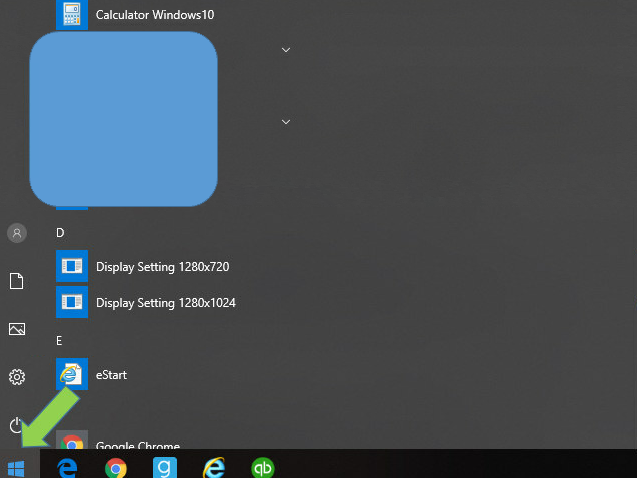
You'll use the file when you import and open the file.
Once done with the import, you can reconcile your accounts to match your statements: Reconcile an Account in QuickBooks Desktop.
Reply below if you need further help from us. We're always be around to assist you.



You have clicked a link to a site outside of the QuickBooks or ProFile Communities. By clicking "Continue", you will leave the community and be taken to that site instead.
For more information visit our Security Center or to report suspicious websites you can contact us here