Turn on suggestions
Auto-suggest helps you quickly narrow down your search results by suggesting possible matches as you type.
Showing results for
Get 50% OFF QuickBooks for 3 months*
Buy nowHello!
As of 10 days ago, all of my incoming deposits show up as transfers from Sales in the "for review" section, ignoring all rules I created to automate their classification. As a result, I have to assign the source and category for each one manually. This is totally new behavior so I'm wondering if I missed some information in an update?
Solved! Go to Solution.
Hello, dinodigger. I appreciate you for following up on this.
Upon checking here, we have an ongoing investigation about bank rules not being added to transactions in QuickBooks Online (QBO). This means that other users are experiencing the same problem as well. Rest assured that our product engineering team is already working to find a permanent fix for this issue.
For now, I suggest reaching out to our QuickBooks Support team to ensure you'll be added to the list of affected users. This way, you'll be notified through email about the resolution updates. Here's how to contact them:
Please consider checking their available hours since they can only accommodate you Mondays to Fridays from 6 AM to 6 PM PT and Saturdays from 6 AM to 3 PM PT.
Once everything is all set, reconcile your accounts. I'd recommend doing this every month to help monitor your income and expense transactions and detect possible errors accordingly. You may want to check out this article as your reference in doing and fixing reconciliations in QBO: Learn the reconcile workflow in QuickBooks.
I'm all ears if you have other banking concerns or questions about managing your accounts. You can drop a comment below, and I'll gladly help.
Welcome to the Community forum, @dinodigger. I understand how important it is for your incoming deposits to be accurately classified and how hard it could be when automation rules are not working as expected. Rest assured, I'm here to assist you in resolving this issue and ensuring a smooth banking experience with QuickBooks Online.
Let's dive in and find a solution together.
There could be a few reasons why your deposits are automatically set as transfers and ignoring the rules you created. One possibility is that someone might've changed the rules or deleted the rule. With that being said, I'd recommend checking your Audit Log to confirm.
If there have been no changes made to your bank rule, you can delete the bank rule and recreate.
Here's how to delete the bank rule:
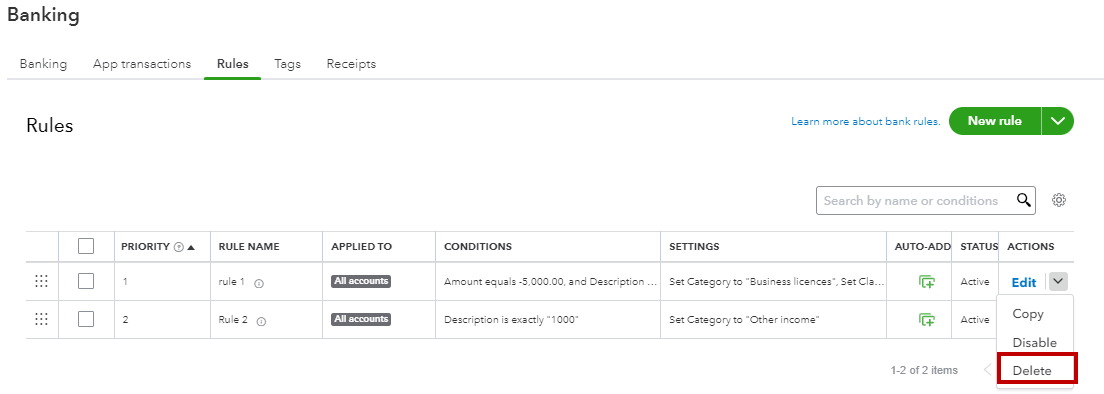
Additionally, similar to balancing your checkbook, it is important to review your accounts in QuickBooks to ensure they align with your bank and credit card statements. This is known as reconciling. To know more about this, feel free to browse through this article: Reconcile an account in QuickBooks Online.
If you need additional assistance managing your bank transactions, please don't hesitate to let us know. We're here to help. Thank you for choosing QuickBooks Online, and we're committed to ensuring a smooth experience for you.
Thanks, but that's not it. No one has logged in aside from me.
What's also interesting is that it says it matching a rule in some cases but doesn't actually do it. I have one transaction now that has a "RULE APPLIED" set but instead of looking like a categorized transaction it is set to Record Transfer.
Hello, dinodigger. I appreciate you for following up on this.
Upon checking here, we have an ongoing investigation about bank rules not being added to transactions in QuickBooks Online (QBO). This means that other users are experiencing the same problem as well. Rest assured that our product engineering team is already working to find a permanent fix for this issue.
For now, I suggest reaching out to our QuickBooks Support team to ensure you'll be added to the list of affected users. This way, you'll be notified through email about the resolution updates. Here's how to contact them:
Please consider checking their available hours since they can only accommodate you Mondays to Fridays from 6 AM to 6 PM PT and Saturdays from 6 AM to 3 PM PT.
Once everything is all set, reconcile your accounts. I'd recommend doing this every month to help monitor your income and expense transactions and detect possible errors accordingly. You may want to check out this article as your reference in doing and fixing reconciliations in QBO: Learn the reconcile workflow in QuickBooks.
I'm all ears if you have other banking concerns or questions about managing your accounts. You can drop a comment below, and I'll gladly help.
Yes, I found this out after working with a rep live for about an hour and then they decided to check to see if there were outstanding issues. lol
Thanks for following up with the Community, dinodigger.
I'm happy to hear you were able to receive confirmation from our Customer Care team that bank rules aren't functioning properly and that the situation is currently under investigation by Intuit's Product Investigations team.
The agent you were working with should've also added your account to our investigation's list of affected users. This ensures you'll receive email notifications about any updates relating to the investigation.
Please feel welcome to send a reply here or create a new thread if there's ever any questions. The Community's always here to help. Have a wonderful Tuesday!
It is now half a year later and I'm still facing this exact same problem. This appears to be the only thread acknowledging the issue. All my rules automatically mis-assign everything to a transfer. Not sure what to do
I'm sorry to hear that is happening to you. Not long after this post, my rules started working correctly again. I have no idea if they fixed something or if it was because I deleted and rebuilt most of my rules.
You might want to call in and make sure the agent knows to check the back issues. After I did that, it took a couple days but they got back to me and rules started functioning correctly again.
P.S. Sorry this is happening to you! It was so frustrating!
Thank you for following up, Fudds. I have a resolution to fix this issue that I would like to share with you.
I suggest deleting the incorrect bank rule and then undoing the transactions from the Categorized tab to avoid automatic misassignments to a transfer.
I'll show you how:
Once done, you can go to the Categorized tab to undo transactions.
Let me show you how:
The transactions have been restored in the For Review tab. Next, consider establishing a new rule to facilitate the automatic categorization of your transactions.
For further information, refer to this resource: Unmatch downloaded bank transactions.
If the problem persists despite trying all these solutions, I recommend contacting our QuickBooks Online Support team for additional assistance.
Moreover, I would like to recommend these articles for further insights on managing online transactions and ensuring the security of your financial records:
Let me know if you need anything else, Fudds. I'd be glad to answer any other inquiries in QuickBooks.



You have clicked a link to a site outside of the QuickBooks or ProFile Communities. By clicking "Continue", you will leave the community and be taken to that site instead.
For more information visit our Security Center or to report suspicious websites you can contact us here