Turn on suggestions
Auto-suggest helps you quickly narrow down your search results by suggesting possible matches as you type.
Showing results for
The split only allows customers, but I want to split a payment to a contractor into multiple projects that they were working on?
Solved! Go to Solution.
Hi there, kent-kuntz.
QuickBooks has the option to split an expense or payment between multiple projects. We can simply select the projects from the Customer drop-down menu. I'll show you how:
I've also included an article that will help you in reviewing and matching your downloaded bank and credit card transactions.
I'll be right here to continue helping if you have any other concerns or follow-up questions. Stay safe and have a great rest of the weekend.
Hi there, kent-kuntz.
QuickBooks has the option to split an expense or payment between multiple projects. We can simply select the projects from the Customer drop-down menu. I'll show you how:
I've also included an article that will help you in reviewing and matching your downloaded bank and credit card transactions.
I'll be right here to continue helping if you have any other concerns or follow-up questions. Stay safe and have a great rest of the weekend.
Is this option available on Simple Start plan? I am not finding step 6 option for Customer selection.
Hi Chris!
Hope you had a great day!
The Project feature is only offered in the Plus and Advanced plans. If your business needs it, feel free to upgrade your plan. These two also offer inventory tracking which is utilized by a lot of our clients.
If you have questions about a particular feature, please let me know. You can also check the comparison for more details.
What about when a split transaction is partially to a "Project" and partially "General expenses". In this case, the "Project" is assigned to the items that are applicable to the project, but the general expenses (i.e. Office Supplies) are NOT assigned to a "Project". But when the "Project is viewed, the entire transaction amount is assigned to the "Project", which is not correct.
I do not want to create a dummy project top hold expenses that are not specifically project related.
Thanks for joining this thread, Minemaster.
We’ll have to add the project name to the general expenses. This way, the entire amount is not assigned to the project. Let me help and guide you through the process.
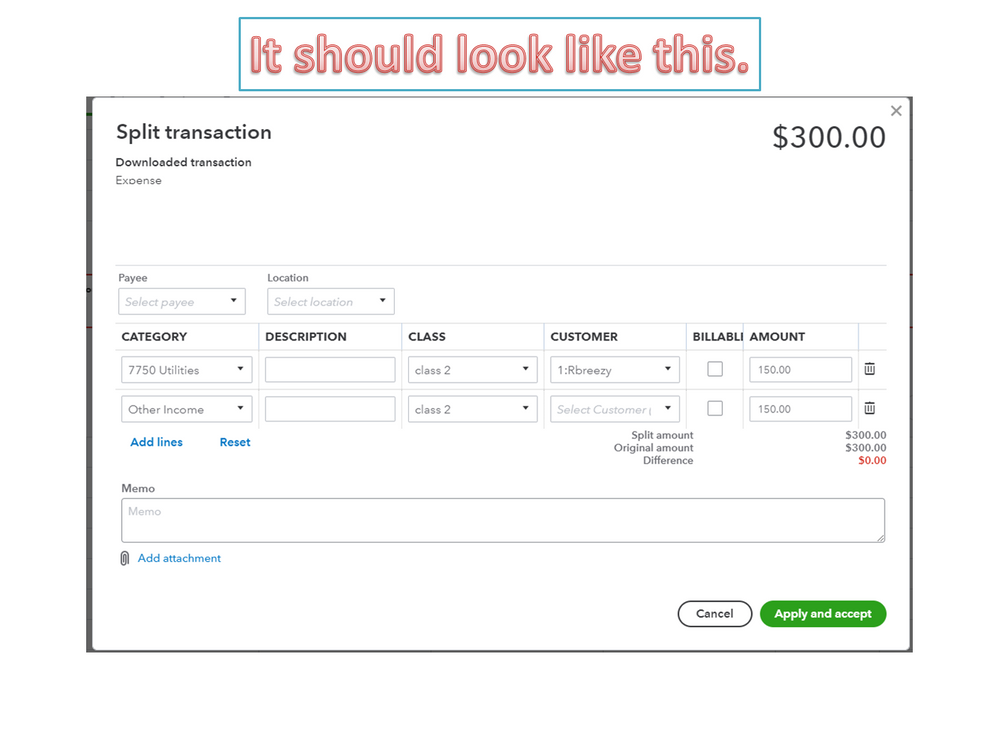
Next, go to the Projects Center to check the transaction. In the Overview section, the split amount will show in the Income and Expense account section.
For future reference, these resources will guide you on how to efficiently perform the following tasks in QBO.
Don’t hesitate to click the Reply button if you have other concerns. I’ll be around to answer them for you. Have a good day ahead.
But what if I have a single return that includes two customers, how can I split that single return into two different clients? I have PAD agreement and the returns are collective so i can have 10 client returning money in a single transaction.
Hello, mcbelgi.
I'd like to chime in this thread and give some details about the Split transaction function. I'll also help you handle your customer returns in QuickBooks.
The Split transaction function on the Banking page only lets you assign a single payee (customer or vendor) and to multiple accounts.
Since a single transaction involves multiple customers, then you'll want to record this manually instead.
Just to clarify on the returned money part, are the customers depositing the money? In this case, you can use the Bank deposit function. This will let you record multiple payees under a single transaction.
Here's how to do this:
If this is an expense, then you'll want to create expense transactions for each of your customers. Simply open the + New button again, then select Expense.
Regarding the bank transaction under the For review tab, you'll want to exclude it from the list so they won't be added to your books (you've already recorded the transaction manually).
Simply check the transaction, then click the Exclude button.
Do you need help with your bank reconciliation after recording those returns? Check out this article if you need a guide: Reconcile an account in QuickBooks Online.
If you have more questions about managing your transactions or doing a certain process in QuickBooks, let me know the details. I'll be on the case for you and help you out.
Hi. I saw that the thread is about splitting to multiple projects. What about if I want to split the transaction to 2 different location? is that possible?
Thanks in advance.
Thanks for joining in the thread, AMR19.
I know how beneficial for you to split transactions to multiple or different locations. Currently, the option to allocate them to various locations is unavailable.
For now, you can exclude the transaction and manually create a journal entry. This way, you can split the transaction if the location feature is enabled. Check out this article for a complete guide: Create a journal entry in QuickBooks Online.
Also, you can personalize and adjust the layout of your report to show only the information that is most important to you. Refer to this resource for more insight on how to do it: Customize reports in QuickBooks Online.
Feel free to leave your comments below if you have other questions, AMR19. I'm always here to help.



You have clicked a link to a site outside of the QuickBooks or ProFile Communities. By clicking "Continue", you will leave the community and be taken to that site instead.
For more information visit our Security Center or to report suspicious websites you can contact us here