Turn on suggestions
Auto-suggest helps you quickly narrow down your search results by suggesting possible matches as you type.
Showing results for
Get 50% OFF QuickBooks for 3 months*
Buy nowI have wasted the last several days trying to get help with Multi User. I have chatted and talked with QB support but I feel as if no one understands what I need help with.
I have QB Accountant Desktop 2021 setup on 2 computers, I just added another license so I have 2 license. I set my computer up as the server (I think)
How do I get the other workstation to access the server and work on our clients that we do accounting for?
I am really wishing someone could remote into my computer and help me out.
I feel this should not take so much of my time
Thanks
Solved! Go to Solution.
I can help you with setting up multi-user so other workstations can access your company files, @123kimhazen.
When setting up multi-user in Quickbooks Desktop, we recommend keeping your company files on your server computer's local hard drive. This makes it easier to share them over your network.
You’ll want to turn on the folder and windows access permissions to share company files. This makes sure workstations can access and work with your clients. Here’s how:
Once done, follow these instructions below:
You can refer to this reference for complete instructions to set up and install a multi-user network. This provides you depth information, so everything is properly configured.
I’ve also included this troubleshooting guide in case you’re having issues when you try to switch to multi-user mode. I’m sure this will be helpful.
Let me know if you need further assistance with multi-user. I’m here determined to help you out. Take care and have a good one!
I can help you with setting up multi-user so other workstations can access your company files, @123kimhazen.
When setting up multi-user in Quickbooks Desktop, we recommend keeping your company files on your server computer's local hard drive. This makes it easier to share them over your network.
You’ll want to turn on the folder and windows access permissions to share company files. This makes sure workstations can access and work with your clients. Here’s how:
Once done, follow these instructions below:
You can refer to this reference for complete instructions to set up and install a multi-user network. This provides you depth information, so everything is properly configured.
I’ve also included this troubleshooting guide in case you’re having issues when you try to switch to multi-user mode. I’m sure this will be helpful.
Let me know if you need further assistance with multi-user. I’m here determined to help you out. Take care and have a good one!
Which one do you have? A QBD license for 2 users or 2 QBD license for 1 user? If the latter, you have to contact Support and ask them to merge the license.
I have the QBD license for 2 users
Thanks for the additional information, @123kimhazen.
Have you tried the recommendations I’ve mentioned above? Those steps and references will help you set up multi-user successfully in QuickBooks Desktop.
You can refer to my instructions and make sure the product license for both workstations are the same. Here are the steps to check the number:
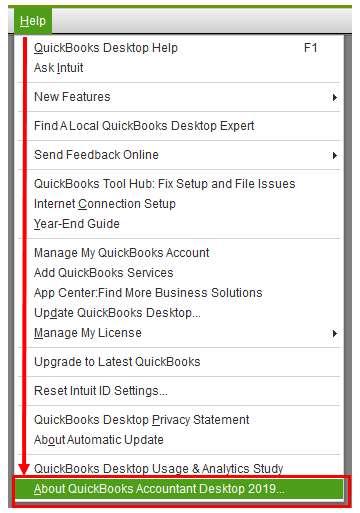
If you need tips, resources, and playlists, you can visit our Support page to learn more. This helps manage your account and improve your QuickBooks experience.
Don't hesitate to drop a reply below if you have additional multi-user concerns. I'll be around to help in any way I can. Always take care!
I know this is quite a while since you sent me a message but tax season was busy. I am now trying to get this figured out but not much luck. when I open my QB program it shows the location as C:\users\kim\downloads\
but when I right click on the C folder PROPERTIES, SECURITY & EDIT I do not see QBDataServiceUsersXX in any form - have I not saved it correctly?
Thanks for getting back with the Community about this, 123kimhazen. I appreciate your detailed information about what's going on.
The C:\ drive you're referring to is your computer's hard drive, whereas the Downloads area is a folder. Since QuickBooks is showing your company file's location in the Downloads folder, you'll want to perform the same steps provided by MadelynC with that folder.
Once you've finished setting up your folder's permissions, you can proceed with the next set of steps in MadelynC's post.
You'll additionally be able to find many detailed resources about using QuickBooks in our help article archives.
Please don't hesitate to send a reply if there's any questions. Have a wonderful day!
Hello I want to clarify that if we want to use multi user mode for 2 pcs we cannot back up files to the Intuit cloud. Correct?
Thanks for turning to the Community about your concern, @innovative B.
You can create a data backup in your account using either Multi-user or Single-user mode because both of these modes provide a task or feature to completely back up the file. To learn more about the tasks that can be performed in multi-user mode, check out this article: Features available and tasks you can perform in single or multi-user mode
Additionally, you have an option to adjust user roles in QuickBooks Desktop by going to the Company tab, then select Users and Roles, and click the Edit button to review or change the access level. For the detailed guide, please visit this article: Create and manage roles.
I'll share the article about how to fix Error H202 and H505 as a future reference.
You're always welcome to tag me in your reply if you have other questions about multi-user mode. It's always my top priority to help and ensure to keep you on the right track. Stay safe!
Hi,
Please help !!!!!!
I did the switch to multiuser and allow the sharing on the server computer (office), how I open the file on the other computer (Home)?? Do I need copy the file from office and restore at home or what's the steps?
Thanks,
Carlos
Secure a backup file (QBB) from your office and restore it on your machine at home. You have to install QB Desktop on your home machine and need one user license to do so. Make sure no one access your company file at your office until you restore the file with the updated one. This method is free but very risky for your team.
Another option, you need to purchase a 3rd party solution to lower the risk.
Thanks for joining us here, @cypress3606.
Yes, you can restore the copy of your company file at home. However, you'll need to set up a multi-user mode to share your data file. Let me share the steps on how you can switch to multi-user mode. Before we begin, make sure to back up your company file. Here's how:
See this guide for more information: Back up your QuickBooks Desktop company file.
Once done, proceed with setting up multi-user mode. You can refer to the above steps provided by my peer @MadelynC. You can also check out this article for details: Set up and install a multi-user network for QuickBooks Desktop.
With the above steps you're able to share your company file. Drop a reply anytime below if you have follow-up questions or concerns with your company file. I'll be around to assist you. Take care and have a great day ahead.
Ok. I did all those steps.
I did restore file at home and switch to multiuser but how I know home computer is linking with office computer?
Its small bussines and I the only user.
Carlos
You need to have a 3rd party solution. As long as you don't need more than one user working on a file at the same time, consider using this solution.
https://qbox.coraltreetech.com/?associate_code=FL-AF34
Good day, @cypress3606.
Let me join in this conversation and provide you with further help.
The steps that were shared above were focused on how to set up and install a multi-user network for QBDT.
To check if your home computer is connected to your office computers, simply go to the Windows search bar. Then, look for View network computers and devices. This will show you all the devices that are connected to your server computer.
You can also reach out to an IT professional to help identify which workstations are connected to your host computer.
Please take note that on a multi-user network, one computer hosts your company files. This is your server computer. Computers that connect to your network that don't host your company files are called workstations.
Additionally, you may be able to find some helpful resources about using QuickBooks in our Help article archives.
Don't hesitate to drop a reply below if you have additional multi-user concerns. I'll be around to help in any way I can. Always take care!
When I go into properties and Security and Edit I don't have QBDataServiceUser...
Good afternoon, @BillW7F.
It's great to see you back in the Community. I appreciate you joining in on this thread about Multi User Mode.
The reason why you may not be seeing this option, is because you need to be on the server computer when trying these instructions.
If this doesn't help, don't hesitate to reach back out to me. I'm only a post away. Have a wonderful day!
How do I set up multi-user mode when we do not have a network. Our company stores all files in Dropbox. We each have a laptop we use.
Let me assist you and guide you on how to set up multi-user for your QuickBooks, amanda_concepteight.
Before we begin, allow me to share some details about storing files via Dropbox. Sharing your QuickBooks data file via Dropbox will not work because the type of technology used by the program would cause technical problems. The program synchronizes copies of your cloud-based files to all of your computers that access Dropbox.
When you open a file from your Dropbox, you're opening a copy of that file from your local computer, and it automatically synchronizes any changes you make to the cloud-based master file. For additional information, you can browse the following reference: Can You Drop(box) QuickBooks?
You can consider using a hosting program to run and store your data files on a service provider's servers (commercially or to self-host). Click here to view all of the information about the supported service providers.
Regarding the multi-user setup option, you'll need to configure the multi-user network so that other computers can access your company files. Please note the following before setting up the feature:
When you're ready, follow the instructions in this resource on how to: Install QuickBooks Desktop on a server. Furthermore, these materials will lead you through the steps of mapping a network drive and remotely accessing QBDT from a host or server computer:
These links include solutions and topics on how to fix any issues you may have when switching to multi-user mode or performing other accounting-related tasks:
Don't hesitate to leave a comment below if you have concerns about QuickBooks or additional questions about the multi-user mode. I'll get back to help you the best that I can, amanda_concepteight.
Do you only need to access QB Desktop files one at a time or in multi-user mode at the same time?
Multi-user mode at the same time. I cannot even upload my back up files onto his laptop.
Will these steps also work for desktop Quickbooks Pro Plus 2022? (Not accountant).
We are glad to have you join the forum, @LeslieTritsch. A warm welcome, and I would be happy to help you achieve your goal today.
Yes, you are right! You could also perform these steps as it works with QuickBooks Desktop Pro Plus 2022. I will go over the guidelines in more detail. First, when configuring multi-user in QuickBooks Desktop, ensure that your company files are kept on the local hard drive of your computer server. It makes it easier to share them across your network.
Then, to share company files, enable folder and Windows access permissions. It ensures that workstations can access and interact with your clients. I will show you how:
Once done, follow the instructions below:
For detailed information, refer to this article: Install QuickBooks Desktop on a Server.
Moreover, this article might come in handy in the future: How to fix Error H202 and H505. It contains information on what Errors H202 and H505 are and what to do if you see them in QuickBooks Desktop.
Feel free to reply to this post if you have further concerns. We are available 24/7 to lend a hand with each of your queries. Have a great day ahead!
Hi @Fiat Lux - ASIA I have two computers on the same network but only one accesses the company files on one computer at a time in Quickbooks Desktop Pro 2023. We never have to have more than one computer access the company files at once. Do I have to have the host computer (where the company file is stored) in multi-user mode?
We encountered some errors last week and one of the errors the QB Tool Hub kept giving was that the database server manager wasn't running. So we set up the host computer in multi-user mode and turned on the database server manager on the host computer. Which resolved the errors.
Now on the second computer company files are running really slow. It was a LOT faster when we had it in single-user mode. We've had it in single-user mode for the last year a half and never encountered a problem until last week.
I'd love to take the multi-user mode off and have the company files run faster on the second computer if it's not going to give us errors and problems accessing our files again.
Thanks!
If you are not running QB in multiuser mode, you will need to reinstall QBD on each computer to ensure they are both running in stand-alone mode. Do not set any computer as a host. You just need to share company files to access them in turn.



You have clicked a link to a site outside of the QuickBooks or ProFile Communities. By clicking "Continue", you will leave the community and be taken to that site instead.
For more information visit our Security Center or to report suspicious websites you can contact us here