Turn on suggestions
Auto-suggest helps you quickly narrow down your search results by suggesting possible matches as you type.
Showing results for
Get 50% OFF QuickBooks for 3 months*
Buy nowCan I create a paycheck with a zero net amount in QuickBooks Desktop Pro 2019?
Solved! Go to Solution.
Welcome and thank you for posting here in the Community, @Joy3.
It's my pleasure to help create a paycheck with zero net amount in QuickBooks Desktop (QBDT).
To zero out the net amount, you may need to create a deduction item under the Other Payroll Items to offset the net amount.
First create the paycheck:

Next, create a deduction item under Other Payroll Items to offset the amount.





After following the steps provide above, you'll be able to create a paycheck with zero net amount. For additional reference, you may check this article: Zero out the paycheck.
Feel free to add a comment below if you have any other paychecks concerns, we're always here to help. Have a wonderful day ahead!
Welcome and thank you for posting here in the Community, @Joy3.
It's my pleasure to help create a paycheck with zero net amount in QuickBooks Desktop (QBDT).
To zero out the net amount, you may need to create a deduction item under the Other Payroll Items to offset the net amount.
First create the paycheck:

Next, create a deduction item under Other Payroll Items to offset the amount.





After following the steps provide above, you'll be able to create a paycheck with zero net amount. For additional reference, you may check this article: Zero out the paycheck.
Feel free to add a comment below if you have any other paychecks concerns, we're always here to help. Have a wonderful day ahead!
Thank you so much for the detailed information!
I am getting a warning:
At least one paycheck has no earnings or additions
Using:
S-Corp Owners Health in additions and then subtracting it out in company summary
Doesnt allow me to save the checks
Thanks for joining us here, PSchulz.
It's possible that the S-Corp item wasn't created as an addition item. Let's go to your Payroll Item List and check the Type column to verify. Here's how:
In case the item isn't set up as an addition item, you will need to create another one and select Addition. Then, use it in the Other Payroll Items box to create the zero paycheck.
Visit us again if you have follow-up questions. I'll make sure to get back here and help you again.
It is under company contribution. if I add to addition it doesnt zero out
Thanks for getting back to me, PSchulz.
We're you able to create a new addition item and use it in the Other Payroll Items section? I would recommend contacting our Payroll Support Team so they can double-check why it's not letting you create a zero paycheck.
Here's how:
You're always welcome to visit us again if you have other payroll questions.
No because it won't let me create a zero paycheck getting error message
Hi there, @ickus98,
Thanks for you time checking this with us today. I can add a bit more about creating zero net paycheck in QuickBooks Desktop.
There are a few things you need to do to create a zero net paycheck. Here's how:
Step 1: Set up a dummy Addition Item
Step 2: Create a dummy Deduction Item
Step 3: Create the payroll check.

That should help you create the zero net check, @ickus98.
Please let me know if you need further assistance. I'll be more than happy to get back to you and make sure everything's fine on your end. Have a great day!
None of this helps me with adding salary to officer of an s corp health ins after year end I created the new account as described in the help menu did everything I had to created check and the stupid thing won't let me record it because it is zero I used to be able to do this is there something in 2017 premier that stops me from doing it I'm going crazy is it something stupid like a preference that has to be changed please thanks for your help but this is my dilema
Hello ickus98,
Since you're still getting an error after following the steps above, we encourage you reaching out to our Payroll Support Team. They'll investigate the cause of this issue and resolve it.
To reach us, please click on the Help menu and select QuickBooks Desktop Help F1. Enter Zero Net Paycheck in the search field and click on Contact Us.
If there's anything else that we can help you with, please post them here. We'll be glad to help you.
I pay wages, not salary. So how do I enter in a zero dollar paycheck for a week that the employee didn't have a paycheck?
I got the paycheck done with a zero balance thanks to you, but it is still showing that paycheck as overdue. How do I get rid of that on my create paycheck screen?
Hi there, PAT0511.
I can help you fix the overdue status of your paycheck.
You have to change the date of your payroll schedule. This allows you to manage your pay schedule again. I'll show you how.




For more info, here's a helpful material about setting up a payroll schedule: Set up and manage payroll schedules.
In addition, you can check this guide here if you need to edit the pay period date on paycheck created incorrectly: Incorrect pay period dates in QuickBooks Desktop Payroll.
Let me know if you have further questions about paycheck and payroll processes. I'll be around to help you. Have a great day!
We issue zero-dollar paychecks for employees who get a bonus but owe it back against an employee advance. It's easy enough to create the paycheck, the paystub for which shows the income, the taxes, and the final deduction for the advance that leaves the net pay to be zero. I was doing a reconciliation of the advance account, and I noticed that the impact of the zero dollar check isn't hitting anywhere in QB that I can find - either on the earnings side (as a Bonus, like it says on the paystub) or the Advance account. Am I not looking in the right place? I've run all kinds of employee/payroll reports, but don't see anything.
You're looking in the right place, @DavePetz.
When reconciling an account, only the net pay amounts will show on the Reconciliation window. It won't display its details, like the bonus and advance amounts. You can only find the advance and zero-dollar paychecks you created.
I'd suggest running the Payroll Item Detail report, This gives you a detailed info of your employee's payroll.
On the other hand, if you can't find the items, make sure to update your payroll tax table. Here's how:
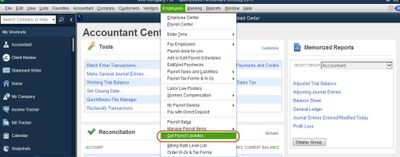
Once done, run the report again. If you can't still find those payroll items, you may consider deleting and recreating the paycheck.
Furthermore, there are various payroll reports available in QuickBooks that give you snapshots of different areas of your business. You can also customize them and focus on the details that matter the most to you.
Please let me know should you need further assistance in customizing your reports. I'm always available to help.



You have clicked a link to a site outside of the QuickBooks or ProFile Communities. By clicking "Continue", you will leave the community and be taken to that site instead.
For more information visit our Security Center or to report suspicious websites you can contact us here