Turn on suggestions
Auto-suggest helps you quickly narrow down your search results by suggesting possible matches as you type.
Showing results for
Get 50% OFF QuickBooks for 3 months*
Buy nowHi there, cjbostick.
I'll provide information and steps so you're able to assign an employee number to your employees.
The option to see the pencil icon in the Employment section under Employee details is only available when the employee set up is completed and you have run your first payroll. This could be the reason there's no pencil icon in your employee details section.
Currently, there's no option to enter the Employee ID if you didn't run your payroll yet. I suggest putting the ID number once you already run your payroll. Then, follow the steps above on how to enter the details.
However, if you don't have a payroll subscription, I suggest following the steps below on how you can add the employee number.
For additional information, you can click this article: Add, edit, or inactivate an employee. This also provides details on how you can make an employee inactive.
To give you more information on how to get started with payroll, you can check this article: Get Started With Payroll.
Please know that you're always welcome to post if you have any other concerns. Wishing you and your business continued success.
I’m glad to see you in the Community, cjbostick.
To clarify, are you referring to the employee ID? If yes, you can assign the number by going to the Employment section.
Allow me to help and guide you through the steps. Perform the process one at a time for your workers.
Here’s how:
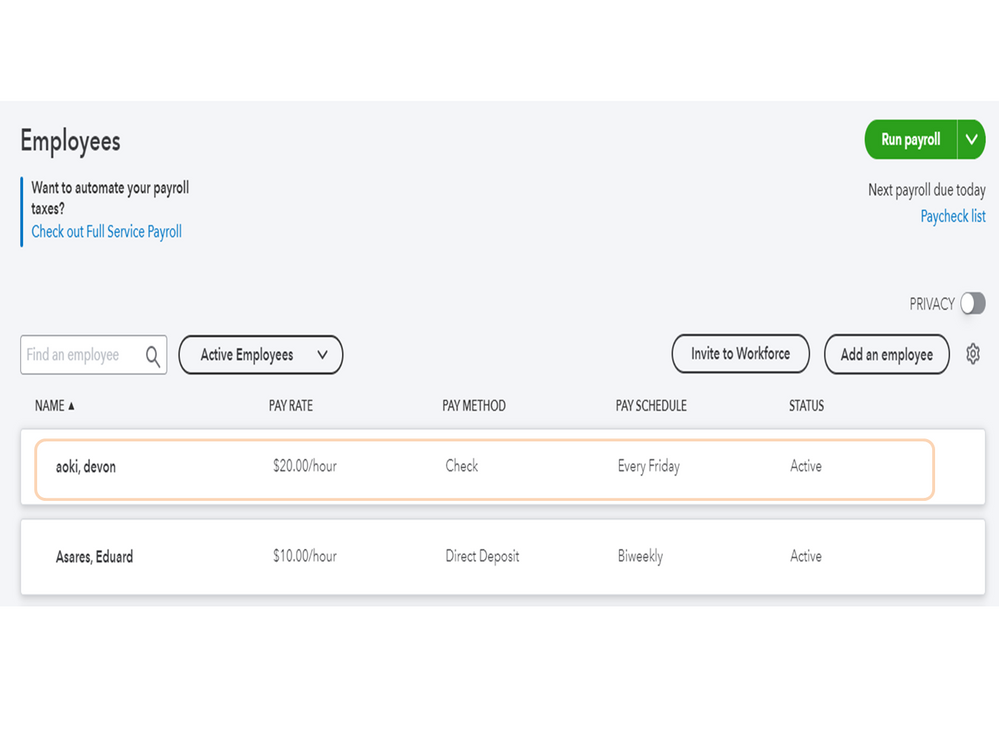
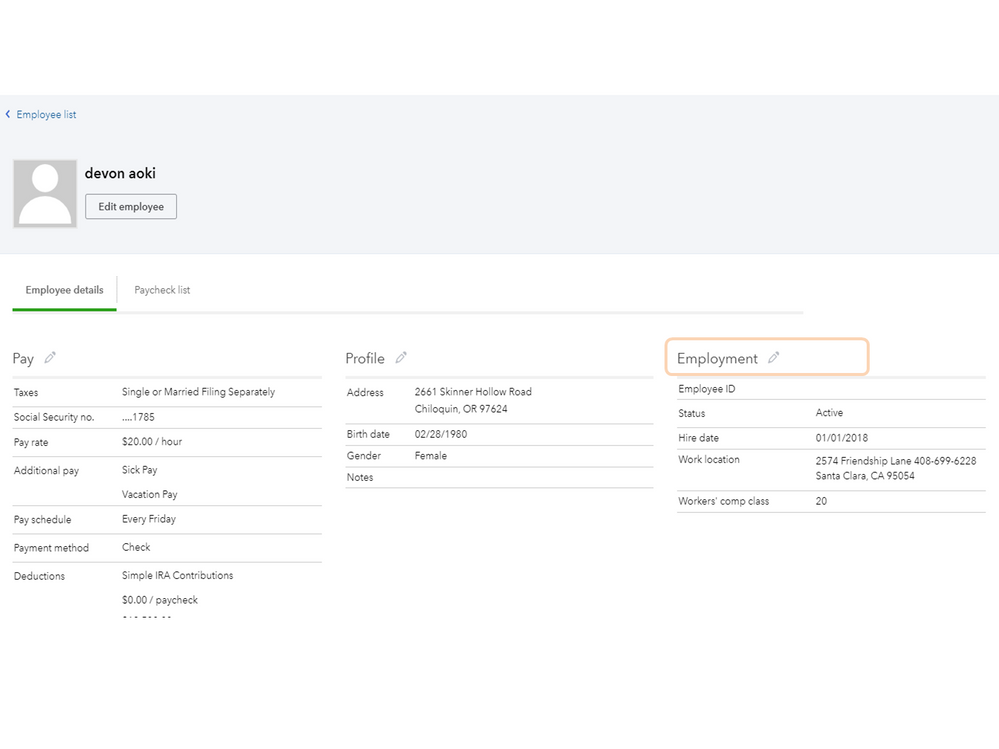
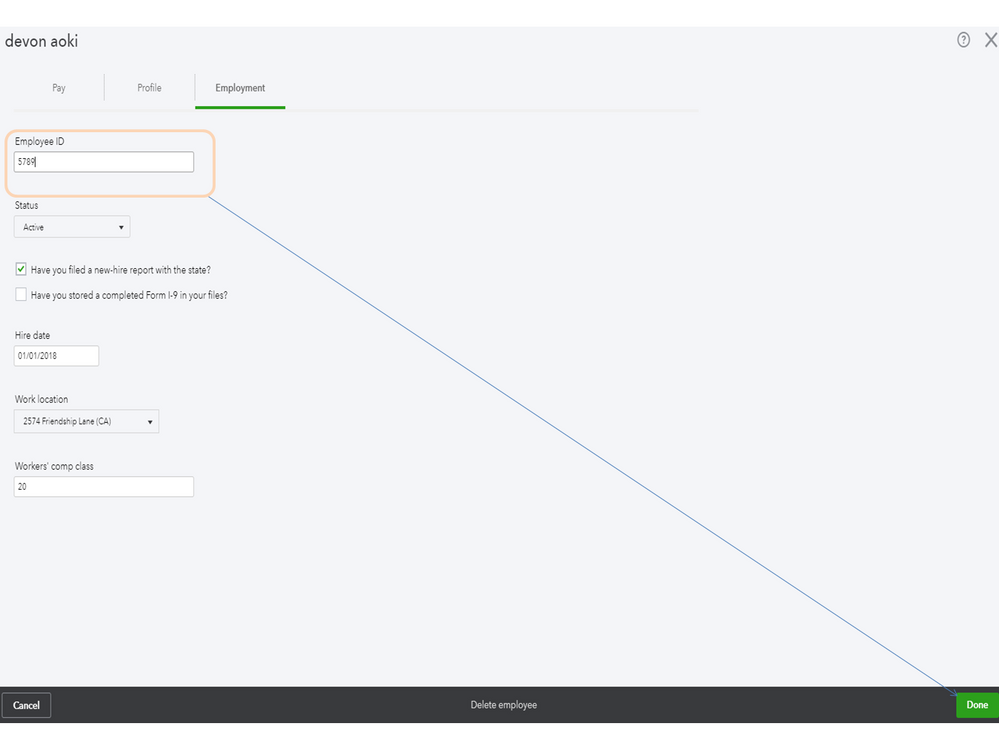
If you haven’t added your workers in QBO, perform the steps in the Add or edit an employee in Online Payroll guide. Go directly to the QuickBooks Online Payroll section. Then, follow the above steps to assign the number.
However, if you’re referring to something else, you can still use the Employee ID field or Notes box to add the information. The Notes field can be found in the Profile section of the worker's profile.
Let me also share the Add, edit, or inactivate an employee article. It contains instructions on how to modify your employee's data as well as steps to make the worker inactive or active again.
With these instructions, you'll have the employee number added to the workers’ profile in no time.
If you need assistance with any of these steps, leave me a comment. I’ll jump right back in to help. Enjoy the rest of the week.
When I click on the name there is no pencil in an employee details section.
Hi cjbostick. Thanks for the reply. You may be experiencing cached images and files errors. This occurs whenever the cached images and files get too full in your web browser. This causes errors because new files that need to be downloaded for the page to display aren't able to fit. To fix it just follow these quick steps if you're using Google Chrome:
It may take a few moments to process and when the circle stops spinning you can restart your browser. If you're not using Google Chrome check out the article on clearing cache for QuickBooks Online for how-tos for some of the most common web browsers. Let me know if this helps, have a great rest of your day and don't hesitate to come back.
Still no luck. What numbered section is the pencil supposed to be in?
Hi there, cjbostick.
I'll provide information and steps so you're able to assign an employee number to your employees.
The option to see the pencil icon in the Employment section under Employee details is only available when the employee set up is completed and you have run your first payroll. This could be the reason there's no pencil icon in your employee details section.
Currently, there's no option to enter the Employee ID if you didn't run your payroll yet. I suggest putting the ID number once you already run your payroll. Then, follow the steps above on how to enter the details.
However, if you don't have a payroll subscription, I suggest following the steps below on how you can add the employee number.
For additional information, you can click this article: Add, edit, or inactivate an employee. This also provides details on how you can make an employee inactive.
To give you more information on how to get started with payroll, you can check this article: Get Started With Payroll.
Please know that you're always welcome to post if you have any other concerns. Wishing you and your business continued success.
Is there a way to include the Employee ID into the paystub? Can the paystub be customized?
We strive to provide the best product experience possible, serge831.
I understand how important it is for your company to include the Employee ID in the paystub and customize it. However, this option is unavailable in QuickBooks Online (QBO). We see consumer feedback as an opportunity to improve the numerous features of our products. I'd recommend giving our engineers direct feedback. They may look into this suggestion and incorporate it into future updates. Let me demonstrate:
I've attached screenshots below for your reference:
Furthermore, you can visit his page to stay up to date on the latest software improvements and enhancements with QBO: Customer Feedback for QuickBooks Online.
You'll want to check for a third-party application that can help you with this one. Check out this link for a list of QuickBooks-compatible apps: https://quickbooks.intuit.com/app/apps/home/. We can also do it in QBO by following the steps below:
Any questions about integrating the app into your Online account should be directed to the app's third-party provider. To assist you in managing your account and growing your business with QuickBooks, I recommend visiting one of our support websites: QuickBooks Help Articles. It includes topics about account management, banking, and expenses, to name a few.
Please get back if you have other payroll record-keeping concerns. I'm still here to help. Take care always, and more power to your institution!



You have clicked a link to a site outside of the QuickBooks or ProFile Communities. By clicking "Continue", you will leave the community and be taken to that site instead.
For more information visit our Security Center or to report suspicious websites you can contact us here