Welcome to the Community forum, @iwex.
I'd be happy to show you on how to print paper check in QuickBooks Online.
You'll need first to set up your paycheck printing preferences. Here's how:
- Click the Gear icon at the top.
- Under Account and settings section, select Payroll settings.
- In the Preferences page, tap the Preferences link tab.
- Hit Paycheck Printing Settings.
- Choose on how you would like to print your pay stubs and checks.
- Tap OK.
See below screenshots for your visual guidance:
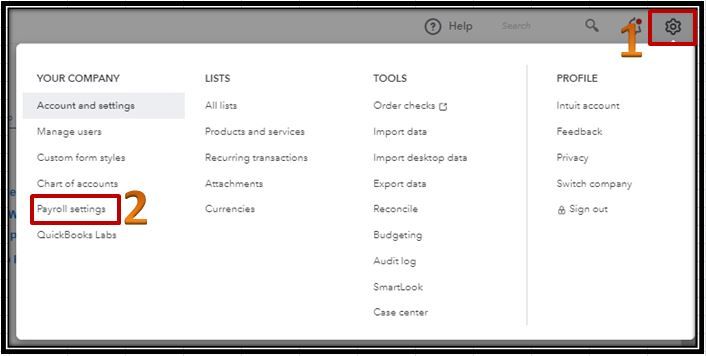
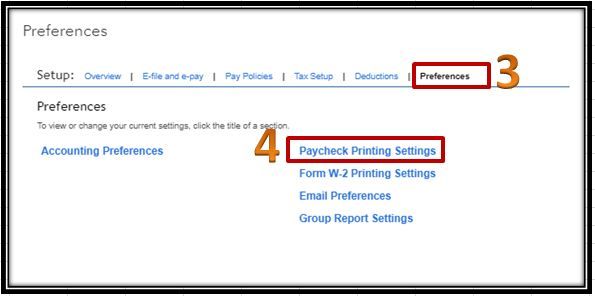
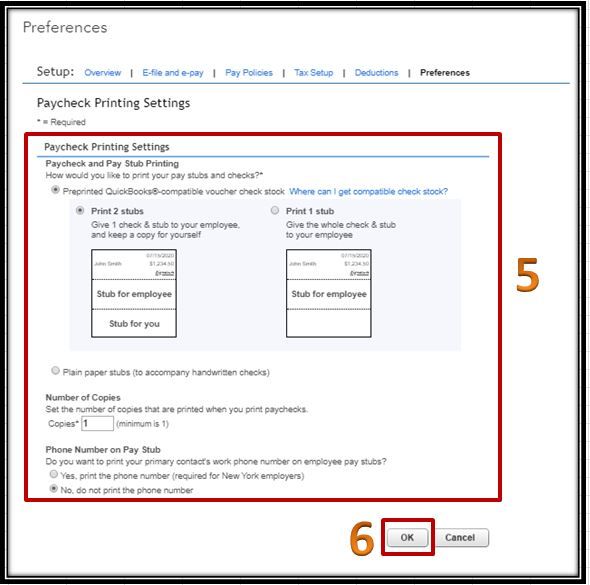
Once done, to print paychecks, see below steps:
- In the left menu, click Payroll.
- Go to the Employees tab.
- Select Paycheck List under Run payroll.
- Set the Date range and Employee if necessary, then Run Report.
- Pick the paychecks you want to print.
- Hit the Print button.
- A PDF file will open, then click the printer icon.
Adding some screenshots for you:
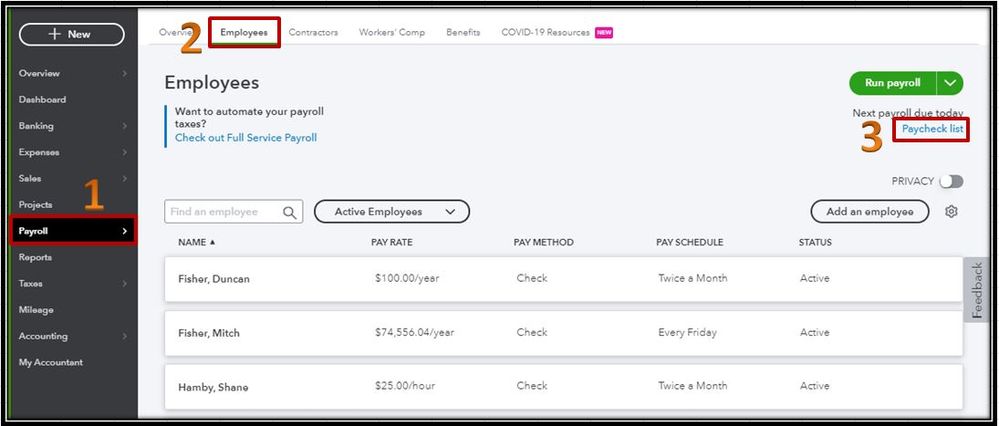
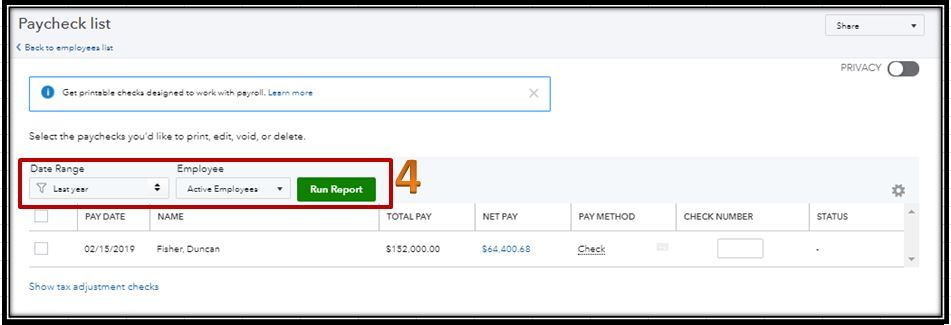
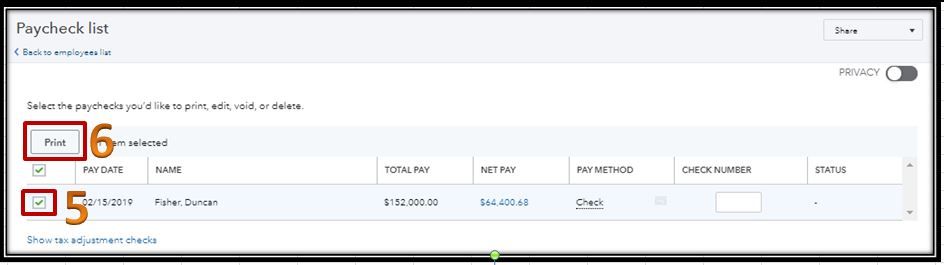
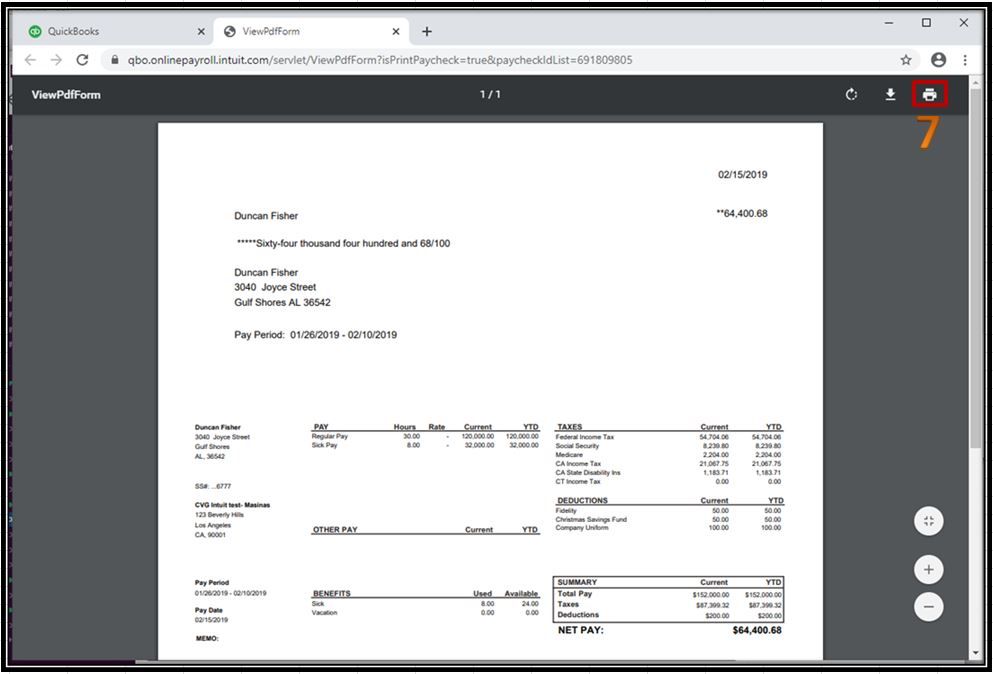
For more information about this process, take a look at this article: Print paychecks in QuickBooks Online.
If you need tips and related articles in the future, visit our Community Help articles that I'm sure you'll find helpful in the future.
Keep in touch with me if you need further help in printing paychecks. I'm always here to lend a hand. Take care always.
**Say "Thanks" by clicking the thumb icon in a post.
**Mark the post that answers your question by clicking on "Accept as solution".